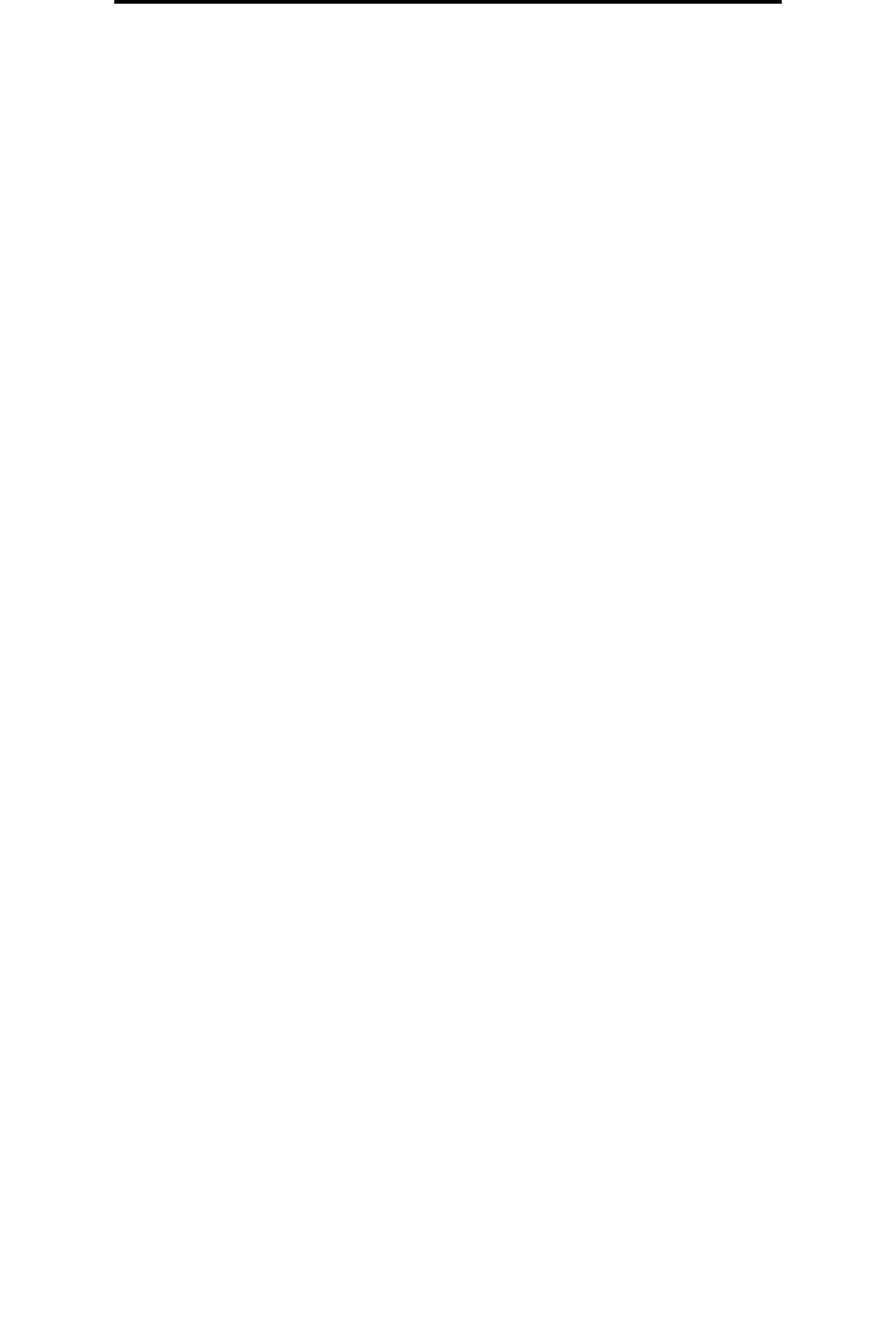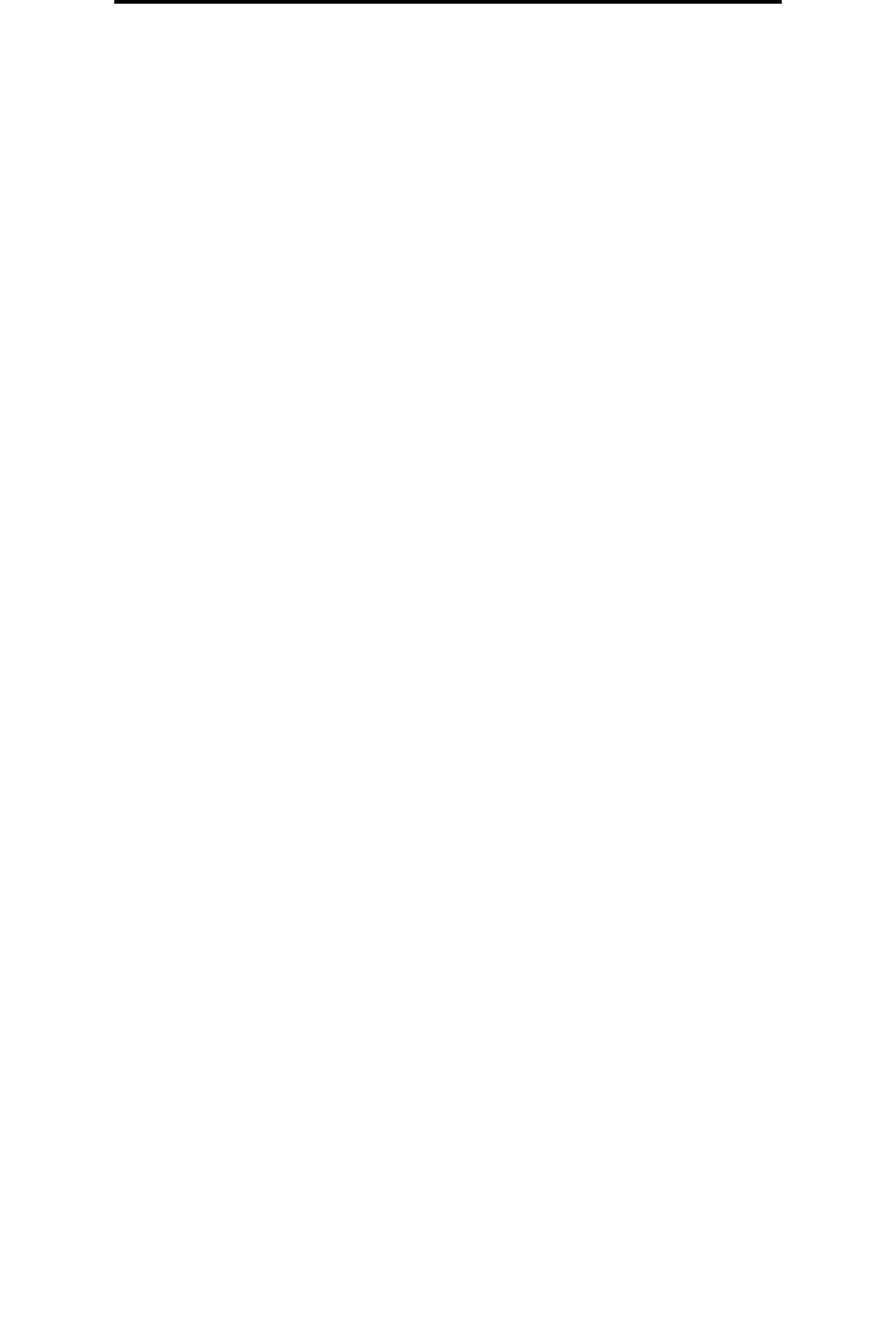
UNIX/Linux
23
Installing drivers for network printing
f Click Close when installation is complete.
Note: A PPD for the printer is also available in a downloadable software package on the Lexmark Web site
at www.lexmark.com.
Step 2: Create a desktop printer
1 In the Chooser, select the LaserWriter 8 driver.
2 For a routed network, select the default zone from the list. For the zone to select, look on the Network Setup page
under AppleTalk for Zone.
3 Select the new printer from the list.
4 For printer to select, look on the Network Setup page under the “AppleTalk” heading to find the default name of the
printer.
5 Click Create.
6 Make sure there is an icon next to the printer name in the Chooser.
7 Close the Chooser window.
8 Verify printer installation.
a Click the desktop printer icon just added.
b Choose Printing à Change Setup.
– If the PPD file displayed in the PostScript Printer Description (PPD) file portion of the menu is correct for the
printer, printer setup is complete.
– If the PPD file displayed in the PostScript Printer Description (PPD) file portion of the menu is not correct for
the printer, repeat Step 1: Install a custom PPD file.
UNIX/Linux
The printer supports many UNIX and Linux platforms, such as Sun Solaris and Red Hat. Visit the Lexmark Web site at
www.lexmark.com for a complete list of supported UNIX and Linux platforms.
Note: The Sun Solaris and Linux packages are available on the drivers CD and on the Lexmark Web site at
www.lexmark.com.
Lexmark provides a printer driver package for each supported UNIX and Linux platform. The User’s Guide in each package
gives detailed instructions for installing and using Lexmark printers in UNIX and Linux environments.
These packages are available for download from the Lexmark Web site. The driver package needed is also on the drivers
CD.
NetWare
The printer supports Novell Distributed Print Services (NDPS/iPrint). For the latest information about installing a network
printer in a NetWare environment, launch the drivers CD, and click View Documentation.