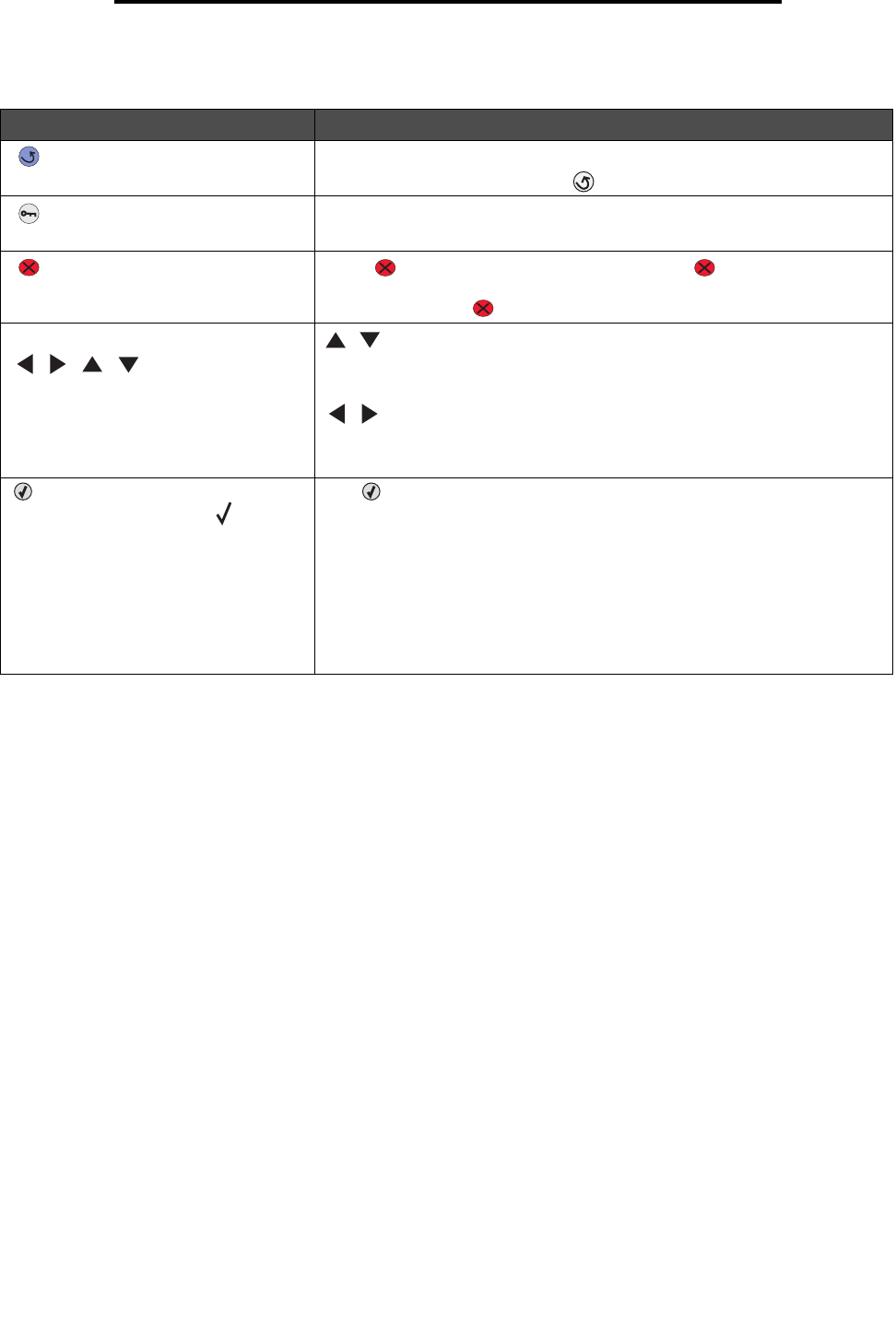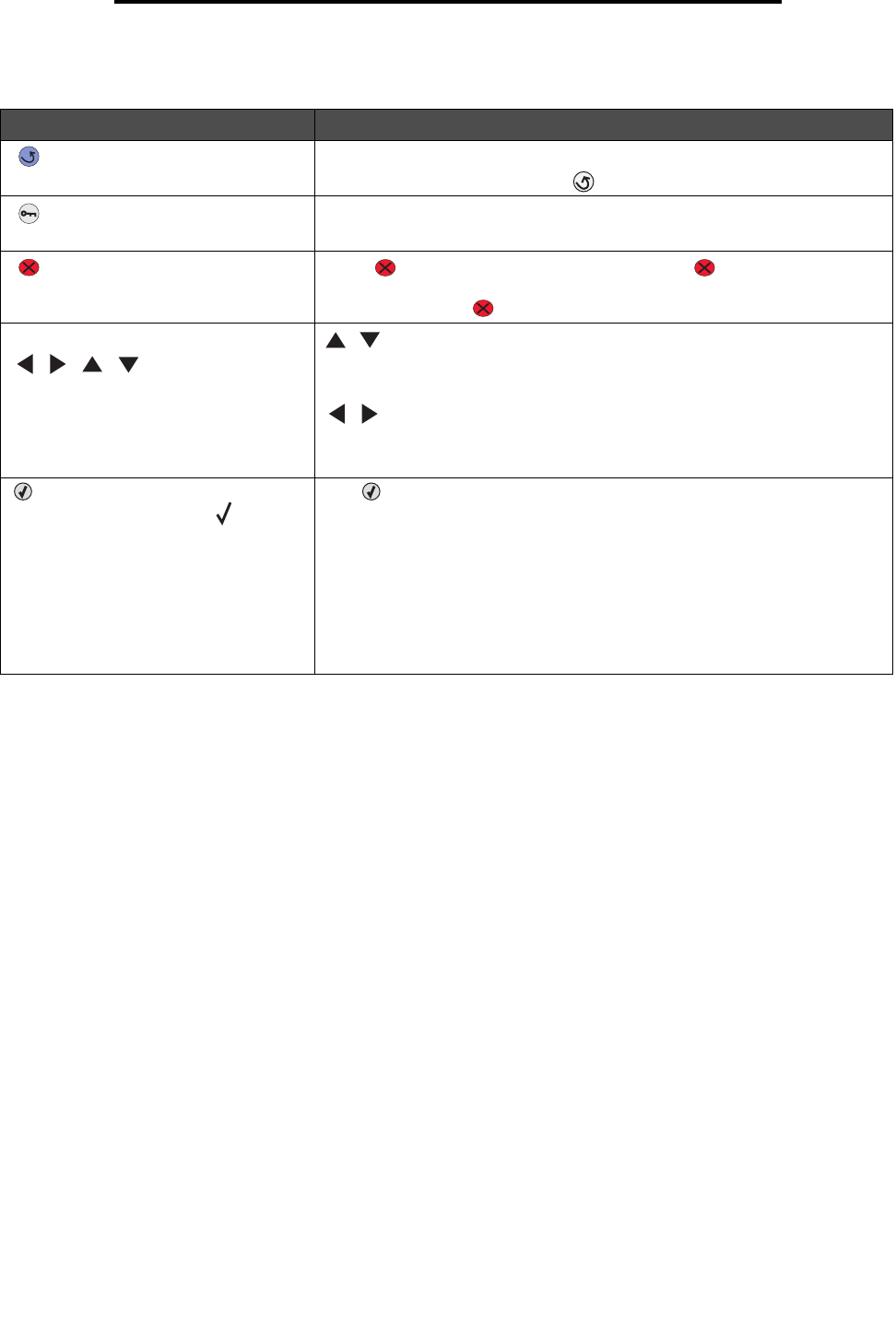
Understanding the operator panel
113
Administrative support
Buttons
Button Function
Note: It has a curved arrow icon.
Press to return to the previous screen.
Note: This button is only active if appears on the top left of the screen.
Note: It has a key icon.
Press to open the administration menus. These menus are only available
when the printer is in the Ready state.
Note: It has an X icon.
Press to stop or suspend all job activity. The functions as a stop
button.
If printing, pressing causes the Stop screen to appear on the display.
Navigation arrow buttons
( , , , )
, — Press these buttons to scroll up or down through menus, menu
items, or settings, called menu item values, or to scroll between screens and
menu values. Each press moves one item in the list or a different setting for a
menu item.
, — Press these buttons to scroll items that wrap off of the screen. For
menu items with numeric values, such as Copies, press and hold this button
to scroll through the values. Release the button when the needed number
appears.
Note: It has a check mark
() icon.
The button functions as a select button. Press this button to:
• Open a menu and display the first item in the menu (called a menu item).
• Open a menu item and display the default setting.
• Save the displayed menu item as the new user default setting. The printer
issues a
Saved or Submitted Selection message and returns to the
menu item.
Note: When a new setting is saved as the user default setting, it remains in
effect until new settings are saved or until factory defaults are restored.
Settings chosen from the software application can also change or override
the user default settings selected from the operator panel.