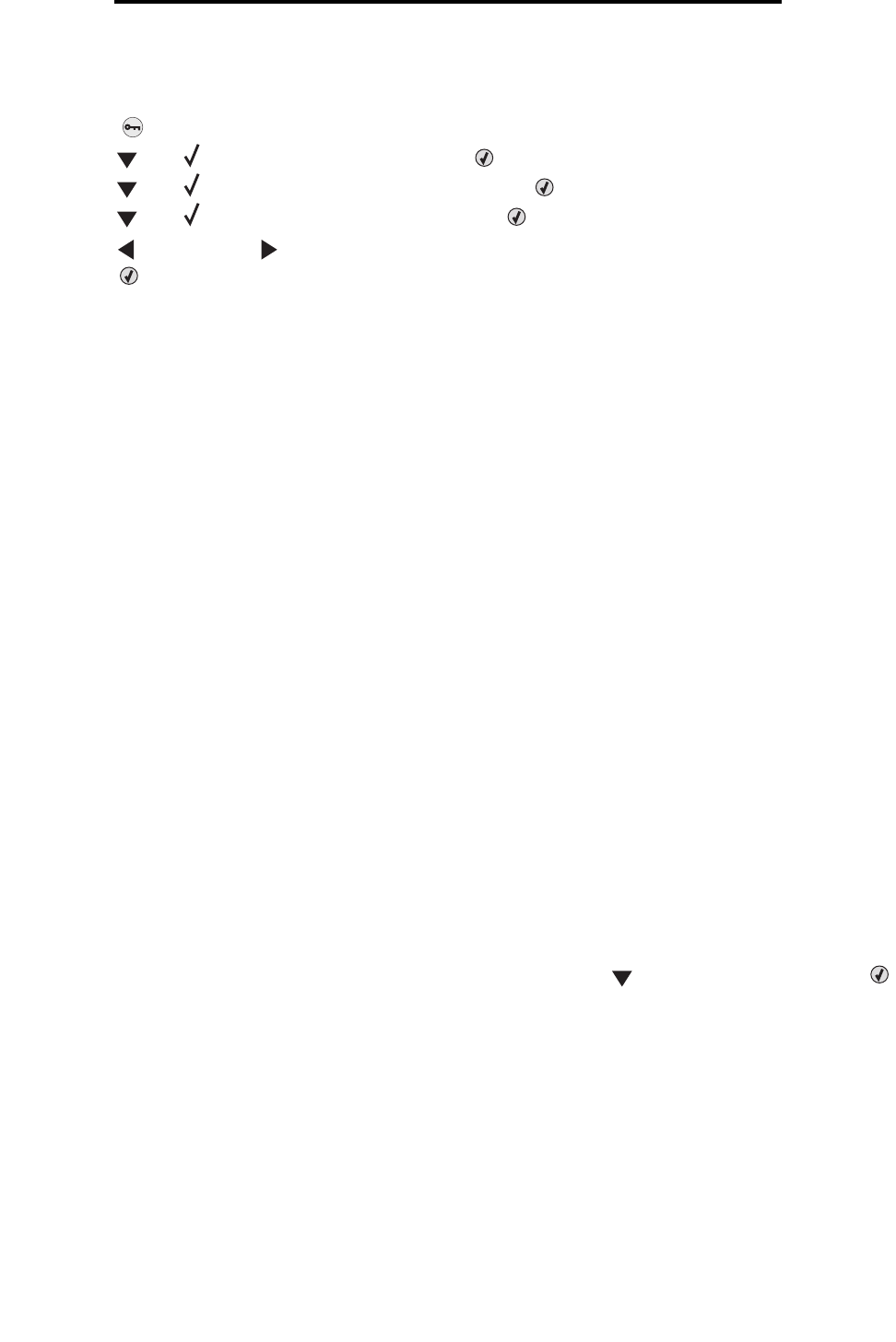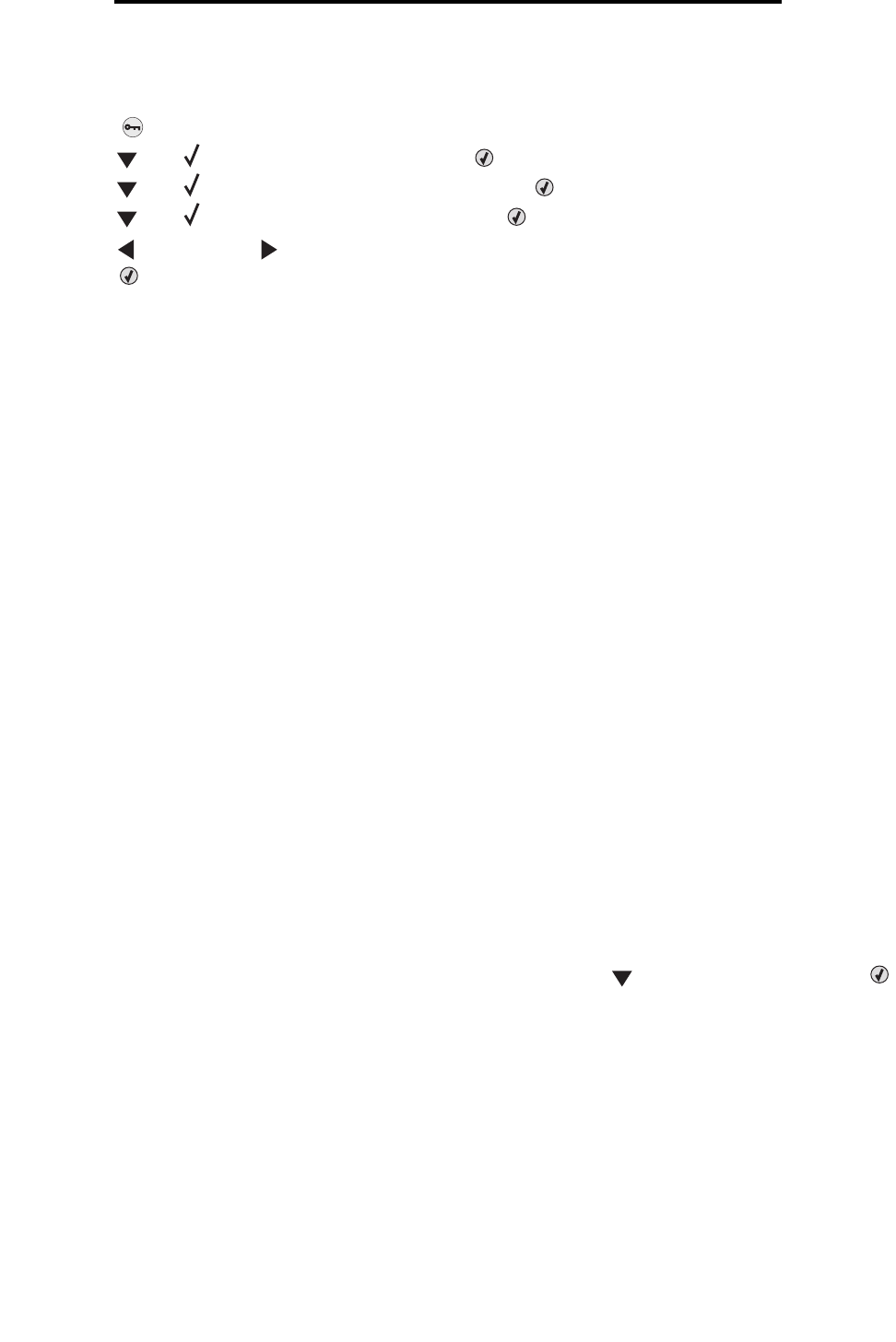
Memory requirements
109
Administrative support
To change the LCD Contrast setting:
1 Make sure the printer is on and the Ready message appears.
2 Press to enter the menus.
3 Press until Settings appears, and then press .
4 Press until Utilities Menu appears, and then press .
5 Press until LCD Contrast appears, and then press .
6 Press to decrease or to increase the number shown for the setting.
7 Press to complete the adjustment and save the setting as the new user default setting. The printer returns to
Ready.
Memory requirements
The printer ships with at least 64MB of memory for fast, efficient processing of color jobs. Network printers and other
models may ship with more memory.
An optional hard disk can be installed for storing downloaded resources and job statistics, and for spooling or collating print
jobs. Resources stored in flash memory or on disk are retained in memory even after the printer is turned off and back on.
Lexmark recognizes that there are third-party suppliers of memory features for Lexmark products. Lexmark does not
recommend, test, or support third-party memory features. Lexmark cannot guarantee their reliability, accuracy, or
compatibility. Any damage to a Lexmark product caused by third-party memory is not covered by the product warranty.
Lexmark may require that all third-party features be removed before a product is supported or serviced.
Using the Print and Hold function
When sending a job to the printer, a user can specify in the driver for the printer to hold the job in memory. When the user is
ready to print the job, the user must go to the printer and use the operator panel menus to identify which held job to print at
this time. One or all confidential jobs may be printed. (See Understanding the operator panel for information on using the
operator panel.) Use this function to delay printing a job, verify one copy before printing additional copies, request extra
copies of a job at a later time, or print a confidential job at a convenient time to be at the printer to retrieve it.
Note: Print and Hold functions require a minimum of 16MB available printer memory. A minimum of 32MB
available printer memory and a hard disk are recommended.
Selecting a user name
All held jobs, including confidential jobs, have a user name associated with them. To access all held jobs, first select the
user name from a list of user names for print jobs. When the list is presented, press to scroll through the list. Press
once the user name for the job is found.
Printing and deleting held jobs
Once held jobs are stored in printer memory, use the printer operator panel to specify what to do with one or more of the
jobs. Select a held job which could be a confidential job or another type of held job which is not specified on the operator
panel. Types of held jobs are Repeat Print, Reserve Print, and Verify Print. Once the user name is selected, the choices are
Confidential job or a list of one or more job names.