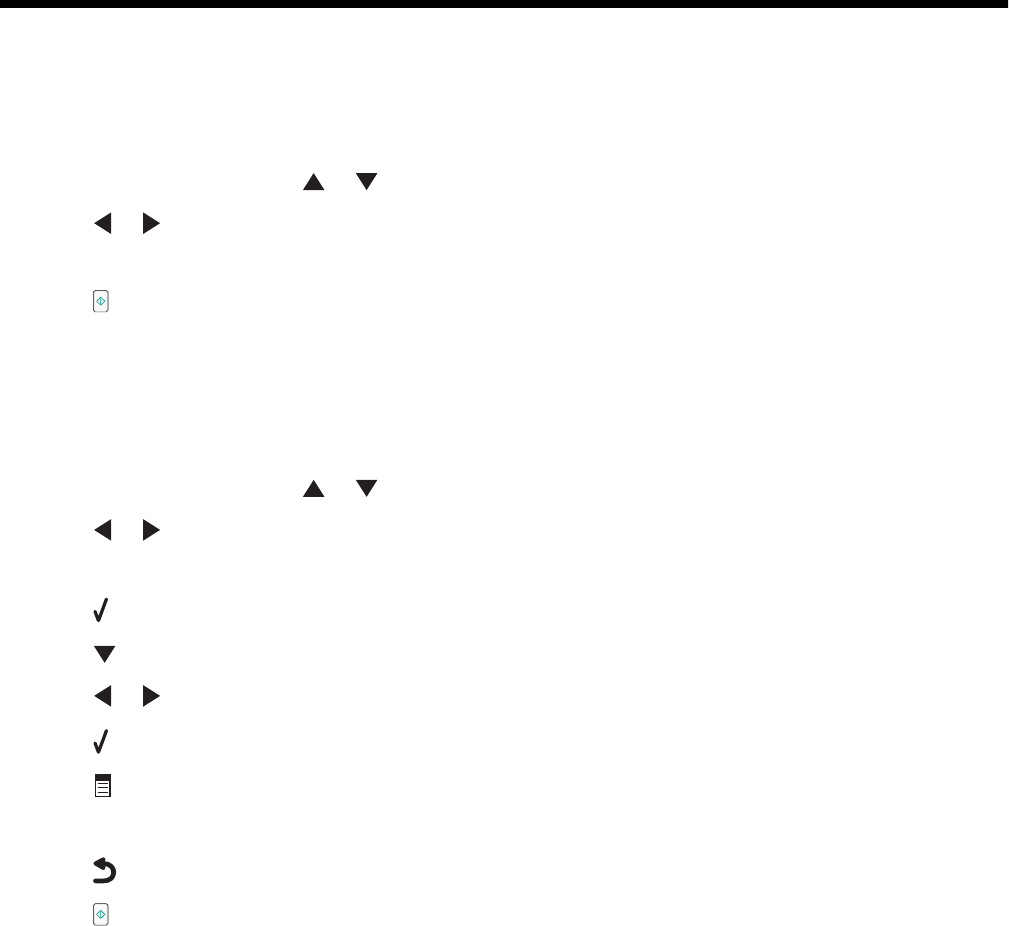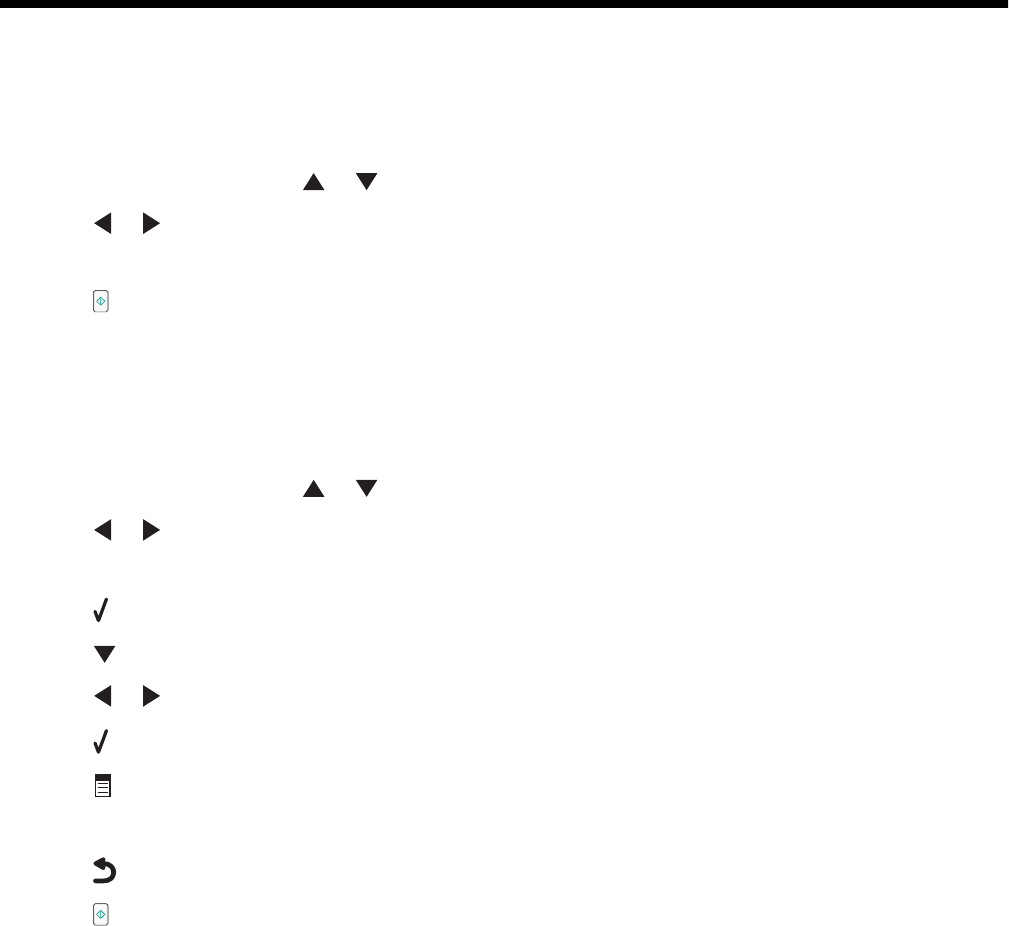
Copying
Making a copy
1 Load paper.
2 Load an original document facedown on the scanner glass.
3 From the control panel, press or repeatedly until Copy is highlighted.
4 Press or to select the number of copies.
The number of copies is automatically set to 1.
5 Press .
Making a color or black-and-white copy
1 Load paper.
2 Load an original document facedown on the scanner glass.
3 From the control panel, press or repeatedly until Copy is highlighted.
4 Press or to select the number of copies.
The number of copies is automatically set to 1.
5 Press .
6 Press repeatedly until Color is highlighted.
7 Press or to choose Color or Black & White.
8 Press to preview the copy.
9 Press to continue adjusting the settings.
10 Repeat step 8 to step 9 as needed.
11 Press to save your settings temporarily.
12 Press .
Copying on both sides of the paper (duplexing)
The printer has a built-in duplex unit that lets you print on both sides of the paper without having to flip the paper
manually. This is useful when printing long documents that need to be compiled.
Notes:
• Use only plain paper in Letter or A4-size. Do not make duplex copies on envelopes, card stock, or photo paper.
• You cannot print duplex through the PictBridge port.
1 Load paper.
2 Load an original document facedown on the scanner glass.
98