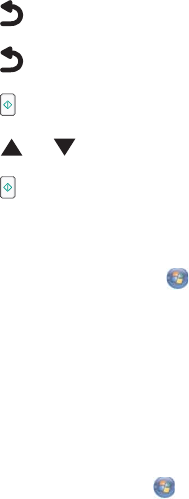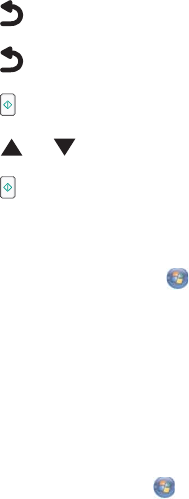
6 Press to save your changes.
7 Press again to return to the Print Files mode.
8 Press to see a list of files on the removable storage device.
9 Press or repeatedly until you reach the document you want to print.
10 Press to print the file.
Pausing print jobs
1 For Windows Vista, click Control Panel Printer.
For Windows XP, click Start Settings Printers and Faxes.
2 Right-click the Lexmark 7500 Series icon.
3 Select Pause.
Canceling print jobs
1 In Windows Vista, click Control Panel Printer.
In Windows XP, click Start Settings Printers and Faxes.
2 Right-click the Lexmark 7500 Series icon.
3 Select Open.
4 Right-click the document name.
5 Select Cancel.
Printing specialty documents
Choosing compatible specialty paper types
• Heavyweight matte paper—A photo paper with a matte finish used for printing high-quality graphics.
• Lexmark PerfectFinish
TM
Photo paper—A high-quality photo paper specifically designed for Lexmark inkjet
printers, but compatible with all inkjet printers. It is used specifically for printing professional quality photos with
a glossy finish. It is best when used with genuine Lexmark evercolor
TM
2 ink, providing photos that are fade- and
water-resistant.
• Lexmark Photo Paper—An outstanding "everyday" heavyweight inkjet photo paper designed for use with
Lexmark printers, but compatible with all brands of inkjet printers. Although inexpensive, it offers excellent image
quality and outstanding value.
• Transparency—A clear, plastic media primarily used for overhead projectors.
• Card stock—A very thick paper used for printing sturdier items, such as greeting cards.
• Iron-On transfer—A type of media that has a reverse image printed on it that can be ironed onto fabric.
Printing envelopes
1 Load envelopes.
2 With a document open, click File Print.
3 Click Properties, Preferences, Options, or Setup.
4 From the “I Want To” menu, select Print on an envelope.
68