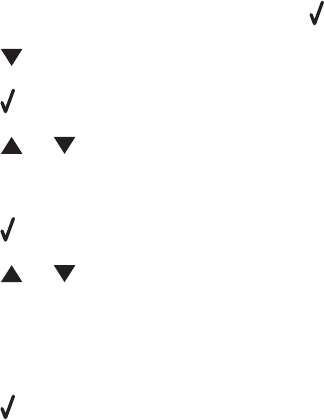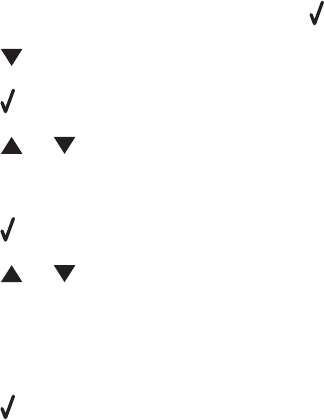
Transferring selected photos from a CD or flash drive using the computer
1 Insert a CD or a flash drive into the computer.
2 If you are using Windows Vista, an “AutoPlay” screen appears.
Click Transfer Photos to your computer using the Productivity Studio.
3 If you are using Windows XP, a “What do you want Windows to do?” screen appears.
Click Transfer Photos to your computer using the Productivity Studio.
If you are using Windows 2000:
a From the desktop, double-click the Productivity Studio icon.
b Click Transfer Photos.
4 Click Select photos to save.
5 Click Deselect All.
6 Click to select the photo(s) you want to transfer.
7 If you want to save the photos to the default folder, click Next.
8 If you want to save the photos in a folder other than the default folder:
a Click Browse.
b Select the folder you want.
c Click OK.
9 If you want to assign a prefix to all of the photos you just transferred, select the check box and enter a name.
10 Click Next.
11 Remove the CD or flash drive to view your transferred photos in the Library.
Transferring photos from a memory card to a flash drive
1 Insert a memory card that contains the images you want to transfer.
2 After the memory card is detected, press .
3 Press repeatedly until Save Photos is highlighted.
4 Press .
5 Press or to select USB Flash Drive.
6 Insert the flash drive.
7 Press .
8 Press or to highlight your selection among the following options:
• Save All “N” Photos (Where “N” is the number of photos on the memory card detected by the printer.)
• Save Recent Date Photos
• Save Date Range
9 Press .
10 Follow the instructions on the control panel display of the printer.
85