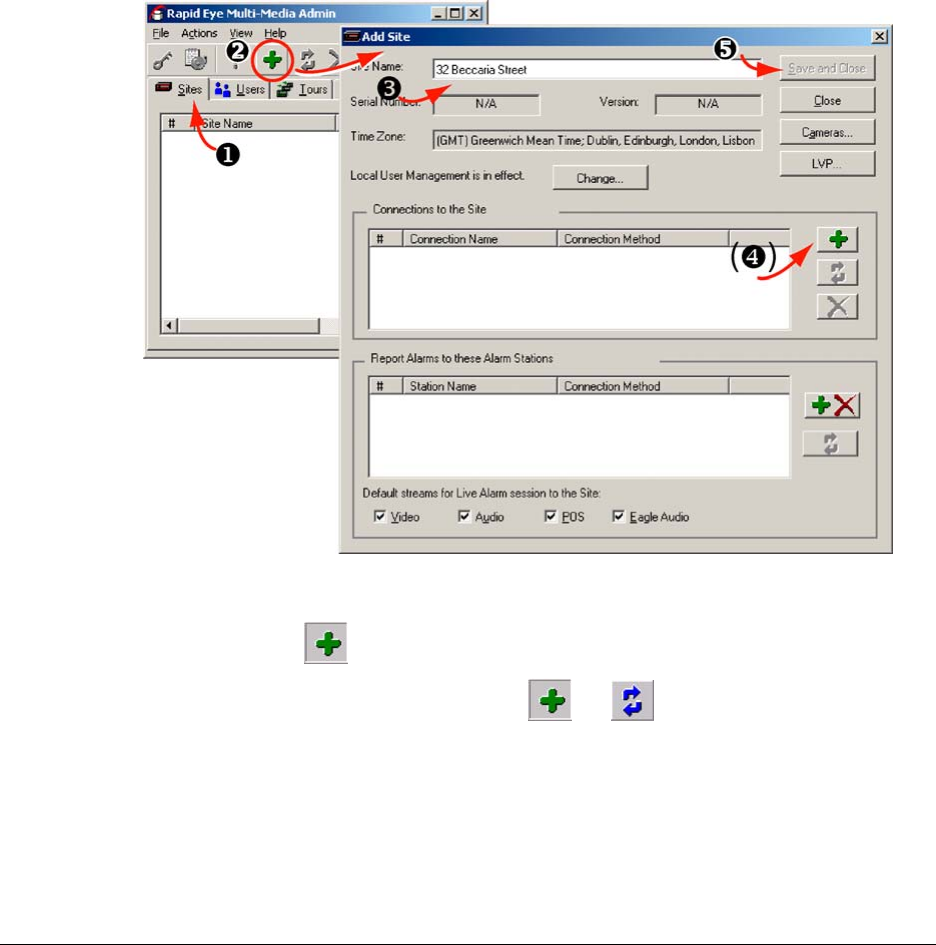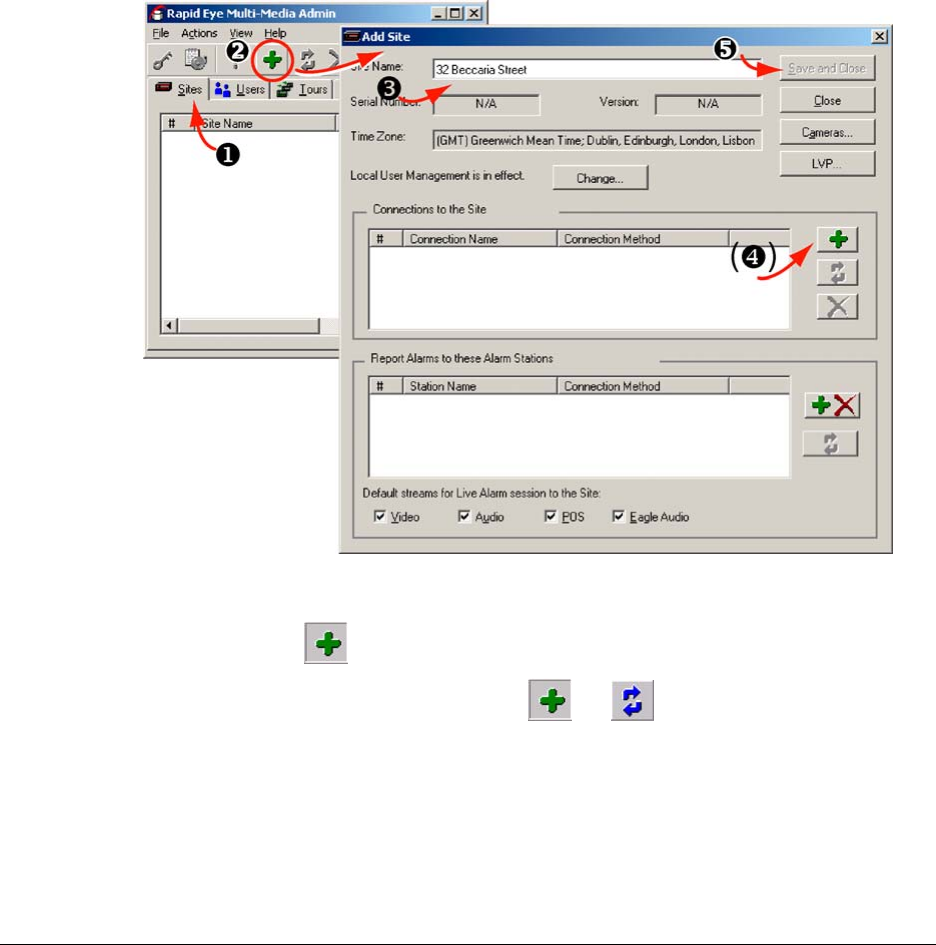
Multi-Media Site: Name
24
Site Setup: Checklist
Four items
• Name the site. See Naming / Renaming a Site.
• Identify the type of connections to the site and add them to the site definition. See Types of
Connection.
• Using View, start a Maintenance Session. See p. 53.
• Make the site operational by updating time zone, time and security, as explained in Making a
Site Operational, p.
55.
Naming / Renaming a Site
Fig. 2–1. Where to Click when Adding a Site.
1. Use Admin to display the Sites tab.
2. Display the Add Site dialog box. Click the pane on the right-hand side of the Sites tab,
then click
. You can also do any one of the following:
• Click the down-arrow between
and on the toolbar. On the menu that
appears, click Add Site.
• Click the pane on the right-hand side of the Sites tab; then click Add on the
Actions menu.
• Click the pane on the right-hand side of the Sites tab; press the Ctrl+Insert keys.
• Right-click in the pane on the right-hand side of the Sites tab; then click Add on
the menu that appears.