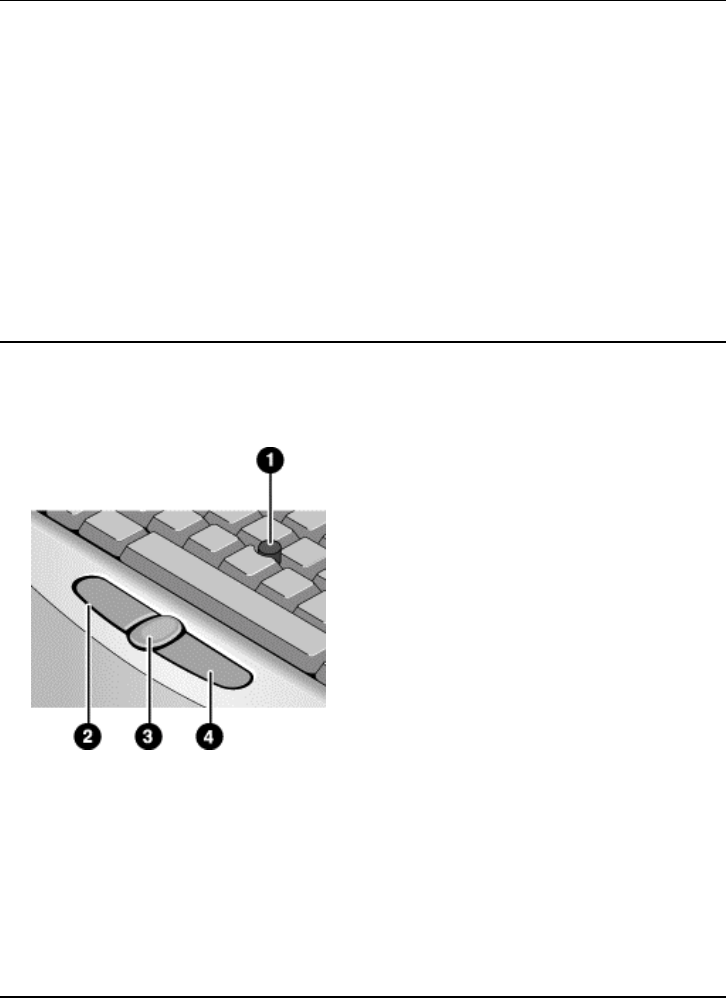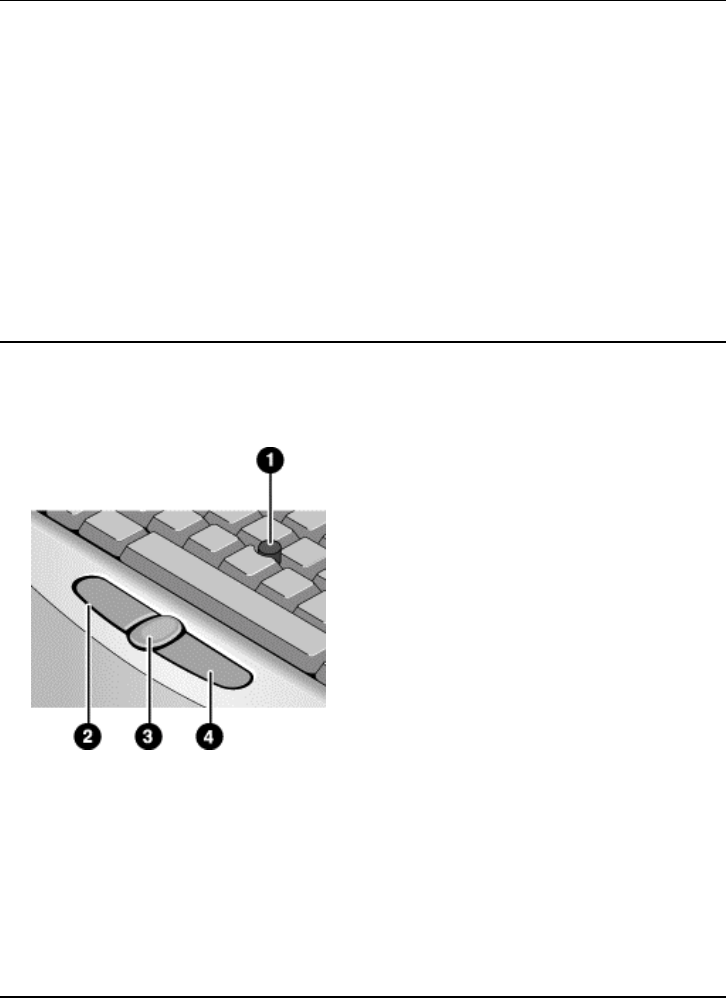
Basic Operation
Operating Your Computer
34 Corporate Evaluator’s Guide
To change the boot device
The computer normally boots from its internal hard disk. You can also boot the computer
from a floppy disk drive connected to a USB port, an external drive in an expansion base
module bay, or an internal network interface card (NIC).
1. Click Start, Shut Down (or Turn Off Computer), Restart.
2. When the HP logo appears, press ESC to display the Boot menu.
3. Use the arrow keys to select the boot device, and press ENTER.
If you want to boot from a specific device whenever it is present, change the boot order
using the BIOS Setup utility—see “To run the BIOS Setup utility“ on page 189.
To use the pointing stick
Your computer includes a built-in pointing stick and click and scroll buttons.
1. Pointing stick (pressure-sensitive pointing device).
2. Left click button—works like the left button on a standard mouse.
3. Scroll button—works with the pointing stick to scroll the contents of a window.
4. Right click button—works like the right button on a standard mouse.