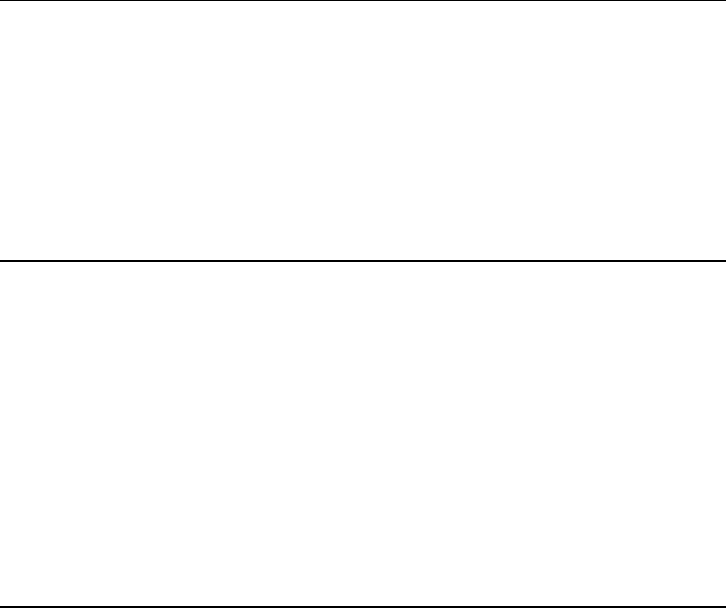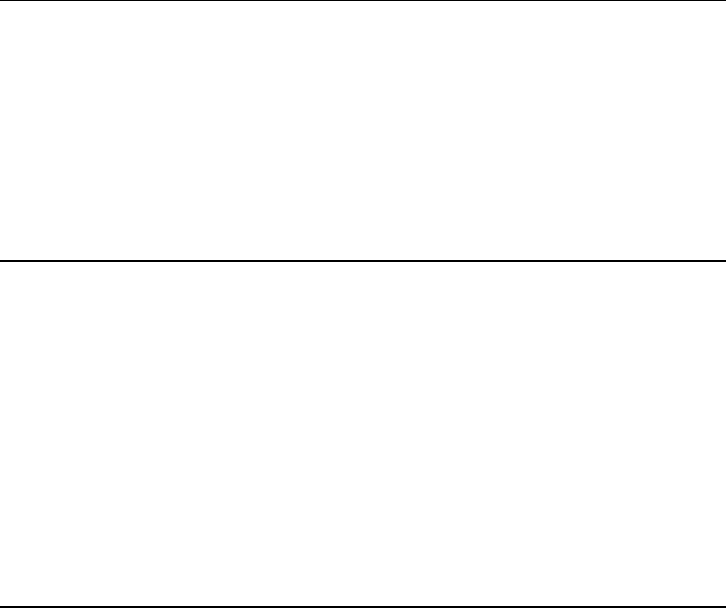
Using Windows 2000
Installing Retail Windows 2000
Corporate Evaluator’s Guide 129
6. Press F10 to save the changed values and continue reboot.
7. At the “Found New Hardware Wizard” screen, click Next.
8. Select “Display a list of the known drivers for this device so that I can choose a
specific driver” and click Next.
9. Double-click Infrared Devices.
10. Click Have Disk.
11. Browse to the FIR subdirectory on the Recovery CD, double-click the file
IRNSC1.INF.
12. Click OK.
13. Select PUMA Fast Infrared Port and click Next.
14. Click Yes in the “Update Driver Warning” window.
15. Click Next, then click Finish.
To install the OneTouch utility
This utility enables the support for the OneTouch buttons above the keyboard as well as
the multimedia buttons on the front of your HP notebook.
1. Run the SETUP.EXE from the \HP\PROGRAMS\ONETOUCH subdirectory.
2. Click OK to confirm the installation of the utility.
3. Click Yes to reboot the system at the “End of Installation” window.
To install USB FDD support
The USB FDD drivers are contained in the FLOPPY subdirectory.
To install the USB FDD drivers:
1. Connect the USB floppy disk drive to the computer.
2. The computer will identify that a new USB device has been added to the system, and
will display the “Found New Hardware” wizard. Click Next to continue.
3. Windows will display the “Install Hardware Device Drivers” dialog. Select the
default option, “Search for a suitable driver for my device”. Click Next to continue.