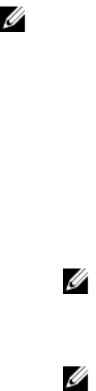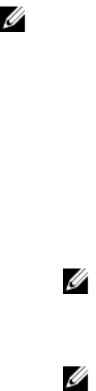
Setting Date and Time on CMC Using CMC Web Interface
To set the date and time on CMC:
1. In the left pane, click Chassis Overview → Setup → Date/Time.
2. To synchronize the date and time with a Network Time Protocol (NTP) server, on the Date/Time
page, select Enable NTP and specify up to three NTP servers. To manually set the date and time,
clear the
Enable NTP option, and then edit the Date and Time fields.
3. Select the Time Zone from the drop-down menu, and then click Apply.
Setting Date and Time on CMC Using RACADM
To set the date and time using the command line interface, see the config command and
cfgRemoteHosts database property group sections in the Chassis Management Controller for
PowerEdge VRTX RACADM Command Line Reference Guide available at dell.com/support/manuals.
Configuring LEDs to Identify Components on the Chassis
You can enable the LEDs of components (chassis, servers, physical disk drives, virtual disks, and I/O
Modules) to blink so that you can identify the component on the chassis.
NOTE: To modify these settings, you must have the Chassis Configuration Administrator privilege.
Configuring LED Blinking Using CMC Web Interface
To enable blinking for one, multiple, or all component LEDs:
• In the left pane, go to any of the following pages:
– Chassis Overview → Troubleshooting.
– Chassis Overview → Chassis Controller → Troubleshooting.
– Chassis Overview → Server Overview → Troubleshooting.
NOTE: Only servers can be selected on this page.
– Chassis Overview → I/O Module Overview → Troubleshooting.
– Storage → Troubleshooting.
NOTE: Only physical disk drives and virtual disks can be selected on this page.
To enable blinking of a component LED, select the Select/Deselect All option corresponding to the
physical disk drive or virtual disk, and then click Blink. To disable blinking of a component LED, clear the
Select/Deselect All option corresponding to the LED, and then click Unblink.
Configuring LED Blinking Using RACADM
Open a serial/Telnet/SSH text console to CMC, log in, and type:
racadm setled -m <module> [-l <ledState>], where <module> specifies the module whose LED
you want to configure. Configuration options:
• server-n where n = 1-4
• switch-1
39