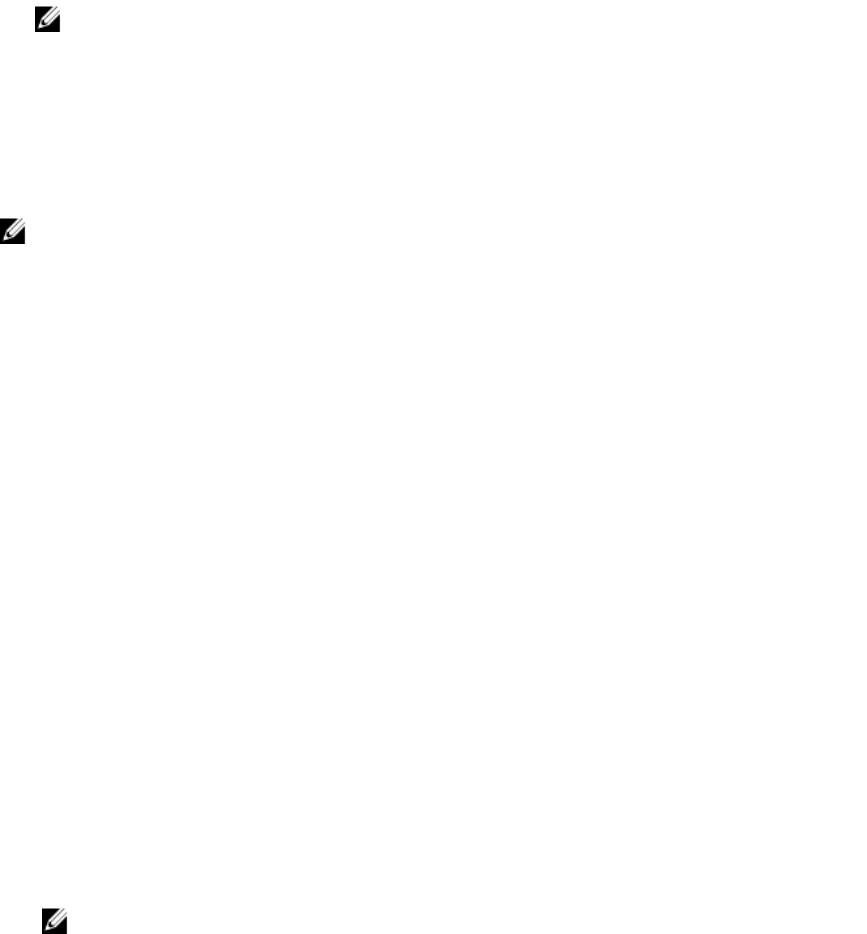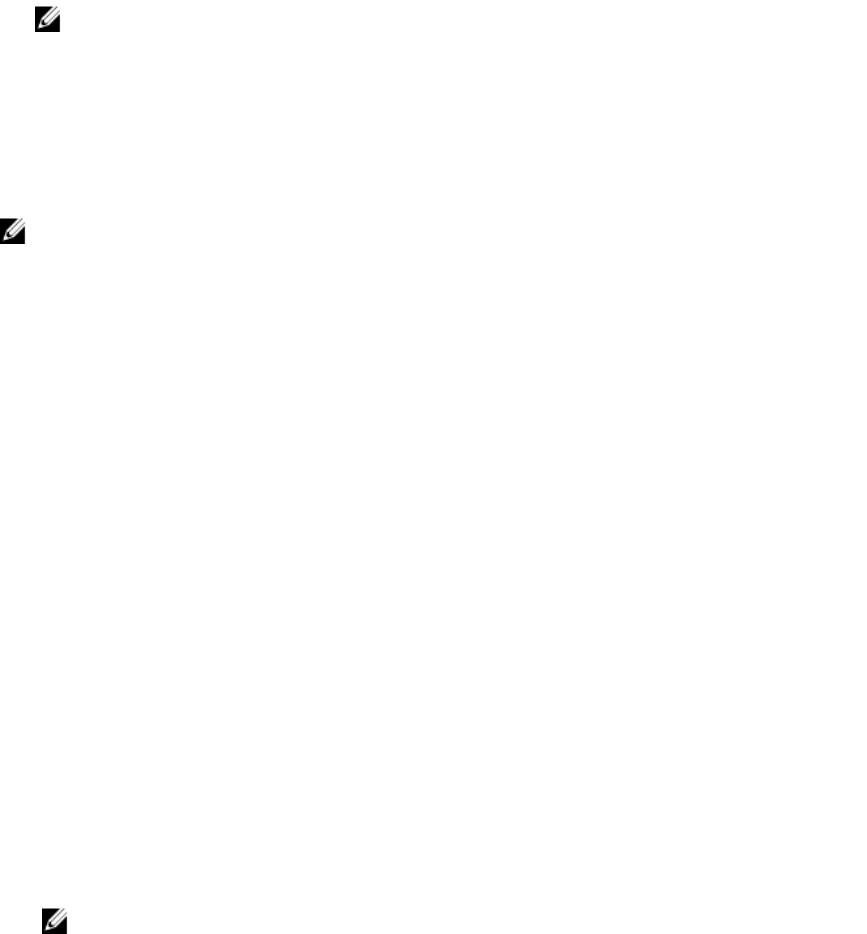
All these processes require few seconds to complete which causes a delay in initialization of the PCIe
cards. The PCIe Ride-through feature in CMC VRTX reduces this process cycle time. The PCIe Ride-
through feature enables the following:
• The Server nodes are turned on quickly, thus turning on the PCIe cards quickly.
• The powered state of PCIe cards is extended for a pre-defined time period in the following scenarios:
– After the associated server is turned off.
– After adapter discovery process is completed.
NOTE: At the end of the time period, the PCIe cards power-down. All adapters in ride-through
are also powered down whenever the chassis door is opened.
• The power-on readiness state of the cards is extended for a predefined time after the discovery
process. This extension eliminates the delays for common types of power cycling scenarios. The
cards continue to be in ready state awaiting node assignment and power-up. The cards power-down
after the time period expires.
.
NOTE: If CMC has insufficient power, the CMC turns off all adapters in ride-through mode, thereby
releasing all power allocated to those adapters. If the power supply is restored, the power is
reallocated to the PCIe slots. This power restoration enables the cards to be ready for server
allocation without delay.
Viewing PCIe Ride-through Properties Using CMC Web Interface
To view the PCIe Ride-through properties, in the left pane, click Chassis Overview → PCIe Overview. The
PCIe Status page is displayed. The General Settings section displays the following PCIe Ride-through
properties status:
• Ridethrough Status — Enabled or Disabled
• Ridethrough Timeout — Indicates the time for which the Ride-through feature is enabled
Viewing PCIe Ridethrough Properties Status Using RACADM
To view the information about PCIe power ridethrough properties, enter the following command:
racadm getpciecfg –r
For more information, see the Chassis Management Controller for PowerEdge VRTX RACADM Command
Line Reference Guide.
Configuring PCIe Ride-through Properties Using CMC Web Interface
To configure the PCIe Ride-through properties for CMC VRTX:
1. In the left pane, click Chassis Overview → Setup → Ridethrough.
The PCIe Ridethrough Settings page is displayed.
2. To enable or disable the PCIe Ride-through feature, select or clear the Enable PCIe Ridethrough
option.
NOTE: By default, the Ride-through feature is enabled and the time period set for 300 seconds.
3. In the Timeout field, enter the time for which the Ride-through feature to be enabled.
Type either zero (0) or a value from 60–1800 seconds. Zero indicates an infinite timeout.
203