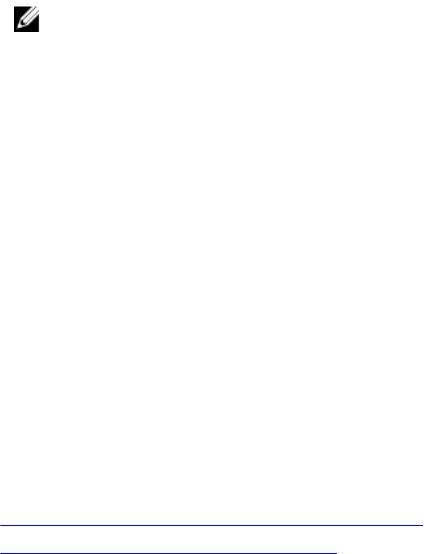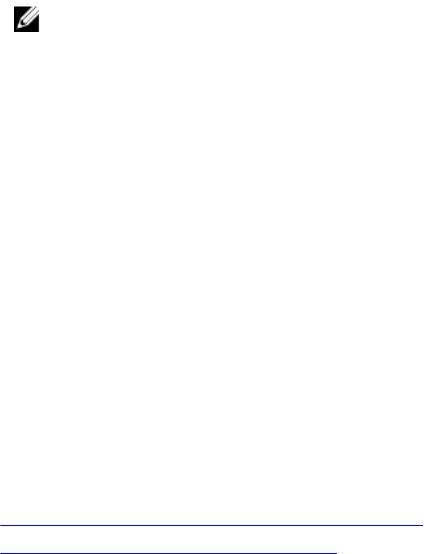
NOTE: For fault-tolerant mode, the following attributes are also displayed:
• Active controller — Shared PERC8 (Integrated 1)
• Redundant/Failover controller — Shared PERC8 (Integrated 2)
You can also use the following filters to view specific physical disk drive's properties:
• Under the Basic Physical Disks Filter option , from the Group By drop-down menu, select Virtual
Disk, Controller, or Enclosure, and then click Apply.
• Click Advanced Filter, select the values for various attributes, and then click Apply.
Viewing Physical Disk Drives Properties Using RACADM
To view the properties of physical disk drives using RACADM, run the command racadm raid get
pdisks —o
For more information, see the Chassis Management Controller for PowerEdge VRTX RACADM Command
Line Reference Guide.
Identifying Physical Disks and Virtual Disks
For more information about enabling or disabling the LED-blink feature, see:
• Configuring LED Blinking Using CMC Web Interface
• Configuring LED Blinking Using RACADM
Assigning Global Hot Spares Using CMC Web Interface
To assign or unassign a global hot spare:
1. In the left pane, click Chassis Overview → Storage → Physical Disk → Setup.
The Setup Physical Disks page is displayed.
2. Under the Global Hotspares Assignment section, from the Hotspare Action drop-down menu,
select Unassigned or Global Hotspare for each of the physical disk drives, and then click Apply.
Alternatively, from the Hotspare Action - Assign to all drop-down menu, select Unassigned or
Global Hotspare, and then click Apply.
Assigning Global Hot Spares Using RACADM
To assign global hot spare using RACADM, run the command racadm raid hotspare: -assign yes
-type ghs.
For more information about using RACADM commands, see the Chassis Management Controller for
PowerEdge VRTX RACADM Command Line Reference Guide.
Recovering Physical Disks
To recover a physical disks:
1. In the CMC Web Interface, go to Chassis Overview → Storage → Physical Disks → Setup.
2. On the Setup page, under Recover Physical Disks section, select the physical disk that must be
recovered and from the drop-down menu, appropriately select Rebuild Drive, Cancel Rebuild, or
Force Online, and then click Apply.
198