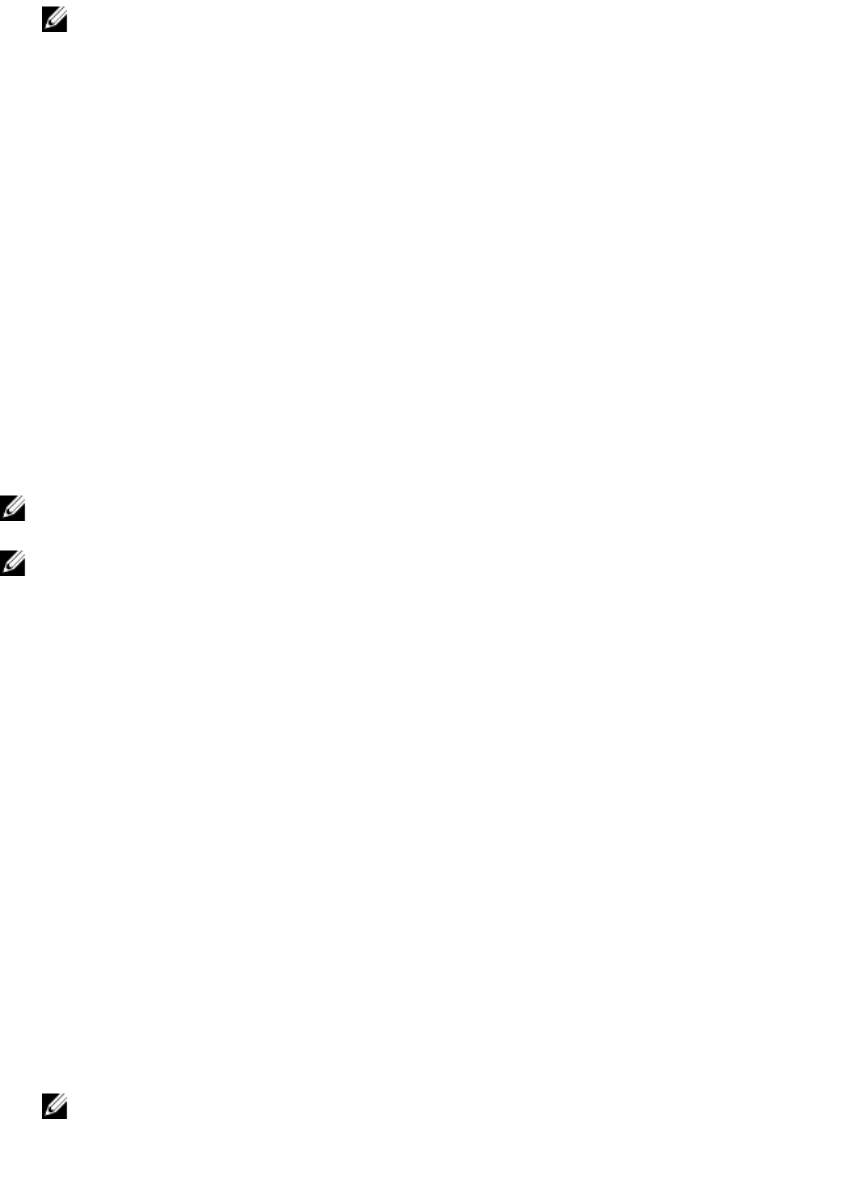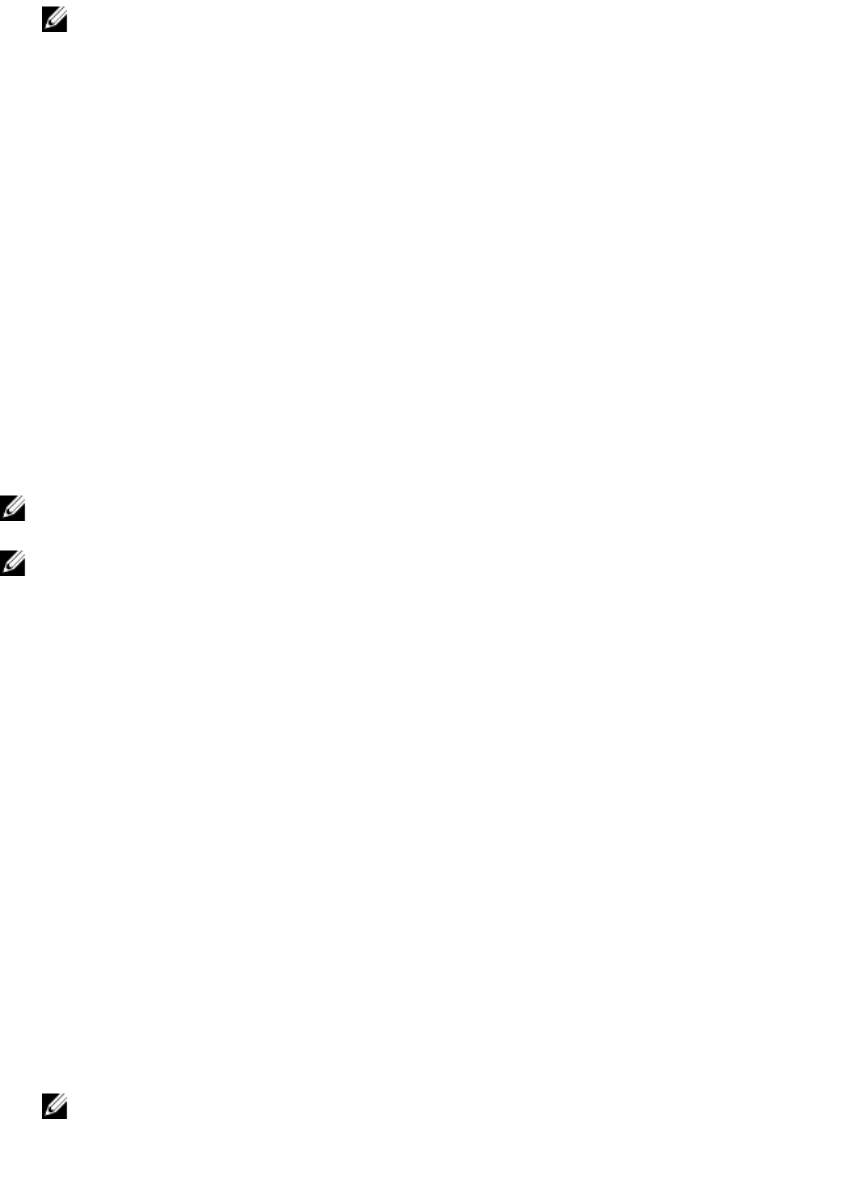
NOTE: The commands in steps 2–6 overwrites any existing settings configured for the index
specified (1–4). To determine whether an index has previously-configured values, type: racadm
getconfig -g cfgTraps -i <index>. If the index is configured, values appear for the
cfgTrapsAlertDestIPAddr and cfgTrapsCommunityName objects.
7. To test an event trap for an alert destination, type:
racadm testtrap -i <index>
where <index> is a value between 1–4 representing the alert destination you want to test.
If you are not sure about the index number, run the following command:
racadm getconfig -g cfgTraps -i <index>
Configuring Email Alert Settings
When CMC detects a chassis event, such as an environmental warning or a component failure, it can be
configured to send an email alert to one or more email addresses.
Configure the SMTP email server to accept relayed emails from the CMC IP address, a feature which is
normally turned off in most mail servers due to security concerns. For instructions to configure in a
secure manner, see the documentation that was provided with the SMTP server.
NOTE: If your mail server is Microsoft Exchange Server 2007, make sure that iDRAC domain name is
configured for the mail server to receive the email alerts from iDRAC.
NOTE: Email alerts support both IPv4 and IPv6 addresses. The DRAC DNS Domain Name must be
specified when using IPv6.
If your network has an SMTP server that releases and renews IP address leases periodically, and the
addresses are different, then there is a duration when this property setting does not work due to change
in the specified SMTP server IP address. In such cases, use the DNS name.
Configuring Email Alert Settings Using CMC Web Interface
To configure the email alert settings using Web interface:
1. In the left pane, click Chassis Overview → Alerts → E-mail Alert Settings.
2. Specify the SMTP email server settings and the email addresses to receive the alerts. For information
about the field descriptions, see the Online Help.
3. Click Apply to save the settings.
4. Click Send under Test E-mail to send a test email to the specified email alert destination.
Configuring EMail Alert Settings Using RACADM
To send a test email to an email alert destination using RACADM:
1. Open a serial/Telnet/SSH text console to CMC and log in.
2. Enable alert generation:
racadm config -g cfgAlerting -o cfgAlertingEnable 1
NOTE: Only one filter mask may be set by both SNMP and email alerting. If you have already set
a filter mask, do not perform the task in step 3.
3. Specify the events for which alerts must be generated:
racadm config -g cfgAlerting -o cfgAlertingFilterMask <mask value>
117