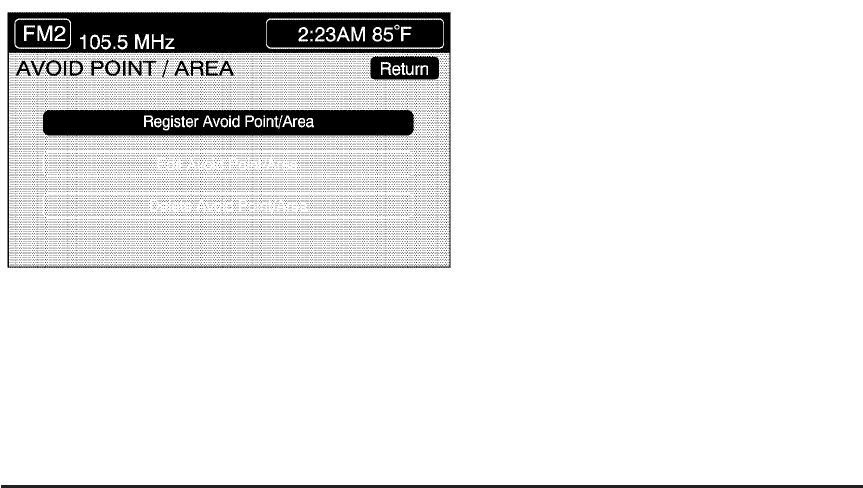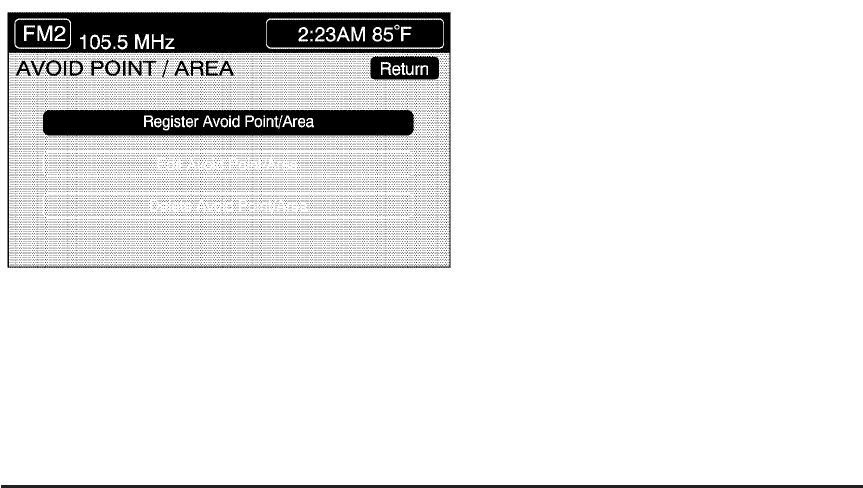
Edit Avoid Point/Area
From this menu you can register, edit, and delete
an area to be avoided while planning a route.
These areas can also be saved so the system can
automatically avoid them when planning a route.
To access the AVOID POINT/AREA menu, do the
following:
1. Press the ROUTE key.
2. Touch Edit Avoid Point/Area.
Registering an Avoid Point/Area
To store an avoid point/area, do the following:
1. Touch Register Avoid Point/Area.
2. Enter a location. See Enter Destination on
page 259.
3. If desired, reduce or enlarge the area around
the point you want to avoid by using the
REDUCE or ENLARGE screen buttons.
If an avoid point cannot be avoided, the
system will display “Avoid Point and Area
Stored. Route May Not Avoid the Avoid Point
and Areas.”
4. Touch Enter to set the area as an avoid point
area. When using the REDUCE or ENLARGE
buttons, a box will appear to represent the
area or an X will appear to represent the area
avoided. When an avoid point is set, the
square will appear as green.
5. Touch Return to go back to the previous
screen.
257