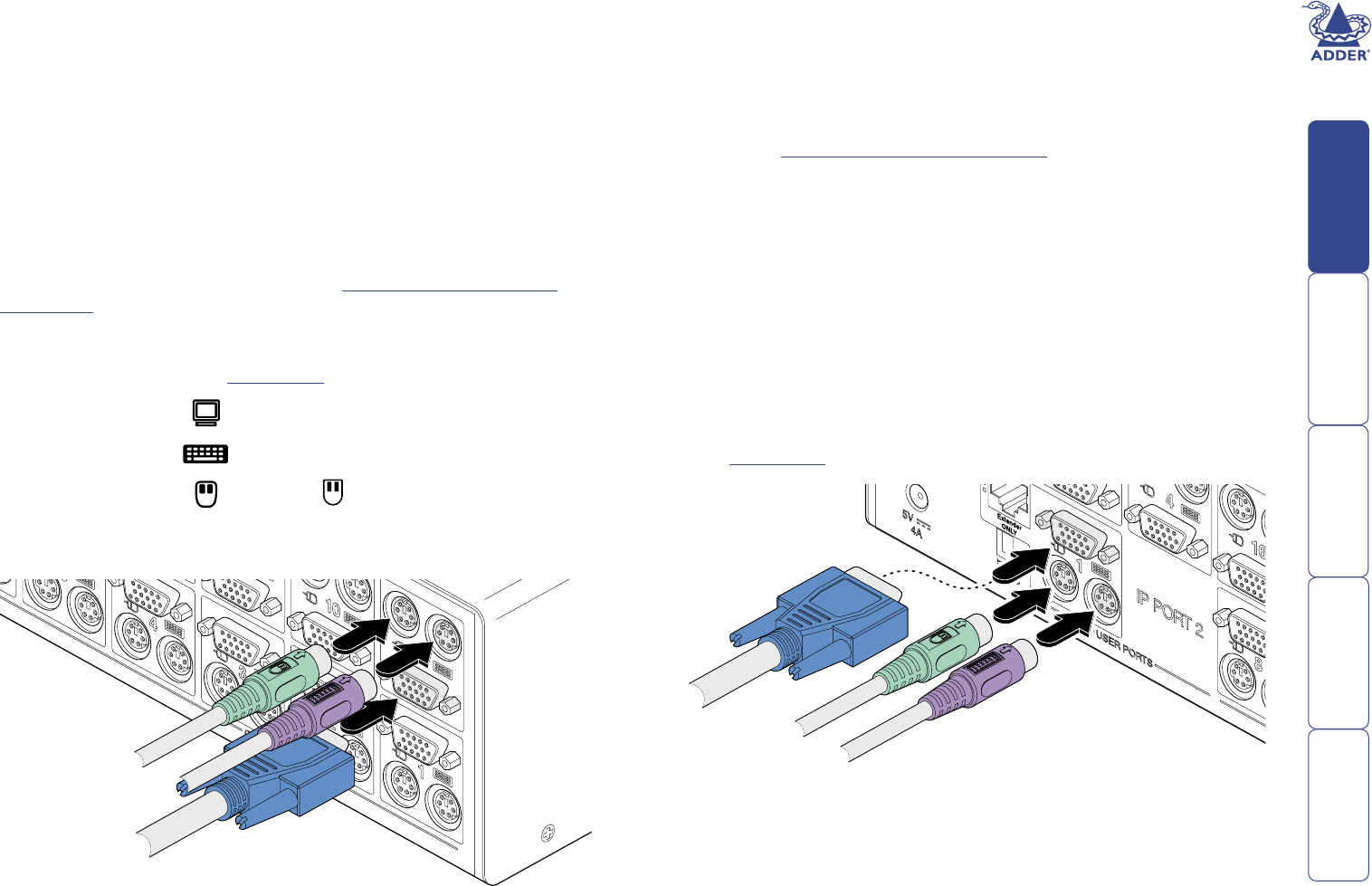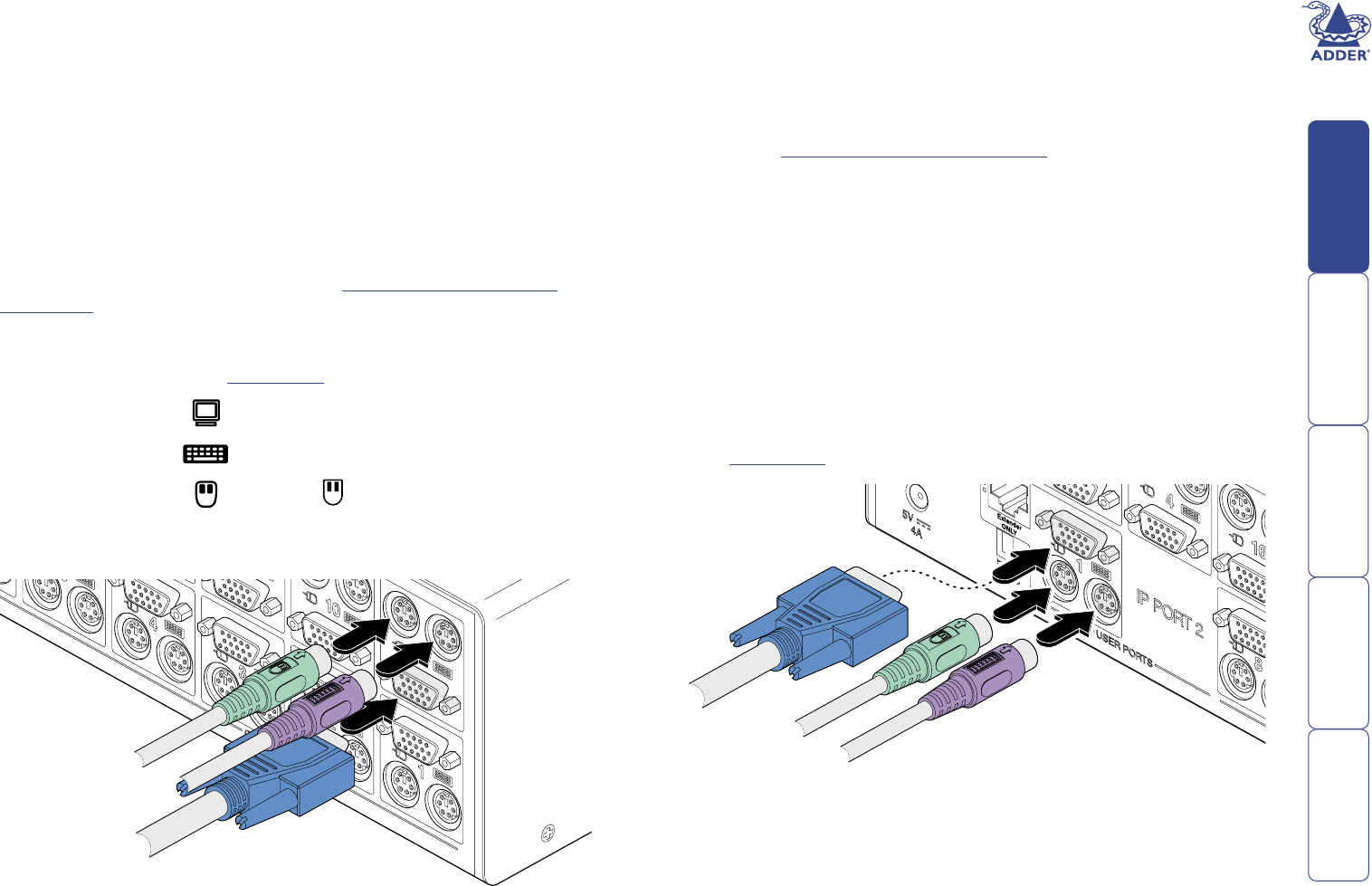
6
Computer port connections
SmartView World can be directly connected to a maximum of sixteen computer
systems. Using KVM cable sets (part number: VKVM-xM - where x is the
length: 1, 2, 5 or 10 metres), each computer is connected to one of the sixteen
numbered ports at the rear of the SmartView World.
Further systems may be connected, by linking other Adder switching products
using a cascade arrangement (explained in the ‘Cascade connections’ section).
To connect a computer
1 Ensure that power is disconnected from the SmartView World and all
systems to be connected.
(Note: If it is not possible to switch off a system prior to connection, then
a ‘Hot plug’ procedure is available – see the Hot plugging and mouse
restoration section for more details).
2 Connect the plugs at one end of a KVM cable set to the keyboard, video
and mouse sockets of the computer (for keyboard and mouse plug
conversion information – see Appendix 4).
Monitor (video) Blue
Keyboard Purple
Mouse or Mid green
3 Connect the plugs at the other end of the KVM cable set to the corresponding
sockets, of the required port (1 to 16), at the rear of the SmartView World.
Local user port connections
There are three user ports available at the rear of the SmartView World. Each
port consists of three sockets to accommodate: a keyboard, a video monitor
and a mouse. Two of the ports (1 and 3) also have additional extender sockets
which (in conjunction with optional remote receiver units) allow their keyboards,
monitors and mice to be positioned up to 200 metres from the SmartView
World – see the Extended user port connections section for more details.
Note: The SmartView World maintains a log of all keyboard and mouse mode
and resolution settings that are requested by each of the connected computers.
These settings are automatically restored to the shared keyboard and mouse
when the SmartView World channel is switched, thus ensuring maximum
software compatibility. The keyboard num, caps and scroll lock states are a
visible example of this process.
To connect a local user port
1 Ensure that power is disconnected from the SmartView World and all
devices to be attached.
2 Connect the cables from your keyboard, video monitor and mouse to
the three sockets of the required user port (1, 3 or 4), at the rear of the
SmartView World (for keyboard and mouse plug conversion information
– see Appendix 4).
Note: Not all sixteen computer ports need be used and not all connected
computers need to be switched on, SmartView World can sense the
presence or absence of systems.
Note: Between the three user ports, no commonality of keyboards, video
monitors or mice is required as all devices attached to each port are handled
individually.