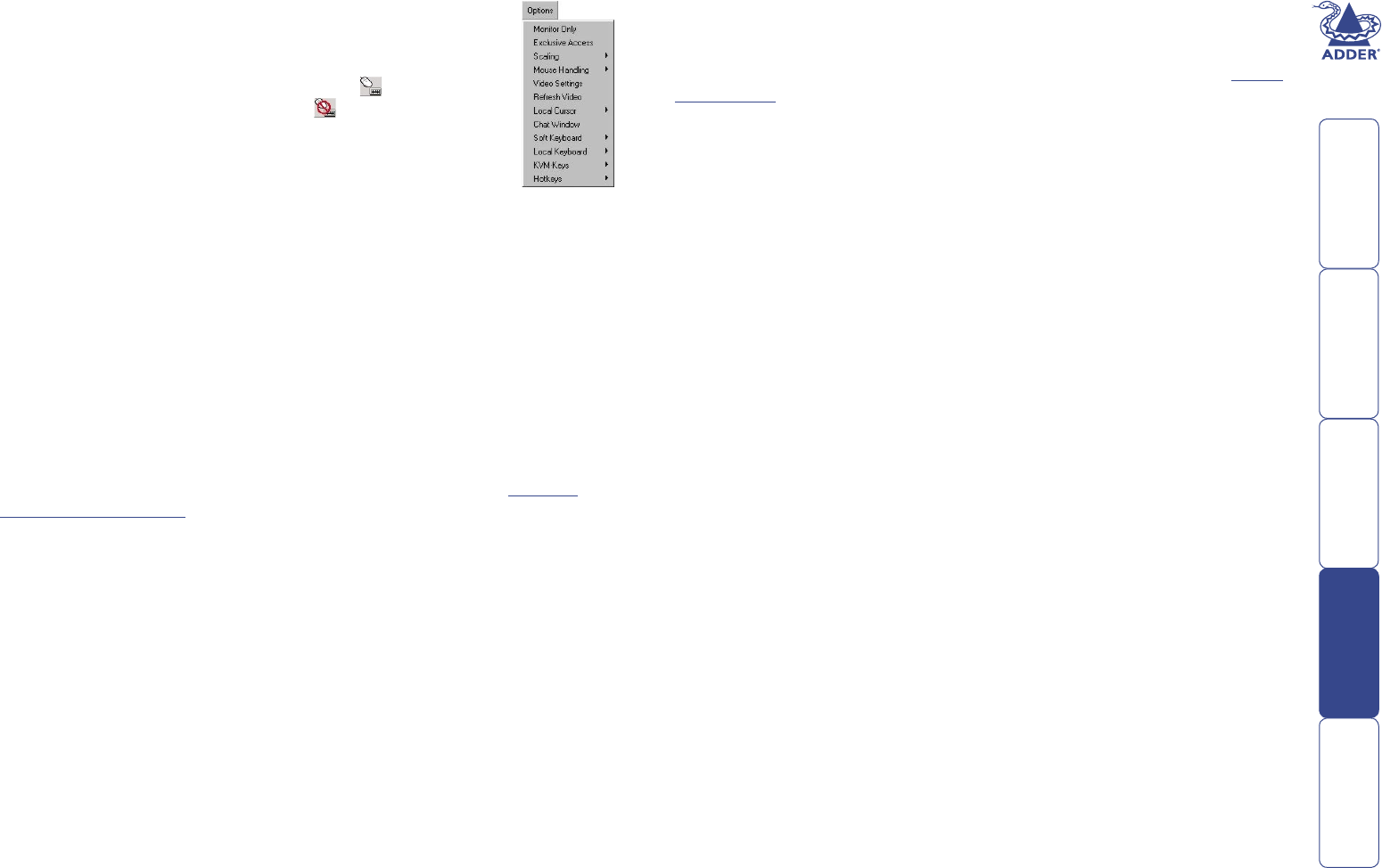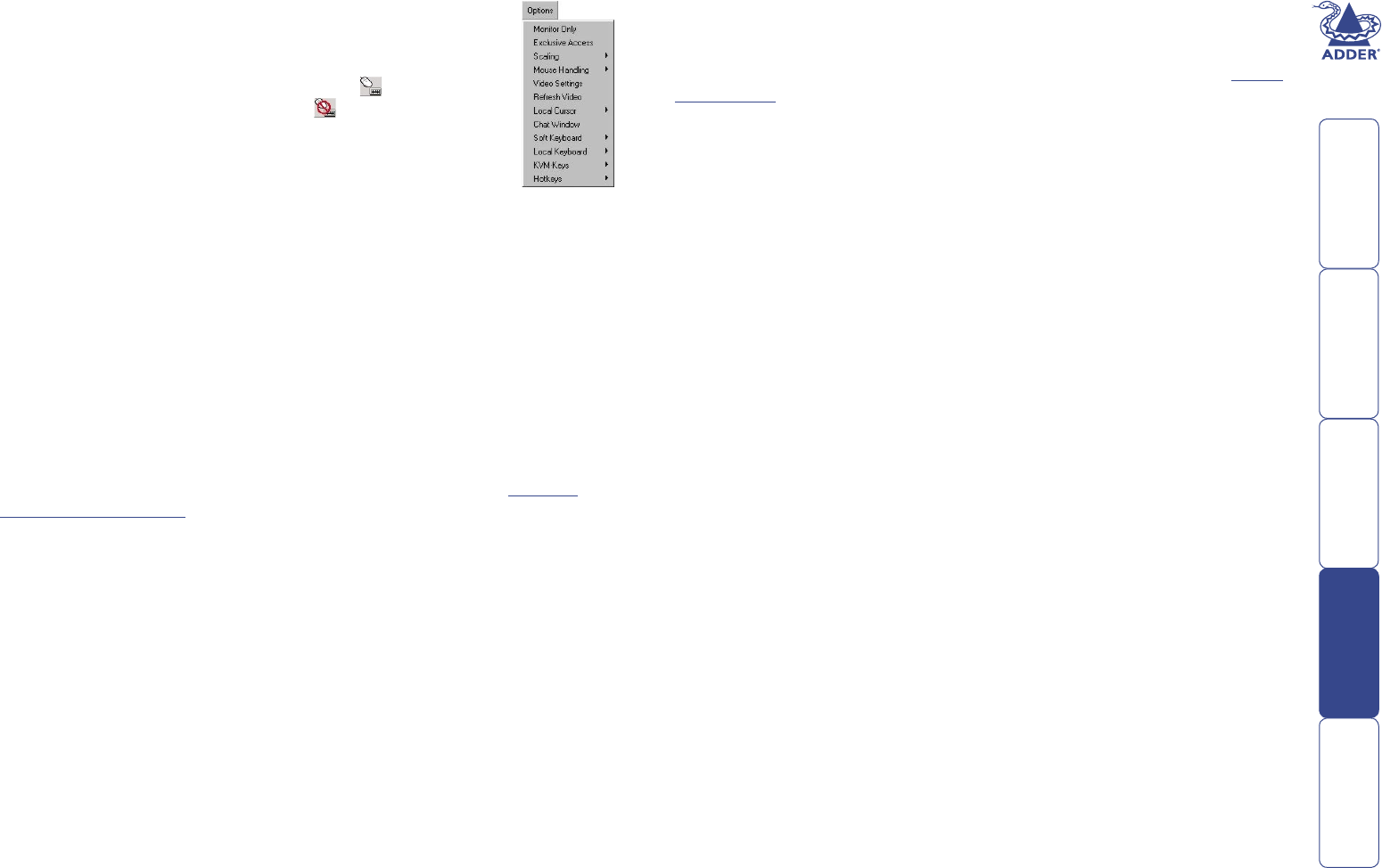
60
Remote Console Options
Monitor Only
When selected, this option prevents any keyboard or mouse
input being sent to the selected computer. The icon within
the Remote Console window changes to when the option is
selected.
Exclusive Access
If a user has the appropriate permission, he can force the Remote
Consoles of all other users to close. No one can open the Remote
Console at the same time again until this user disables the exclusive access or
logs off.
Scaling
Allows you to scale down the Remote Console. You can still use mouse and
keyboard, however the scaling algorithm won’t preserve all display details.
Mouse handling
The submenu for mouse handling offers two options for synchronizing the local
and the remote mouse pointer. The option for ’Fast Sync’ shows the hotkey in
parentheses in case you dened one using the Remote Console Settings.
Video Settings
Displays a window where local video settings can be adjusted. See Remote
Console video settings for more details.
Refresh Video
Completely redraws the screen image.
Local cursor
Offers a list of different cursor shapes to choose from for the local mouse
pointer. The selected shape will be saved for the current user and activated again
next time this user opens the Remote Console. The number of available shapes
depends on the Java Virtual Machine, only a version of 1.2 or higher offers the
full list.
The Remote Console title bar shows some information about the incoming (’In:’)
and outgoing network trafc (’Out:’).
If you are using the compressed encoding, compressed and uncompressed
incoming trafc will be shown.
Chat Window
Displays a window that you can use to send messages to all other user who are
logged into the IP section of the SmartView World (this does not include the
users attached directly to the KVM section of the SmartView World). See Using
remote chat for more details.
Soft Keyboard
Two options are available here: ‘Show’ and ‘Mapping’. The ‘Show’ option
displays a window containing a language specic keyboard layout. This is useful
when the keyboard layout that you are using does not match the one used by
the remote computer being accessed and certain characters need to be entered.
The ‘Mapping’ option allows you to select the language layout of the soft
keyboard.
Local Keyboard
Used to change the language mapping of your browser machine running the
Remote Console Applet. Normally the Applet determines the correct value
automatically. However, depending on your particular JVM and your browser
machine settings this is not always possible. A typical example is a German
localized system that uses an US-English keyboard mapping. In this case you
have to change the Local Keyboard setting manually to the right language
KVM-Keys
Displays a list of all listed computer ports so that you can easily select one.
Hotkeys
Displays any dened button key sequences that have been programmed within
the ‘Remote Console Settings’ panel using the ‘Remote Console Button Keys
option. The sequences listed here will also be available as buttons along the
upper edge of the Remote Console window.