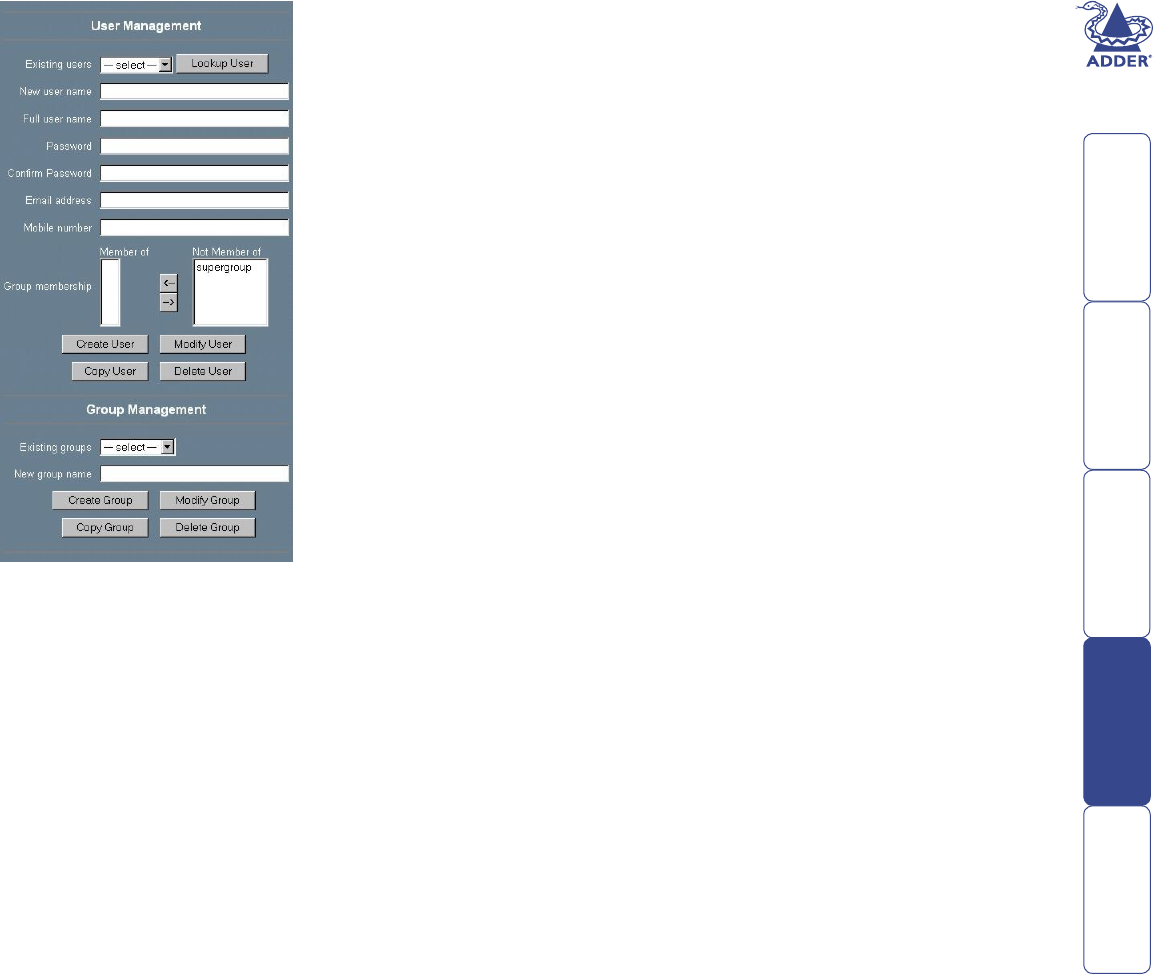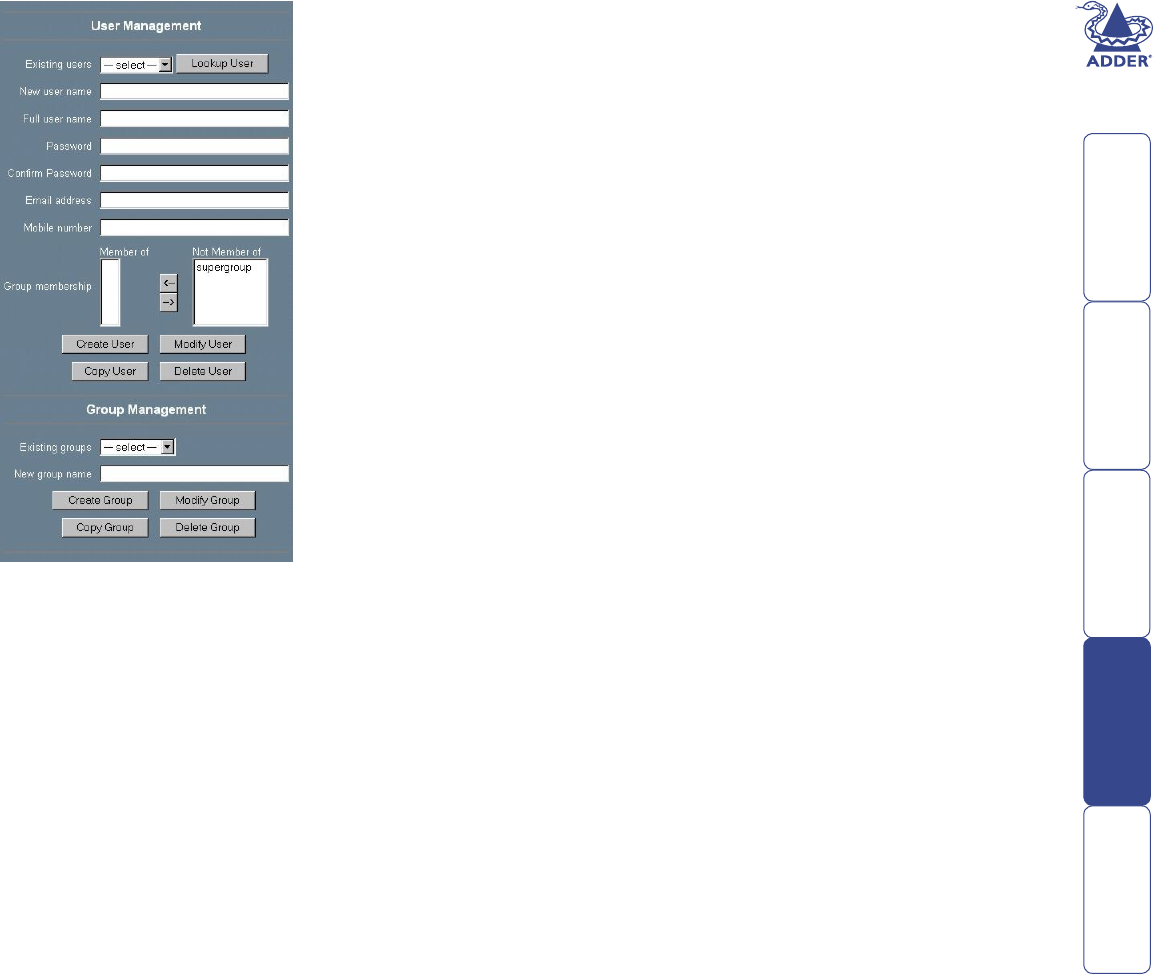
52
User/Group Management
The user and group management of the
SmartView World IP section is based on
congurable users and groups. Each user or
group may have different permissions. The
various options within the User and Group
Management panel are as follows:
Existing users
Select an existing user for modication or
deletion. Once a user has been selected,
click the Lookup User button to see the
complete user information.
New user name
In order to create a new user, enter a new
login name in this eld. The new name
must not yet exist as user or group. In case
it does, an error message will be displayed
on top of the panel.
Full user name
This name is the full name belonging to the
login name.
Password
The password for the login name. It must be at least four characters long.
Conrm Password
Conrmation of the password above.
Email address
This information may be optionally provided.
Mobile number
This information may be optionally provided.
Group membership
Each user can be a member of one or more groups.
Existing groups
Selects an existing group for copying, modication or deletion.
New group name
In order to create a new group, enter a new and unused group name.
The user management of the SmartView World IP section allows many different
users. The following sections will describe how to add, change and delete users.
Create User
Fill out the elds ‘New user name’, ‘Full user name’, ‘Password’ and ‘Conrm
password’. Optionally select the groups of which the new user should become a
member.
Click the ’Create user’ button.
Delete User
Select a user in the ‘Existing user’ control. Click the ‘Lookup’ button. The
complete user information will be shown. Click the ‘Delete user’ button.
Note: The pre-congured supervisor user ‘super’ can’t be deleted, however, it
can be renamed.
Modify User
Select a user in the ‘Existing user’ control. Click the lookup button to get all the
user’s information.
All elds can be modied as required. The old password is not displayed, but can
be modied. If all changes are done click the ‘Modify user’ button.
Copy User
Select a user in the ‘Existing user’ control. Enter a new user name in the eld
‘New user name’. Click the ‘Copy User’ button. This will create a new user with
the given name. All properties of the selected user will be copied to the new
one, except user specic permissions.
Create Group
Type the name of the new group into the eld ‘New group name’ and click the
‘Create group’ button.
Delete Group
Select a group in the ‘Existing group’ control. Click the ‘Delete group’ button.
Modify Group
To modify an existing group, select the group in the ‘Existing group’ control. The
group’s name eld can be modied. Finally click the ‘Modify group’ button.
Copy Group
Select a group in the ‘Existing group’ control and type the name of the new
group into the eld ‘New group name’. Click the ‘Copy Group’ button. This
will create a new group and copy all properties and permissions of the selected
group to the newly created group.