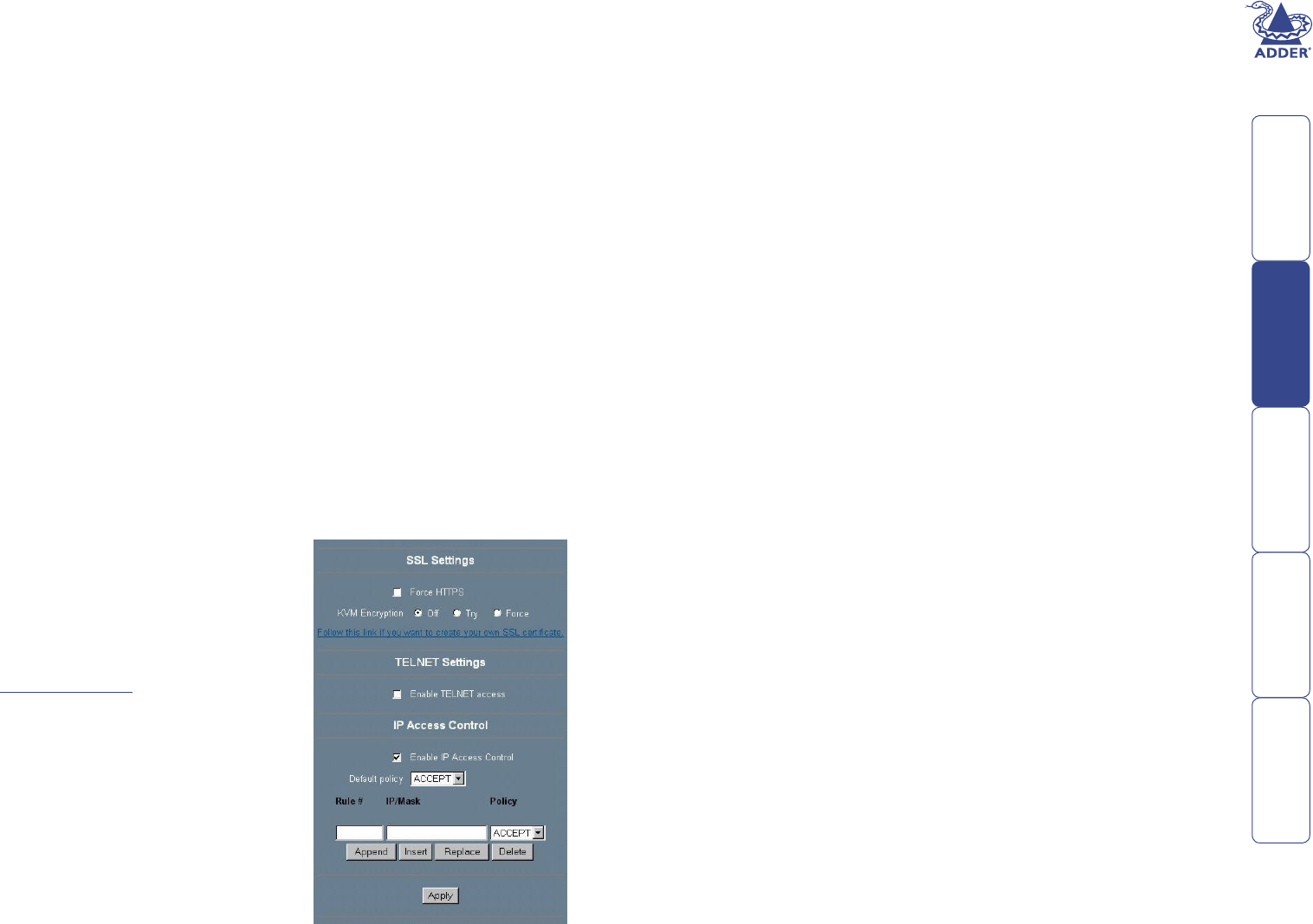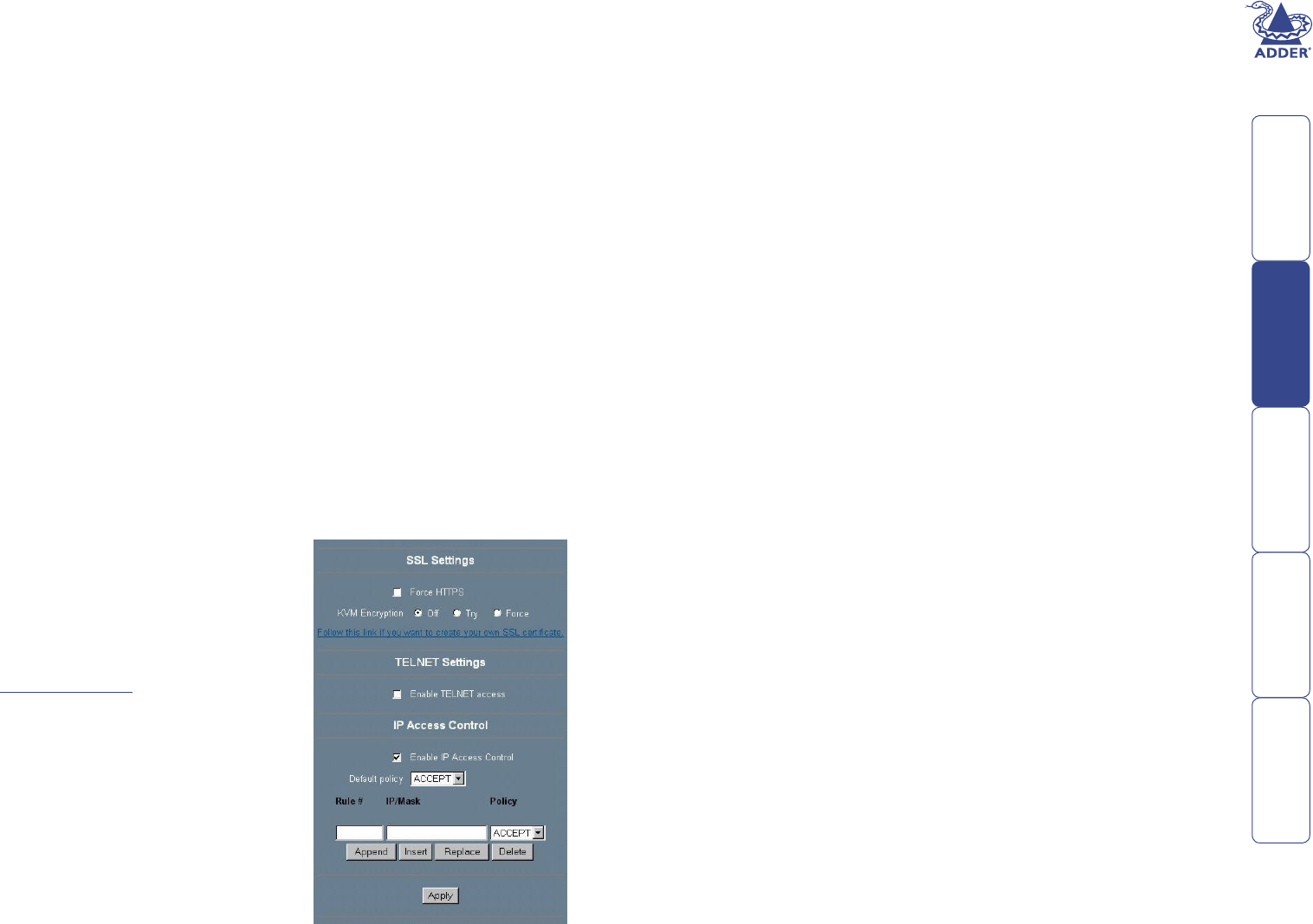
29
Selecting appropriate security settings
The SmartView World IP section provides a exible approach to security that
allows you to determine an overall level of cover that suits your requirements.
There are four main parts to the Security Settings panel:
• Force HTTPS – Select this option to compel remote IP users to use the secure
version of http with 128-bit strong encryption.
• KVM encryption – Select the ‘Try’ or ‘Force’ options to use encrypted screen,
keyboard and mouse data. The former option will resort to normal mode if
encryption is not possible, the latter will produce an error message.
• TELNET settings – The use of Telnet can induce security loop holes that could
be employed by potential hackers. For higher security, you are recommended
to leave Telnet disabled.
• IP Access Control – This option allows you to limit access to distinguished
number of remote users by listing particular IP addresses that you wish
to accept. This option provides good security but is really only viable for a
relatively small number of IP users who will always use the same systems for
access.
For the highest possible security level, select the following:
• Force HTTPS – On
• KVM Encryption – Force
• TELNET Settings – Disabled
• IP Access Control – Congure for all users
To select security settings
1 Within the SmartView World home
page, select the ‘Security Settings’
option in the ‘Administration’ section.
The User Management panel will be
displayed.
2 Make the appropriate settings. See the
Security Settings in Appendix 2 for
more details.
3 Click the ‘Apply’ button. The settings
will be saved, the panel updated and
a message displayed at the top of the
panel to conrm the operation.
Note: To improve security still further,
ensure that all user passwords are at
least eight characters long and that
they include a mixture of upper and
lower case letters, as well as numerals.