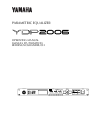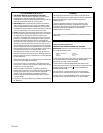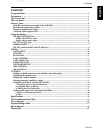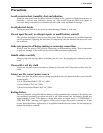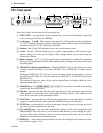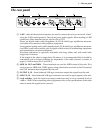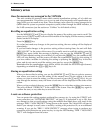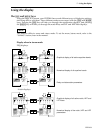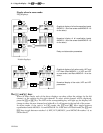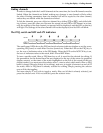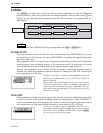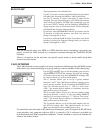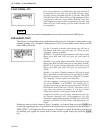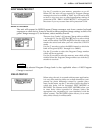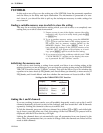6 – Memory areas
YDP2006
Memory areas
How the memories are arranged in the YDP2006
The unit contains 40 memory areas which contain equalization settings, all of which are
user-programmable. This allows you to set up and store frequently-used equalization set-
tings which you can recall at any time. These settings can be stored to a mass-storage device
(MIDI data file system or personal computer system) either through the MIDI interface, or
the Y-485 connectors (see the section on “Utilities” for full details of this).
Recalling an equalization setting
Use the MEMORY [^] and [%] keys to display the name of the setting you want to recall. The
name (set in UTILITY mode) is shown in the middle of the display, and the memory number
flashes on the LED display.
Press the [RECALL] key.
If you had not made any changes to the previous setting, the new setting will be displayed
immediately.
If you had made changes to the previous setting without storing them, the unit will flash
“RECALL OK?” in the center of the screen. If you really want to recall this setting, press the
[RECALL] key again (while this message is flashing, you can use the MEMORY [^] and [%]
keys to select another setting to be recalled). If you press the [RECALL] key, the number in the
LED will stop flashing, and the screen will show the equalization curve for this setting. If
you have made a mistake in selecting the setting or pressing the [RECALL] key in the first
place, and do not want to recall the setting, press any key except the [RECALL] key.
Remember that the equalization curve shown will be for either the left or the right channel,
depending on whether the [L/<] or [R/>] key is lit.
Storing an equalization setting
When you have edited a setting, you use the MEMORY [^] and [%] keys to select a memory
area where you want to store the setting (if the memory area you are editing is the area
where you want to store the setting, you do not need to press the [^] and [%] keys). As you
step through the memory areas, the name of each one will be displayed in the center of the
screen.
When you have selected the area, press the [STORE] key to write these settings into memory.
The unit will flash “STORE OK?” in the center of the screen. Press the [STORE] key again to
confirm the store, or any other key to cancel the store.
A note on software protection
You can protect the settings against accidental key-presses, etc., by using the UTILITY soft-
ware protection (see “SOFTWARE PROTECT” on page 3). If protection is set to ON, then
any attempt to store or recall settings using the methods described above will result in the
message “ERR ** NOW PROTECT” being shown on the screen. The 2-digit LED will start to
flash if you attempt to recall, store or modify a setting with protection on, as an additional
warning. If you get the “ERR ** NOW PROTECT” message when trying to perform any
operations with protection on, press any key to stop the LED flashing. “ERR ** NOW PRO-
TECT” will disappear from the screen.