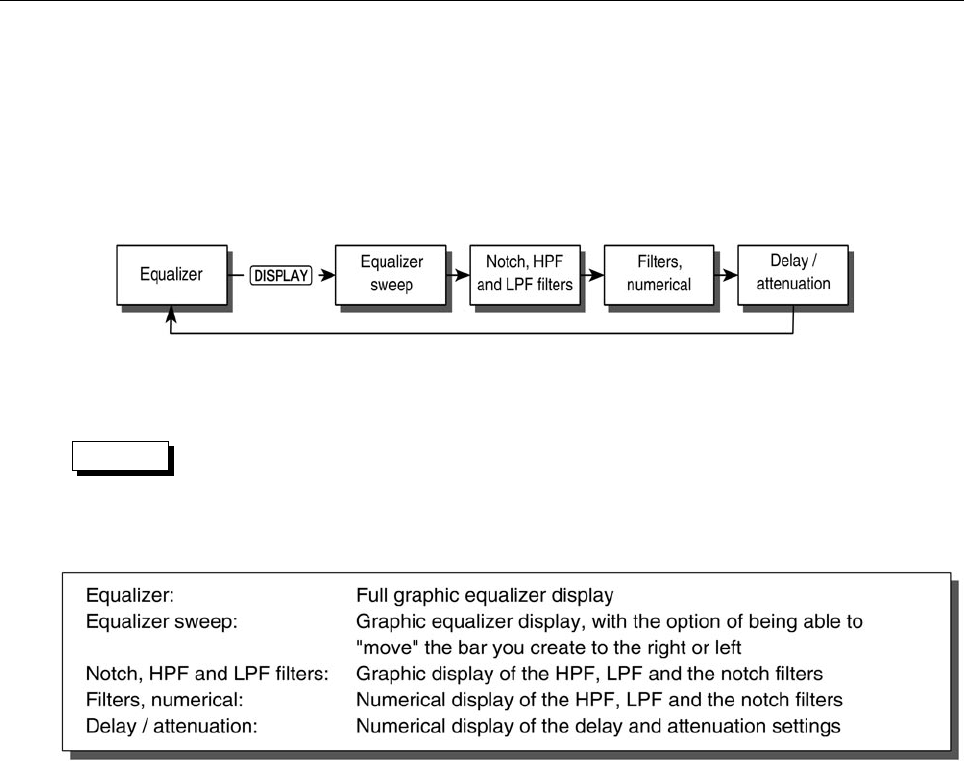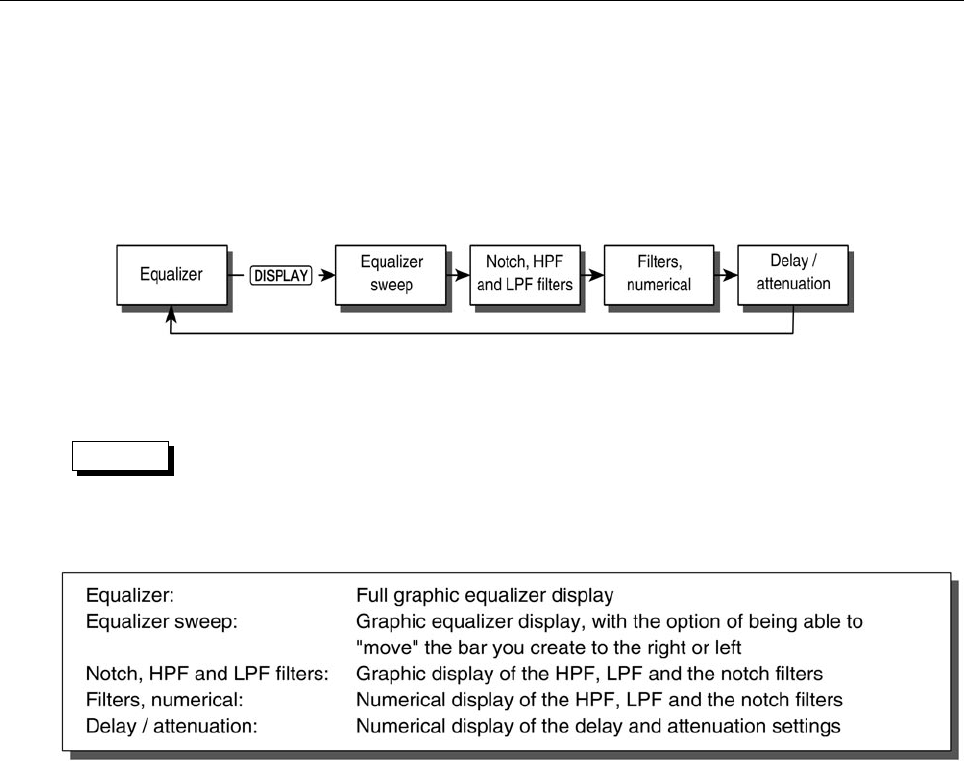
7 – Using the display
YDG2030
Using the display
The [DISPLAY]key
Using the large LCD screen, your YDG2030 has several different ways of displaying set-
tings, and being able to edit them. These different modes are accessed with the [DISPLAY] key,
as shown:
Press the [DISPLAY] key to change from one display to the next.
NOTE
Only one channel can be displayed on the screen at a time.
Guide to the screen displays:
The [L/<] and [R/>] keys
Each of the above displays can show either the settings for the left channel, or the settings
for the right channel. To select which channel will be displayed, press the [L/<] or [R/>] key.
The LED on the corresponding key will light up, the display will change to show the new
channel, and either R or L will appear in the top left of the screen.
Linking channels
In order to change both the L and R channels at the same time, the L and R channels must be
linked. When the channels are linked, making any changes to one channel will also affect the
other. Existing parameters from one channel will not be copied to the other channel, unless
they are altered while the channels are linked.
To link the channels, press one of the two channel keys (either [L/<] or [R/>]), and while hold-
ing it down, press the other one. Because the screen can only show one channel at a time,
only the settings of the first channel you pressed will be displayed, and the LED on that key
will light. The settings of the other channel will not be displayed, and its LED will blink.