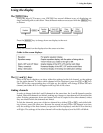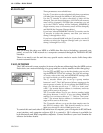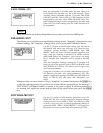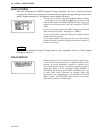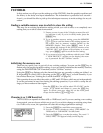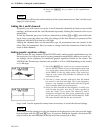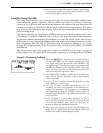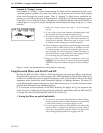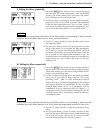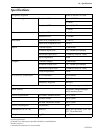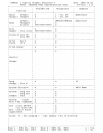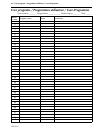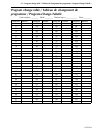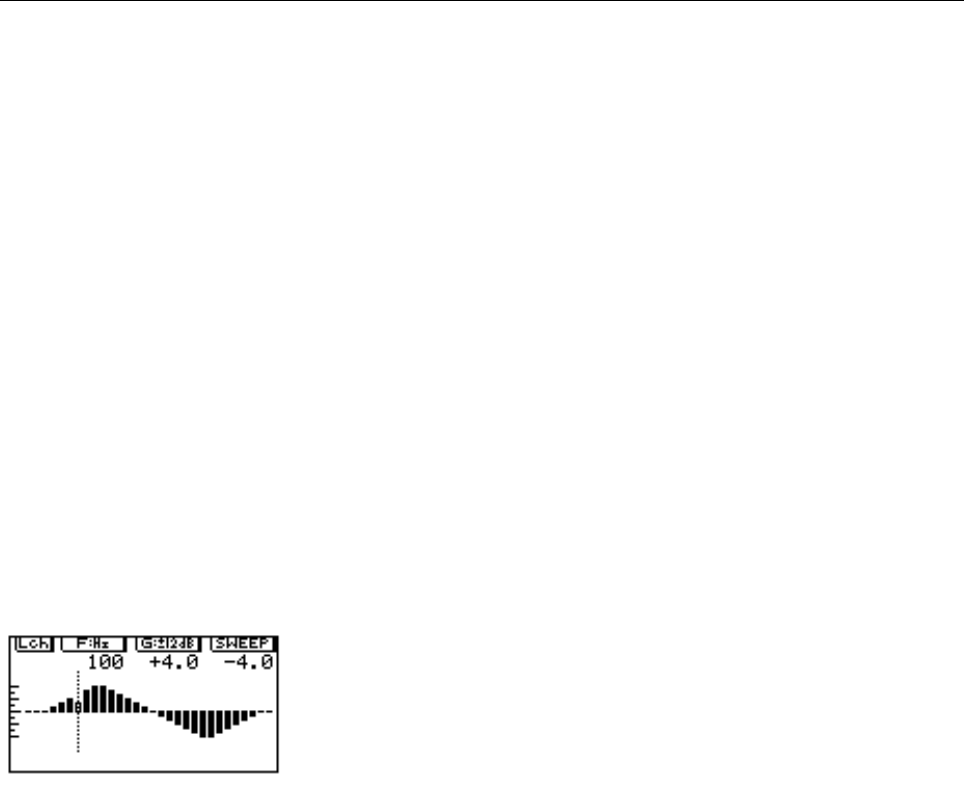
15 – TUTORIAL – Using the sweep function
YDG2030
4 Once you have created the desired settings, don’t forget
to store them inside one of the memory areas, so you
can use them again at a later time.
Using the sweep function
The sweep function allows you to move a given gain cut or boost through a number of dif-
ferent frequencies quickly and easily. This is a relative function—if you boost a certain fre-
quency up to +2 dB from -4dB, then alter the frequency, the setting of the new frequency will
not become +2 dB, but will rise by 6 dB, the actual amount of the original boost. This opera-
tion is clearly shown on the screen display, with both the resultant gain and the amount of
gain/cut being listed.
This has several uses, e.g. searching for feedback frequencies or dead frequencies in a room.
For example, if feedback suddenly occurs, and you can guess the approximate frequency,
the quickest method of eliminating the feedback is to enter the sweep screen, then sweep a
6dB cut (more or less) through the approximate area until you find the point where the feed-
back disappears. The 6dB will be subtracted from the previous settings as you sweep
through the frequency bands. When the sweep screen is exited, the last setting you made is
remembered.
The two examples given are suggestions of how the YDG2030 can be used. You may, of
course, adapt your own methods of using graphic equalizers to working with the YDG2030.
Example I: Eliminating feedback
1 Press the [DISPLAY] key until you see a screen similar to
the one here (there are two screen displays that look
very much alike; this one has the word SWEEP in the
top right corner). The actual settings on your screen will
probably be different to the ones shown here. They will,
when you first enter the sweep screen, be exactly the
same as on the main equalizer screen.
2 As problems like feedback usually occur in both chan-
nels, link the L and R channels so the sweep function
affects them both.
3 Use the F rotary encoder to move the dotted bar to the
area which you wish to sweep.
4 Turn the G rotary encoder anticlockwise to cut, or
clockwise to boost, the response at the selected fre-
quency. The amount of cut or boost you are applying
will appear below the word “SWEEP” on the screen. For
eliminating feedback, this will probably need to be a cut
of at least 6 dB.
5 If the feedback is not noticeably reduced, use the F
rotary encoder to sweep the boost/cut you have created
over the surrounding areas, until you find the fre-
quency at which the feedback disappears.
6 When you leave the sweep screen, the last setting you
made will be remembered, and will appear when you
return to the main equalizer display screen.