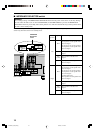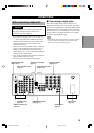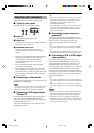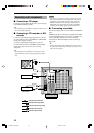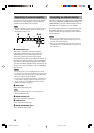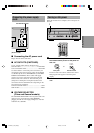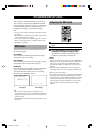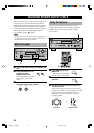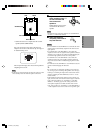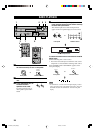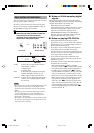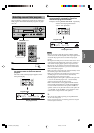20
Selecting the OSD mode
P01 CONCERT HALL
ROOM SIZE…………1.O
LIVENESS…………………5
INIT.DLY…………45ms
P01 CONCERT HALL
ON-SCREEN DISPLAY (OSD)
You can display operational information for this unit on a
video monitor. If you display the SET MENU and DSP
program parameter settings on a monitor, it is much easier
to see the available options and parameters than it is by
reading this information on the front panel display.
y
• If a video source is playing, the OSD is superimposed over the
video image.
• The OSD signal is not output to the OUT (REC) jack, and will
not be recorded with any video signal.
• You can set the OSD to turn on (blue background) or off when
there is no video signal by using “10 DISPLAY SET” on the
SET MENU (see page 46).
OSD modes
You can select the amount of information the shown in
the on-screen display.
Full display
This mode shows the DSP program parameter settings
continuously on the video monitor.
Short display
This mode briefly shows the front panel display message
at the bottom of the screen and then disappears.
Display off
This mode briefly shows “DISPLAY OFF” at the bottom
of the screen and then disappears. In this mode, no
operational information will be shown on the monitor,
except when ON SCREEN is pressed.
Full display Short display
y
• When you choose the full display mode, INPUT l / h,
VOLUME and some other types of operational information are
displayed at the bottom of the screen in the same format as the
front panel display.
• The SET MENU and test tone display appear regardless of the
OSD mode.
POWER
REC
DISC SKIP
SET MENU
TV INPUT
A/B/C/D/E
AUDIO
VOL
LEVEL
MENU
STEREO
TEST
ON SCREEN
EFFECT
TV VOL
RETURN
DISPLAY
PRESET PRESET
TV MUTE
TV VOL
SELECT
CHCH
TITLE
MUTE
POWER
AMP
AVTV
SELECT
+
+
+
–
–
–
2
3
1 Turn on the video monitor connected to this
unit.
2 Press AMP.
3 Press ON SCREEN on the remote control
repeatedly to change the display mode.
The OSD mode changes in the following order:
full display, short display, and display off.
Notes
• If your video monitor is connected only to the COMPONENT
VIDEO jacks of this unit, the OSD is not shown. Make sure to
connect your video monitor to the COMPONENT VIDEO
jacks and either VIDEO or S VIDEO jacks if you want to see
the OSD.
• Playing back video software that has an anti-copy signal or
video signals with a lot of noise may produce unstable images.
(When using two video monitors)
• If you select video source from a component connected to both
the S VIDEO IN and composite VIDEO IN jacks, and both S
VIDEO OUT and composite VIDEO OUT jacks are connected
to two different monitors, the OSD appears only the monitor
connected with S-video jacks. When there is no video signal
input from source component, the OSD appears on both
monitors.
0104V730_19-23_EN(U) 12/27/01, 2:17 PM20