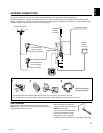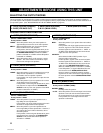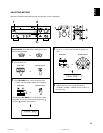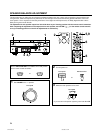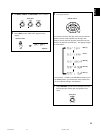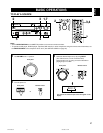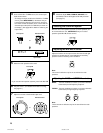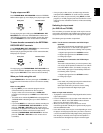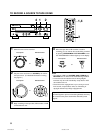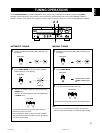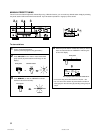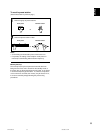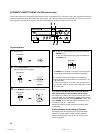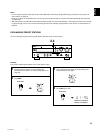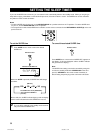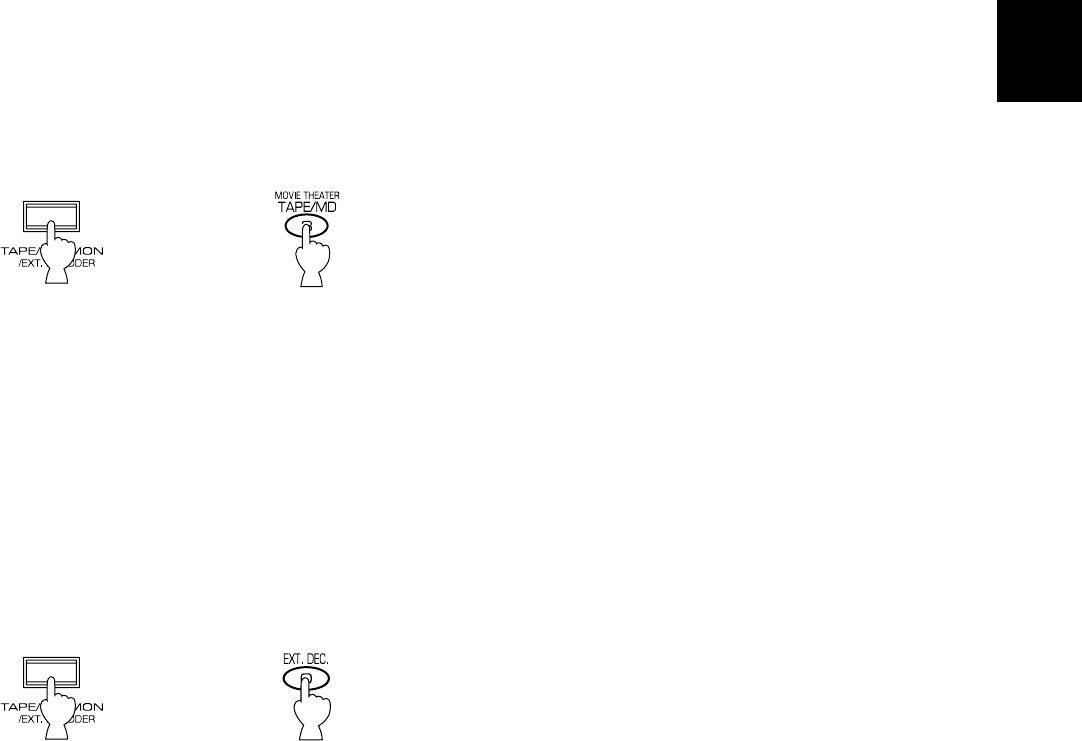
29
English
To play a tape or an MD
Press TAPE/MD MON / EXT. DECODER so that the “TAPE/MD
MON” indicator lights up on the display, then play the tape or MD.
Front panel Remote control
or
To stop playing the tape or MD, press TAPE/MD MON / EXT.
DECODER twice so that the “TAPE/MD MON” indicator and
“EXT. DECDR” disappear from the display and the play stops
(or press TAPE/MD once on the remote control transmitter).
To use a decoder connected to the EXTERNAL
DECODER INPUT terminals
Press TAPE/MD MON / EXT. DECODER once or more so that
the “EXT. DECDR” appears on the display.
Start the play by operating the DTS or other external decoder,
DVD player or LD player.
Front panel Remote control
or
To stop playing, press TAPE/MD MON / EXT. DECODER once
so that “EXT. DECDR” disappears from the display and the play
stops (or press EXT. DEC. on the remote control transmitter).
When you finish using this unit
Press STANDBY/ON on the front panel again or STANDBY on
the remote control transmitter to turn this unit into the standby
mode.
Notes on using INPUT
• By using INPUT, you can select the program sources
connected to the input terminals on the rear panel.
• To play a video source connected to the VIDEO AUX
terminals on the front panel, set INPUT to the VIDEO AUX
position.
• The audio source selected by INPUT will not be played if the
“TAPE/MD MON” indicator lights up or if “EXT. DECDR” is
displayed.
• If you select INPUT for a video source without canceling the
selection of TAPE/MD MON / EXT. DECODER on the front
panel (or, TAPE/MD or EXT. DEC. on the remote control
transmitter), the playback result will be the video image from
the video source and the sound from the input source
selected by TAPE/MD MON / EXT. DECODER on the front
panel (or, TAPE/MD or EXT. DEC. on the remote control
transmitter).
• Once you play a video source, its video image will not be
interrupted even if INPUT for an audio source is selected.
• When you select an input source by using INPUT, the DSP
program (or no DSP program) that was used when the same
input source was selected the last time, will be automatically
recalled.
Switching the input mode
(for DVD/LD and TV/DBS)
This unit allows you to switch the input mode only for sources
connected to the DVD/LD and TV/DBS input terminals (on the
rear panel of this unit) that input two or three types of signals.
The following two input modes are provided.
AUTO: For the source connected to the DVD/LD input
terminals:
This mode is automatically selected when you turn the
power of this unit on. In this mode, input signal is
automatically selected in the following order of priority.
1. Digital input signal from the COAXIAL terminal
2. Digital input signal from the OPTICAL terminal
3. Analog input signal
For the source connected to the TV/DBS input
terminals:
This mode is selected when you turn the power of this
unit on if the AUTO position is selected on “10. INPUT”
in the SET MENU mode. (For details, see page 44.)
In this mode, input signal is automatically selected in
the following order of priority.
1. Digital input signal from the OPTICAL terminal
2. Analog input signal
ANALOG:
In this mode, only analog input signal is selected even
if a digital signal is input at the same time.
Select this mode when you want to use the analog
input signal instead of the digital input signal.
Notes on input mode selection
• To playback a source with the Dolby Digital-decoded, set the
input mode to AUTO.
• For the TV/DBS source only, the input mode selected on the
function “10. INPUT” in the SET MENU mode is effective
when you turn the power of this unit on.
• When you want to enjoy a source which has normal
2-channel signals with a Dolby Pro Logic Surround program,
select the ANALOG mode.
• In the AUTO mode, there may be a case depending on some
LD players or DVD players that when you make a search on
a source encoded with the Dolby Digital during the play and
then the play is restored, sound output is interrupted for a
moment because the digital input signal is selected again.
01RX-V595-e/f3 6/23/99, 4:10 PM29