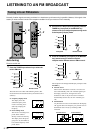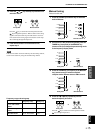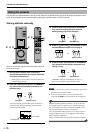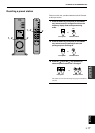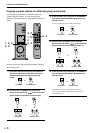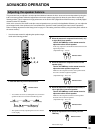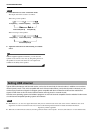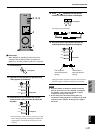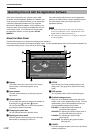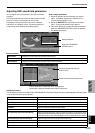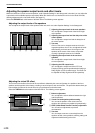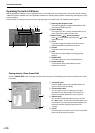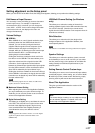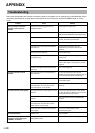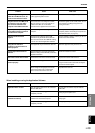E-22
ADVANCED OPERATION
Operating this unit with the Application Software
If this unit is connected to your computer via the USB
connection and the Application Software is installed in your
computer from the supplied CD-ROM, you can operate this
unit with the Application Software from your computer.
Moreover, the Application Software, once installed on your
computer, offers various settings unavailable from this unit
or the remote control. (For instructions on how to install
the Application Software, see the separate “SET UP
MANUAL”.)
This section briefly explains how to use the Application
Software, the setting screens, and the available functions.
For further details, refer to the Online Help of the
Application Software.
Notes
● The screen images shown in this section are of the basic
screens for the Windows version. The Macintosh version
slightly differs in button arrangement, etc.
● The screen design, functions, etc., are subject to change due
to version upgrades.
About the Main Panel
The Main Panel allows you to perform the following basic operations.
Tabs are shown at the bottom of the detailed-setting screen. To make detailed settings of the desired function available from
any detailed-setting screen, click on the tab for the function.
1 Display
This section shows the current status of the volume,
input selectors, sound field programs, etc. by
characters.
2 Input selector
The input selector allows you to directly change the
input source.
3 Volume control
You can adjust the volume by dragging the indicator or
by clicking the up ( ) and down ( ) arrows.
You can also alternately turn on and off the speakers
by clicking the speaker icon below.
4 Changing the panel size
You can minimize the size of the Main Panel.
5 Opening the tuner panel
Press this button to open the tuner panel. (See page
26 for details on operating the FM tuner.)
6 SETUP
Open this panel to change available settings in the
Setup panel. (See page 27 for details on the Setup
panel.)
7 DSP selector
You can directly select a DSP sound field program.
8 Detailed-setting screens
Select one of the detailed-setting screen tabs at the
bottom of the current detailed-setting screen. The new
detailed-setting screen will be displayed, where you
can make detailed settings of the function.
DSP-EDIT: For adjusting the DSP sound field
parameters (See page 23.)
SPEAKER: For adjusting the speaker output levels or
the virtual 3D effect (See page 24.)
D-RANGE: For adjusting the dynamic range
(See page 25.)
EQUALIZER: For operating the graphic equalizer
(See page 25.)
9 POWER
Each click changes the status of the main unit between
standby and power-on.
1 5
2
3
4
6
7
8
9