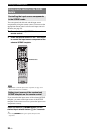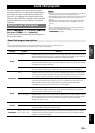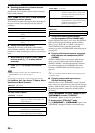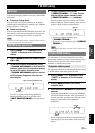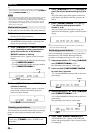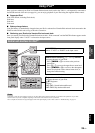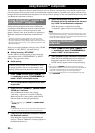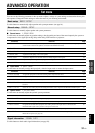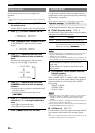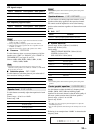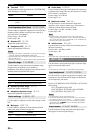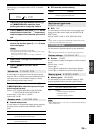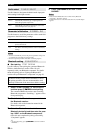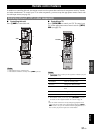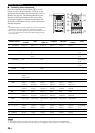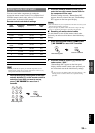32 En
Set menu
Use the remote control to access and adjust each
parameter.
y
• You can change the set menu parameters while this unit is reproducing
sound.
1 Press hAMP and then press kMENU on
the remote control.
“BASIC SETUP” appears on the front panel display.
2 Press lk / n to select “MANUAL SETUP.”
3 Press lENTER to enter “MANUAL SETUP.”
“1 SOUND MENU” appears on the front panel
display.
4 Press lk / n repeatedly and then press
lENTER to select and enter the desired
menu.
The following menus appear on the front panel
display as you press lk / n repeatedly.
5 Press lk / n repeatedly and then press
lENTER to select and enter the desired
submenu.
• Repeat this step to navigate to and enter the items
you want to adjust.
• To return to the previous menu level, press
nRETURN.
6 Press lk / n to select the desired parameter
and then ll / h to change the parameter
value.
• Press lh to increase the value.
• Press ll to decrease the value.
7 Press kMENU to exit from set menu.
Use this menu to manually adjust any speaker settings or
compensate for video signal processing delays when using
LCD monitors or projectors.
y
• Initial settings are indicated by (*) in this following each parameter.
Use this feature to manually adjust any speaker settings.
■ FRONT B speaker setting FRONT B
Use this feature to select the location of the front speakers
connected to the FRONT B terminals.
Notes
• If you connect headphones to the PHONES jack on this unit, the sound is
output from both headphones and the FRONT B terminals while
“FRONT B” is set to “ZONE B.”
• If a DSP program is selected when “FRONT B” is set to “ZONE B,” this
unit automatically enters the Virtual CINEMA DSP mode (see page 26).
■ Front speakers, Center speaker, Surround
left/right speakers
FRONT, CENTER, SUR. LR
Select “LARGE (LRG)” or “SMALL (SML)” depending
on the size of your each speaker. When Center speaker or
Surround speakers is not connected, select “NONE.”
Initial setting:
FRONT: “LARGE”
CENTER: “SML”
SUR. LR: “SML”
Notes
• When “BASS OUT” is set to “FRNT” (see page 32), you can select only
“LARGE” in “FRONT.” If “FRONT” is set to a setting other than
“LARGE” in advance, this unit automatically changes the value to
“LARGE.”
• When you select “NONE” in “CENTER,” the center channel signals are
directed to the front left and right speakers.
• When you select “NONE” in “SUR. LR,” this unit is automatically enters
the Virtual CINEMA DSP mode (see page 26).
■ LFE/Bass out BASS OUT
Use this feature to select the speakers that output the LFE
(low-frequency effect) and the low-frequency signals.
y
• If you are not satisfied with the bass sounds from your speakers, you can
change these settings according to your preference.
Using set menu
MANUAL SETUP
.
1 SOUND MENU
1 SOUND MENU
2 INPUT MENU
3 OPTION MENU
1 SOUND MENU
Speaker settings A)SPEAKER SET
Choice Condition
FRONT* When FRONT B speakers are set in the main zone.
ZONE B When FRONT B speakers are set in another zone. This
setting mutes all the speakers in the main room when
FRONT B is selected by CSPEAKERS.
Woofer diameter of a speaker is 16 cm (6.5 in) or
larger: large
Woofer diameter of a speaker is smaller than 16 cm
(6.5 in): small