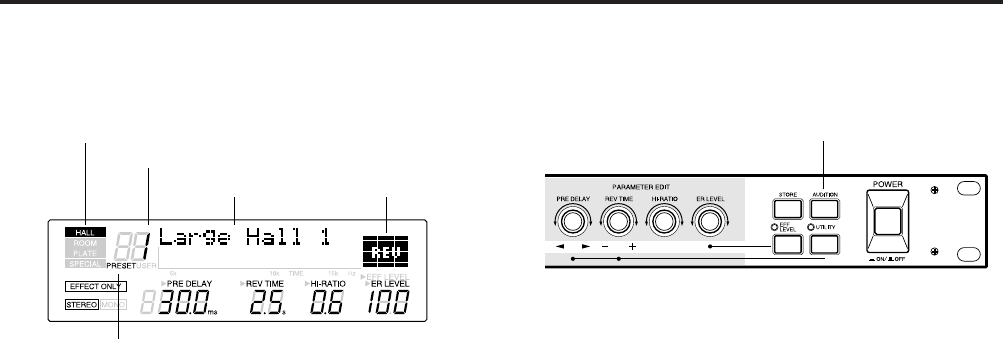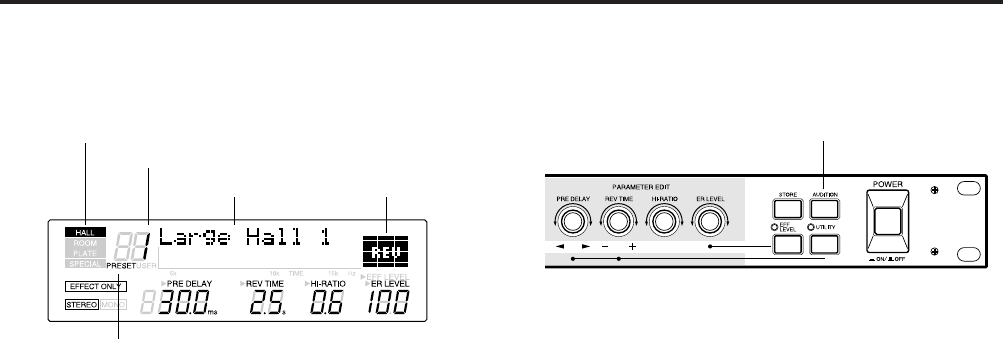
3
Using the REV500
Testing Programs
AUDITION key
You can use the REV500’s handy audition function to check
the effect produced by a program when it’s inconvenient to
run your actual sound source through the REV500. Just press
the AUDITION key in the upper right corner of the front
panel. The REV500’s internal tone generator will produce a
tone that lets you hear how the program you’ve selected
affects the output sound.
You can select one of two sample tones—either a snare drum
or a rim shot—using the DEMO TONE TRIG utility
function described on page 15. This function also lets you
determine whether pressing the AUDITION key will cause
the tone to sound once or repeatedly.
If you set the audition function to play repeatedly, you can
stop it by pressing the AUDITION key a second time.
Automatic Demonstration
The REV500 has a demonstration mode that lets you hear
samples of some typical effect settings. To select
demonstration mode, hold down the UTILITY key and press
AUDITION.
Important: If you select the demonstration mode while
editing a program, the program will be reset
and any changes you have made will be lost. Be
sure to save important program data before
selecting the demonstration mode. (Refer to
page 13 for instructions on how to store a
program.)
Selecting Programs
Program type
Program number
Program title
Program memory
Effect type
You can use the PROGRAM keys to select a desired
program, as described below. (Note that the following steps
do not have to be performed in the order listed.)
1. Select a program type.
Use the PROGRAM TYPE key to select a program type.
The REV500 has four program types: HALL, ROOM,
PLATE, and SPECIAL. Each program type contains 25
programs, as described in the REV500 Preset Program
List on pages 4 through 7.
The current program type selection is displayed in the
upper left corner of the LCD.
2. Select a program memory.
Press the PRESET/USER key to switch between the
preset and user program memory areas. When you first
use the REV500, you will find that both memory areas
contain the same selection of programs. The contents of
the USER memory will gradually change as you edit
programs and store the results, as explained in the
following chapter.
The currently selected memory area is displayed under
the program number in the LCD.
3. Select a program number.
Use the PROGRAM NUMBER keys to choose one of the
programs in the program type and memory are you have
selected. You can press these keys once to increase or
decrease the current program number selection by one, or
hold them down to scan through the programs.
The number and title of the current program are
displayed in the top row of the LCD.
The effect type of the current program is also displayed
in the upper right corner of the LCD. (Refer to pages 10
through 13 for details regarding effect types.)