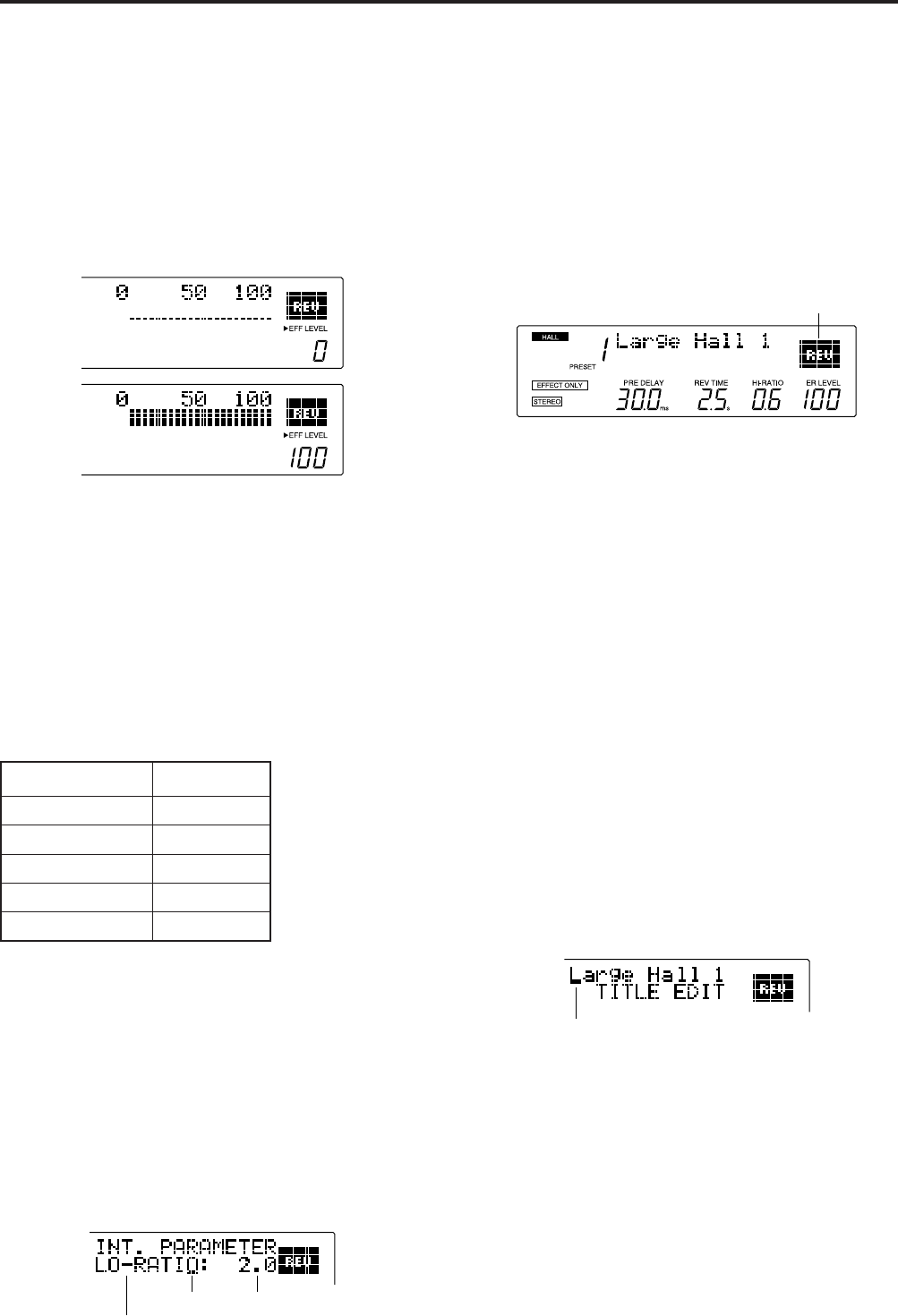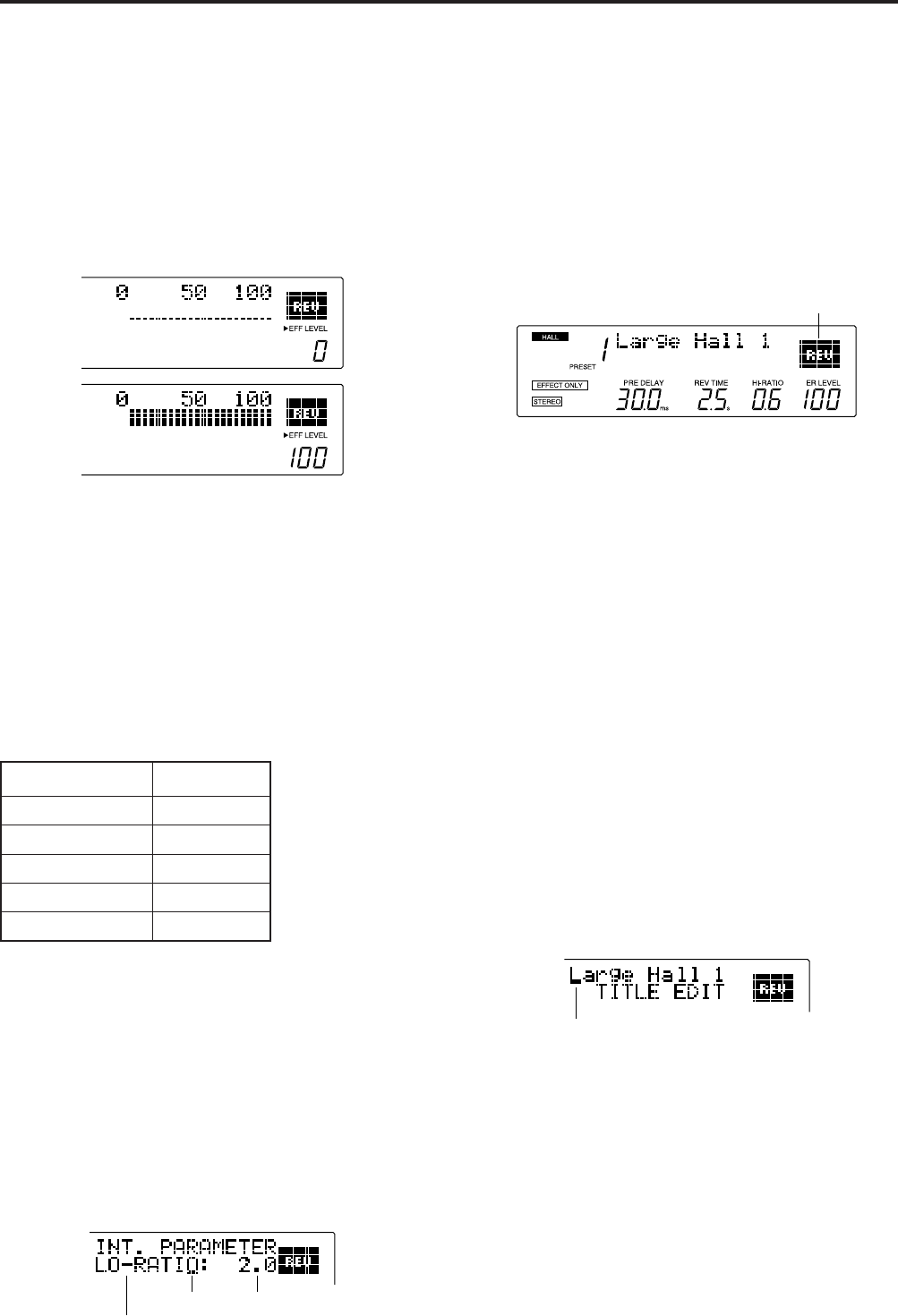
9
Changing the Effect Level
You can also use the ER LEVEL control to adjust the effect
level, that is, the level of the total effect output. To do so,
press the EFF LEVEL key before turning the ER LEVEL
control. The LED above this key will light, and (as with the
other basic parameters) the program information in the LCD
will be replaced by a graphic display. You can set a level
from 0 to 100.
Realtime Parameter Control
The REV500 also lets you dynamically change the
aforementioned basic parameters in realtime, using MIDI
Control Change messages. The controller numbers for these
parameters are shown in the table below.
MIDI Controller Numbers
Parameter Ctrl. No.
PRE DELAY 12
REV TIME 13
HI-RATIO 14
ER LEVEL 15
EFF LEVEL 16
Editing Internal Parameters
In addition to the basic parameters described previously, the
REV500’s programs have a variety of internal parameters
that can also be edited.
To edit a program’s internal parameters, press the UTILITY
key. If necessary, press the UTILITY key again until the
INT. PARAMETER display appears:
Cursor
Parameter name
Value
Use the PRE DELAY control to move the cursor from the
parameter name to the parameter value and vice-versa. Use
the REV TIME control to select the parameter you wish to
edit, and to adjust the value assigned to the parameter you
select.
Please note that the parameters available for editing will vary
with the effect type of the program you have selected. You
can identify the effect type of a program by checking the
upper right corner of the LCD.
Effect type
Refer to the next section for a list of the internal parameters
for each effect type.
When you are done editing internal parameters, press one of
the PROGRAM keys to exit the utility mode. Remember that
(as with other program parameters) you must save the
program you have just edited before selecting another
program or turning the REV500 off, or your changes will be
lost. Refer to page 13 for instructions on how to store a
program.
Changing a Program’s Title
You can assign a program you have edited a new title, for
easy recognition.
To edit a program’s title, begin by pressing the UTILITY
key. The LED above this key will light, and one of the
REV500’s utility function displays will appear in the LCD.
If necessary, press the UTILITY key again until the TITLE
EDIT display appears:
Cursor
Use the PRE DELAY control to select a character you wish
to change, and the REV TIME control to change that
character. Repeat this process until the title appears as you
wish it to read.
When you are done editing the title, press one of the
PROGRAM keys to exit the utility mode. Remember that (as
with other program parameters) you must save the program
you have just edited before selecting another program or
turning the REV500 off, or your new title will be lost. Refer
to page 13 for instructions on how to store a program.