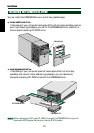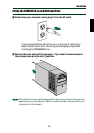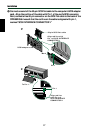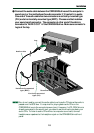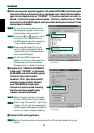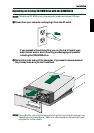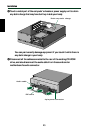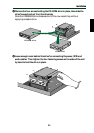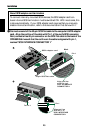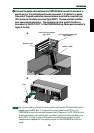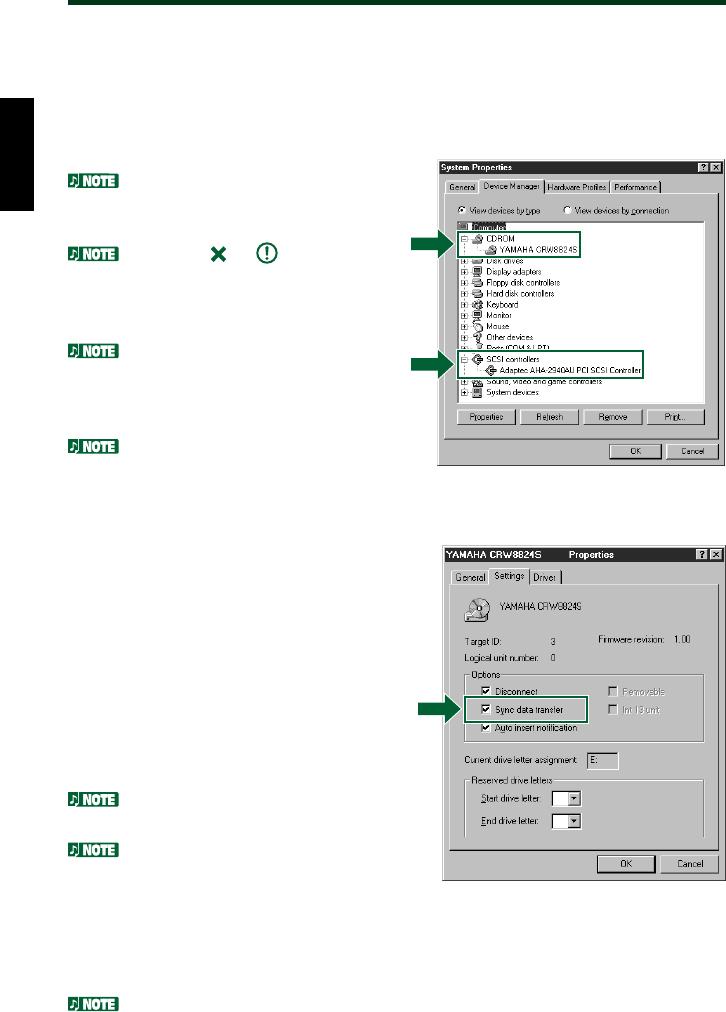
Installation
21
@After the computer’s operating system (Windows 95/98/98SE) has loaded, open
the Control Panel and double-click on the System icon. Select the Device Man-
ager tab and double-click on “CDROM.” If the drive has been correctly in-
stalled, it should be listed as shown below. Similarly, double-click on “SCSI
controllers” and the SCSI adapter card should be listed as shown below if it has
been properly installed.
For more information about how to
use the operating system, refer to the
documentation that came with it.
If there is a
or mark etc. next to
the icon for the CRW8824S drive or
the SCSI adapter card, this means that
it has not been installed correctly.
When using Windows NT, you can
verify by opening the Control Panel,
double-clicking on SCSI Adapter and
clicking the Devices tab.
For Windows 2000, double-click
System in the Control Panel, select the
Hardware tab, and click the Device
Manager button in System Properties.
#Double-click “YAMAHA CRW8824S”
listed under “CDROM” (in Windows
95/98/98SE) and click the Settings tab.
Check the “Sync data transfer”
checkbox. With “Sync data transfer”
enabled, the data transfer between
your CRW8824S drive and your
computer is synchronized, meaning
that the maximum possible data
transfer rate can be achieved.
Refer to the documentation that came
with your SCSI card for further details.
When using Windows NT, “Sync data
transfer” will automatically be selected if
the SCSI adapter card supports this feature.
You will not need to change this setting.
$Install the CD writing software.
Refer to the documentation that came with the CD writing software for further
details.
* This is a screen shown in the Windows 98
environment.
* This is a screen shown in the Windows 98
environment.