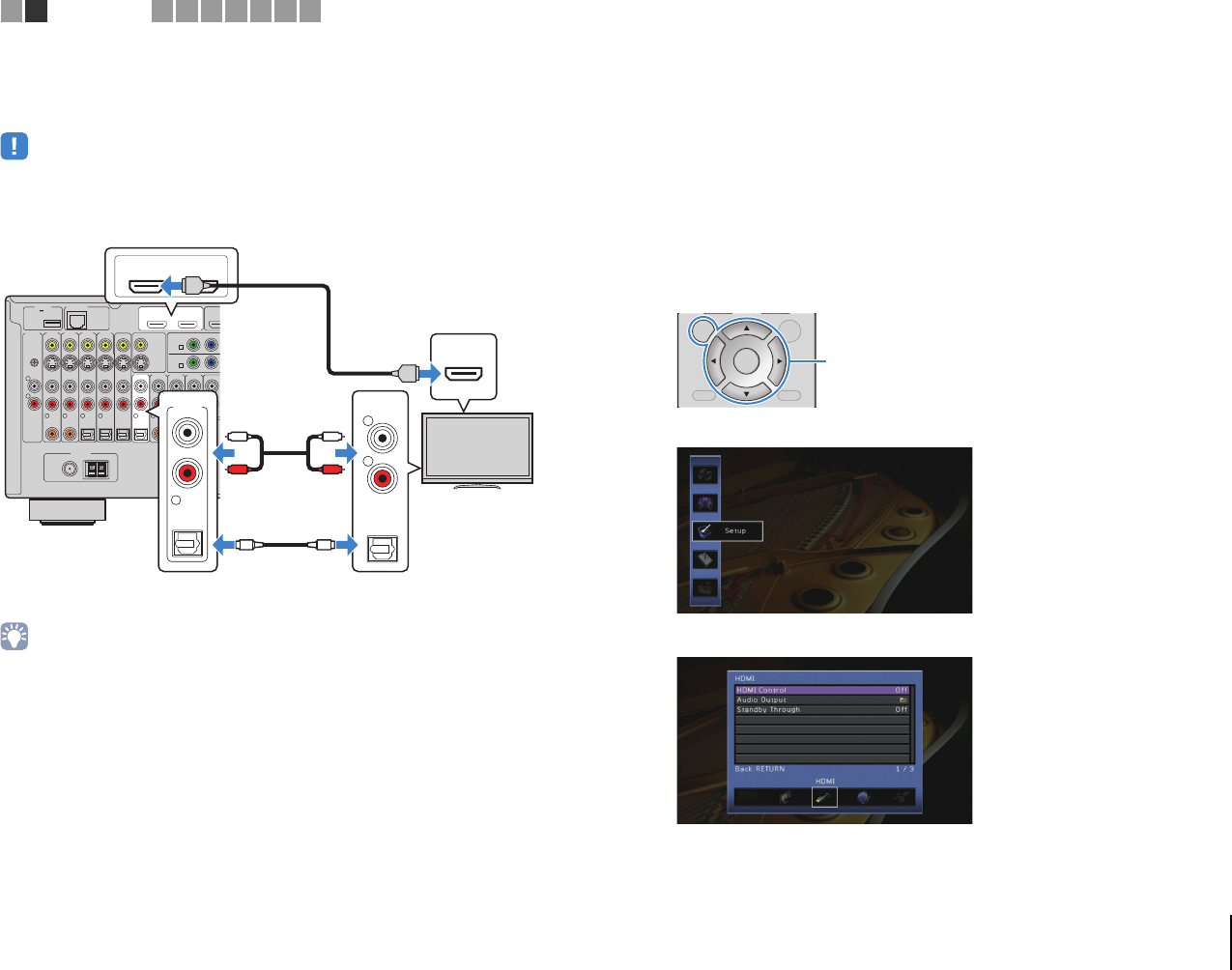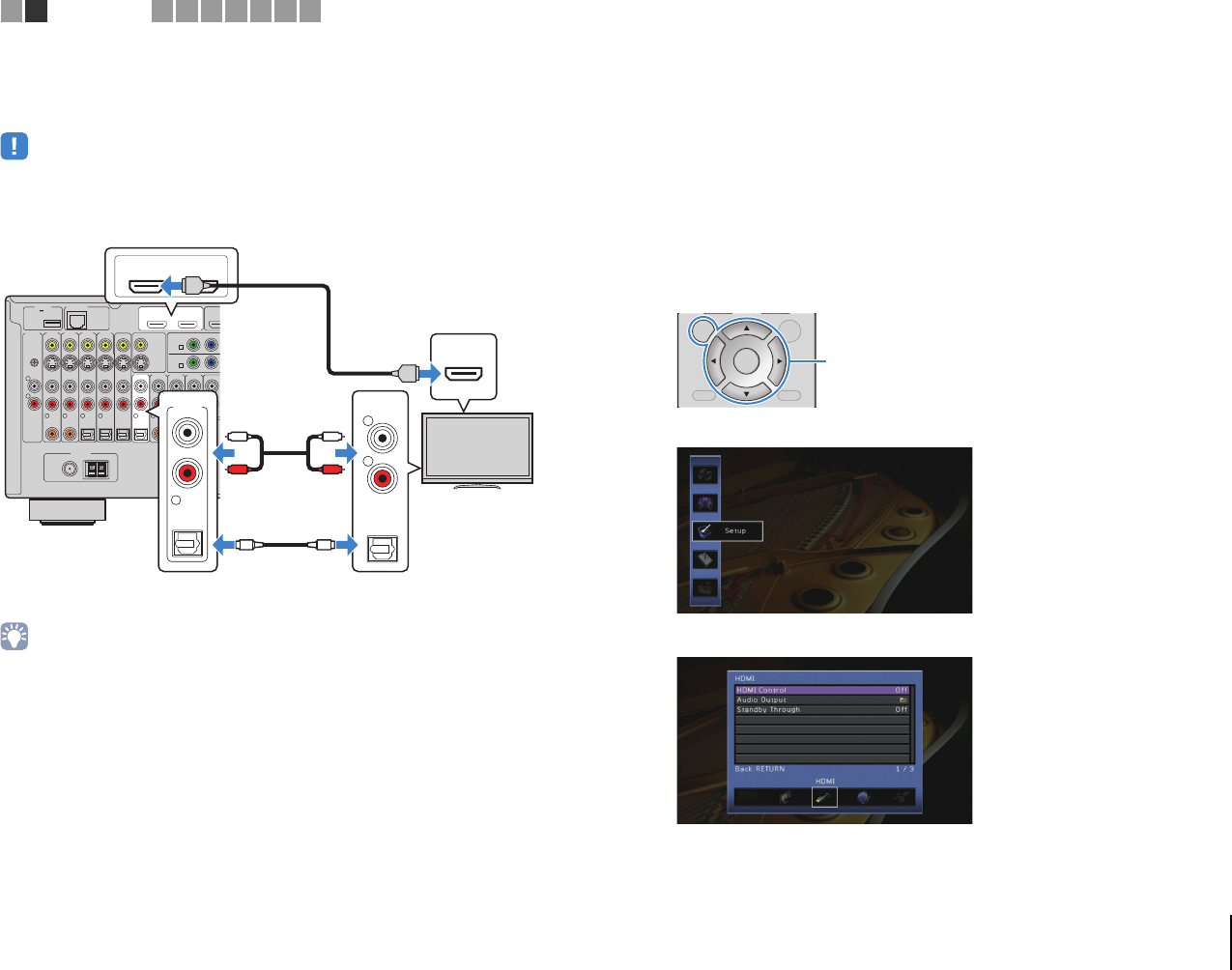
PREPARATIONS ➤ Connecting a TV En 27
■ Connection Method 2 (HDMI Control-compatible TV)
Connect the TV to the unit with an HDMI cable and an audio cable (digital optical or
stereo pin cable).
• The following explanation is based on the assumption that you have not changed the “HDMI” parameters
(p.106) in the “Setup” menu.
• HDMI Control is available only on the HDMI OUT 1 jack.
• By connecting a TV to the unit with an HDMI cable, any video input to the unit can be output to the TV,
regardless of the method used to connect the video device to the unit. For details, see “Video signal flow”
(p.136).
• By connecting a TV to the unit with an HDMI cable, you can navigate the iPod, USB storage device and
network sources, or configure the settings of the unit with the menu displayed on the TV.
• You can connect another TV or a projector by using the HDMI OUT 2 jack (p.30).
❑ Necessary settings
To use HDMI Control, you need to configure the following settings.
For details on settings and operating your TV, refer to the instruction manual for the TV.
1
After connecting external devices (such as a TV and playback
devices) and power cable of the unit, turn on the unit, TV, and
playback devices.
2
Configure the settings of the unit.
a Switch the TV input to display video from the unit.
b Press ON SCREEN.
c Use the cursor keys to select “Setup” and press ENTER.
d Use the cursor keys (e/r) to select “HDMI”.
e Use the cursor keys (q/w) to select “HDMI Control” and press ENTER.
f Use the cursor keys to select “On”.
g Press ON SCREEN.
NETWORKDC OUT
5V
0.5A
( 3
NET
)
MONITOR OUT/
ZONE OUT
HDMI OUT
ARC
12
(1 BD/
AV 1
YPB
AV 1
A
AV 2
B
AV OUT
R
L
AV 3 AV 4AV 2AV 1
(1 BD/DVD)
OPTICAL
4
OPTICAL
3
COAXIAL
2
COAXIAL
1
PHONO
GND
FM
75Ω
ANTENNA
HD Radio
OPTICAL
AUDI O 4AUD IO 3AU DIO 2AUDIO 1
(2 TV)
FRONT
5
COAXIAL
6
AM
(4 RADIO)
HDMI OUT
ARC
12
HDMI
OPTICAL
AUDIO 1
(2 TV)
5
AUDIO
OPTICAL
R
L
HDMI
HDMI
OO
L
R
L
R
The unit (rear)
HDMI OUT 1 jack
AUDIO 1 (OPTICAL or AUDIO)
jacks
Audio output
(digital optical or analog stereo)
TV
HDMI input
DISPLAYRETURN
ENTER
ON
SCREEN
OPTION
DI
PLA
PTI
N
ON SCREEN
Cursor keys
ENTER
1 2
TV connection
3 4 5 6 7 8 9