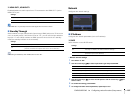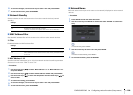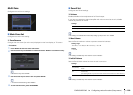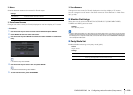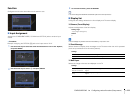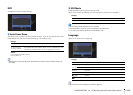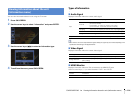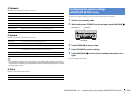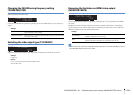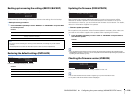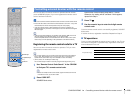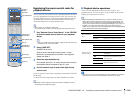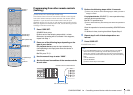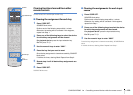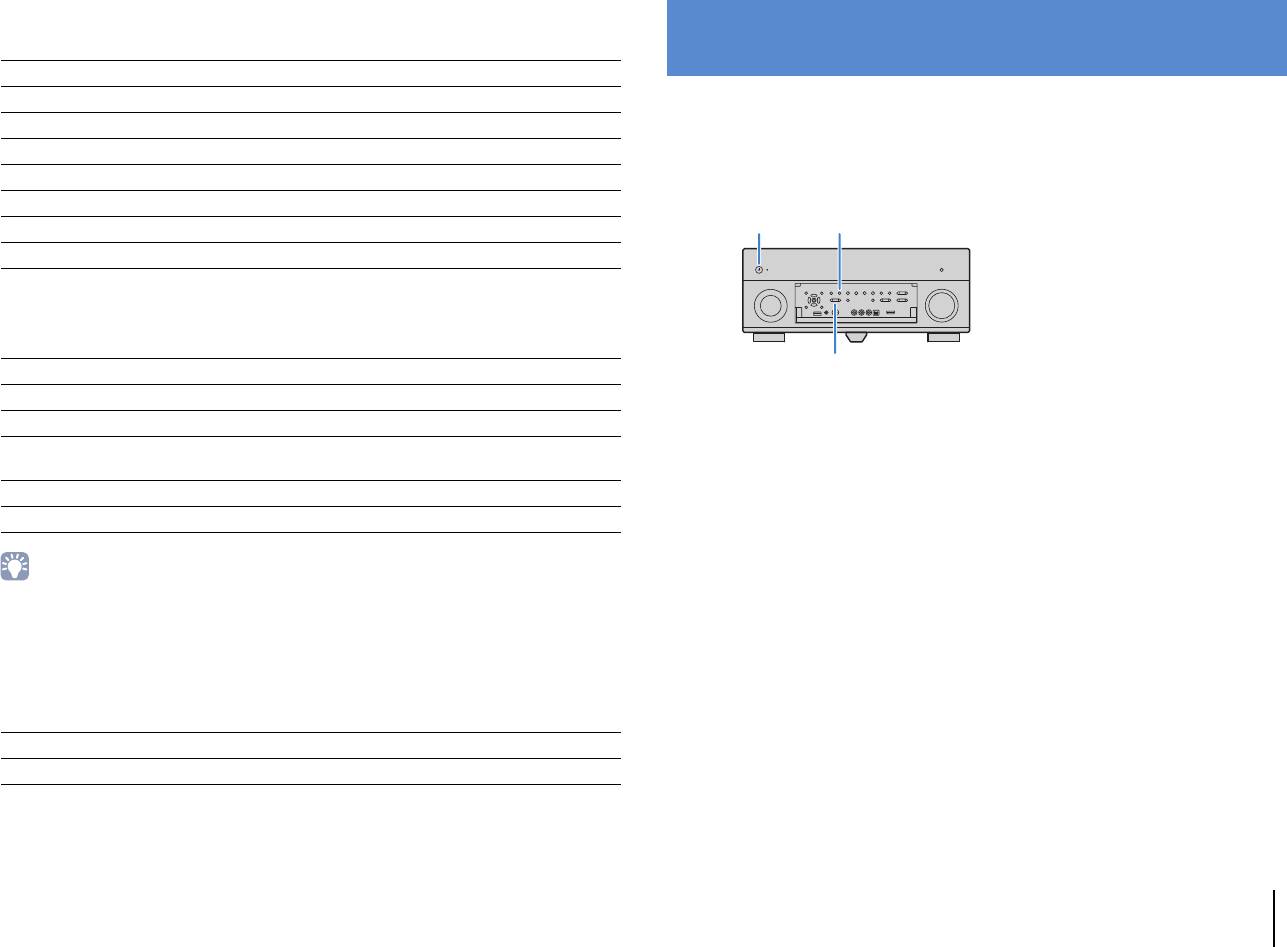
CONFIGURATIONS ➤ Configuring the system settings (ADVANCED SETUP menu) En 115
■ Network
Displays the network information on the unit.
■ System
Displays the system information on the unit.
• If the unit detects a newer firmware over the network, “!” (exclamation mark) appears at the upper right of
the “Information” and “System” icons, and the corresponding message will be displayed in this screen. You
can update the unit’s firmware by pressing ENTER in this screen and following the procedure in “Updating
the unit’s firmware” (p.124).
■ Zone
Displays information about Zone2.
Configure the system settings of the unit while viewing the front display.
1
Set the unit to standby mode.
2
While holding down STRAIGHT on the front panel, press MAIN ZONE
z
.
3
Press PROGRAM to select an item.
4
Press STRAIGHT to select a setting.
5
Press MAIN ZONE z to set the unit to standby mode and turn it on
again.
The new settings take effect.
IP Address IP address
Subnet Mask Subnet mask
Default Gateway The IP address of the default gateway
DNS Server (P) The IP address of the primary DNS server
DNS Server (S) The IP address of the secondary DNS server
MAC Address MAC address
Network Name Network name (the unit’s name on the network) (p.108)
Status The connection status of the NETWORK jack
Remote ID The unit’s remote control ID setting (p.116)
TV Format The unit’s video signal type (p.117)
Speaker Impedance The speaker impedance setting of the unit (p.116)
Tuner Freq. Step
(Asia and General models only)
The FM/AM tuning frequency setting of the unit (p.117)
System ID System ID number
Firmware Version The version of firmware installed on the unit
Input The input source selected for Zone2
Volume The volume for Zone2
Configuring the system settings
(ADVANCED SETUP menu)
MAIN ZONE z STRAIGHT
PROGRAM