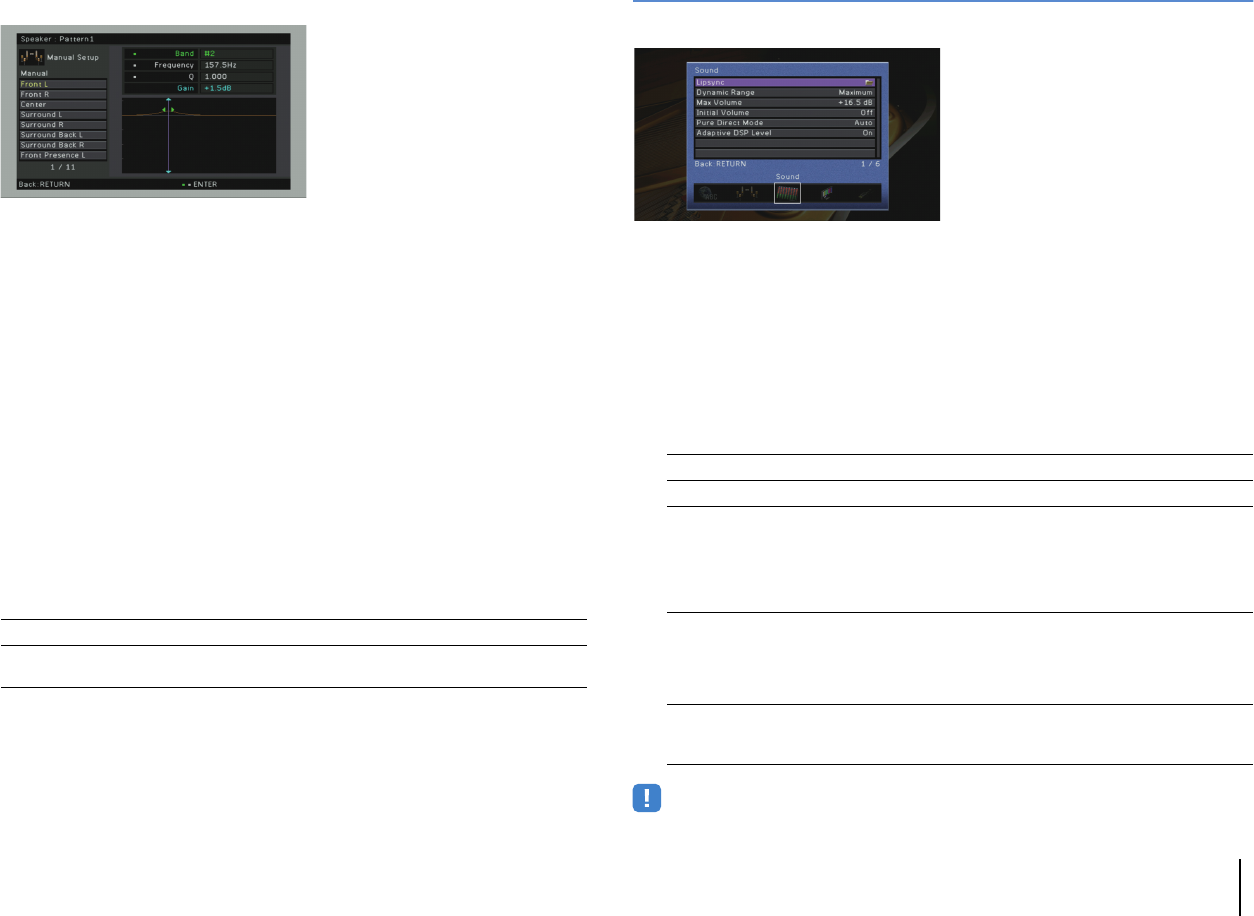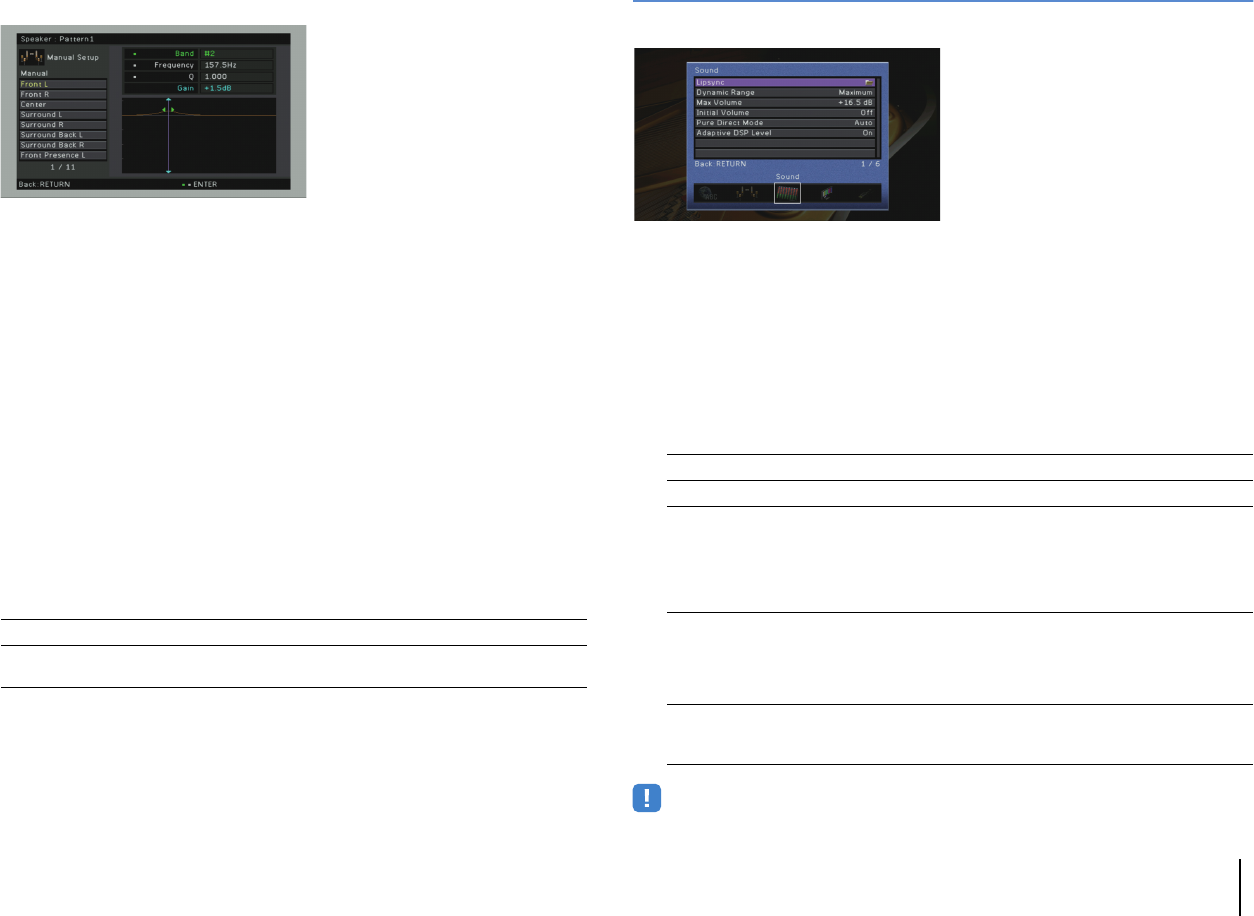
CONFIGURATIONS ➤ Configuring various functions (Setup menu) En 103
4
Use the cursor keys (e/r) to select a preset band and the cursor keys (q/w) to
adjust the gain.
Setting range
Gain: -20.0 dB to +6.0 dB
5
To fine-adjust the center frequency or Q factor (bandwidth), press ENTER
repeatedly to select an item.
Frequency: Use the cursor keys (e/r) to adjust the center frequency of the selected
band and the cursor keys (q/w) to adjust the gain.
Q: Use the cursor keys (e/r) to adjust the Q factor (bandwidth) of the selected band and
the cursor keys (q/w) to adjust the gain.
Setting range
Center frequency: 31.3 Hz to 16.0 kHz
Q factor: 0.500 to 10.08
6
To exit from the menu, press ON SCREEN.
■ Test Tone
Enables/disables the test tone output. Test tone output helps you to adjust the speaker
balance or equalizer while confirming its effect.
Settings
Sound
Configures the audio output settings.
■ Lipsync
Adjusts the delay between video and audio output.
❑ Delay Enable
Enables/disables the Lipsync adjustment for each input source.
Choices
AV 1–7, AUDIO 1–4
Settings
❑ Auto/Manual Select
Selects the method to adjust the delay between video and audio output.
Setting range
• Even if “Auto/Manual Select” is set to “Auto”, the automatic adjustment does not work depending on the TV
connected to the unit. In this case, adjust the delay manually in “Adjustment”.
Off (default) Does not output test tones.
On
Outputs test tones automatically when you adjust the speaker balance
or equalizer.
Disable Disable the Lipsync adjustment for the selected input source.
Enable (default) Enables the Lipsync adjustment for the selected input source.
Auto (default)
Adjusts the delay between video and audio output automatically when
a TV that supports an automatic lipsync function is connected to the
unit via HDMI.
If necessary, you can fine-adjust the audio output timing in
“Adjustment”.
Manual
Select this option when you want to adjust the delay between video
and audio output manually.
Adjust the audio output timing in “Adjustment”.