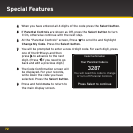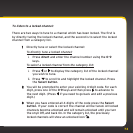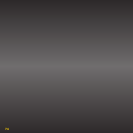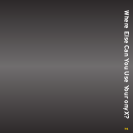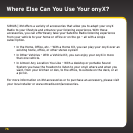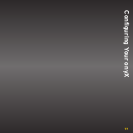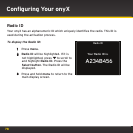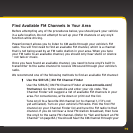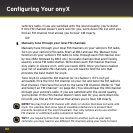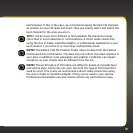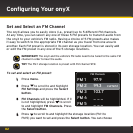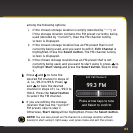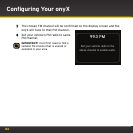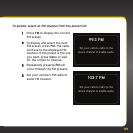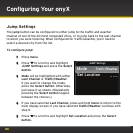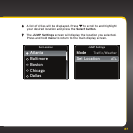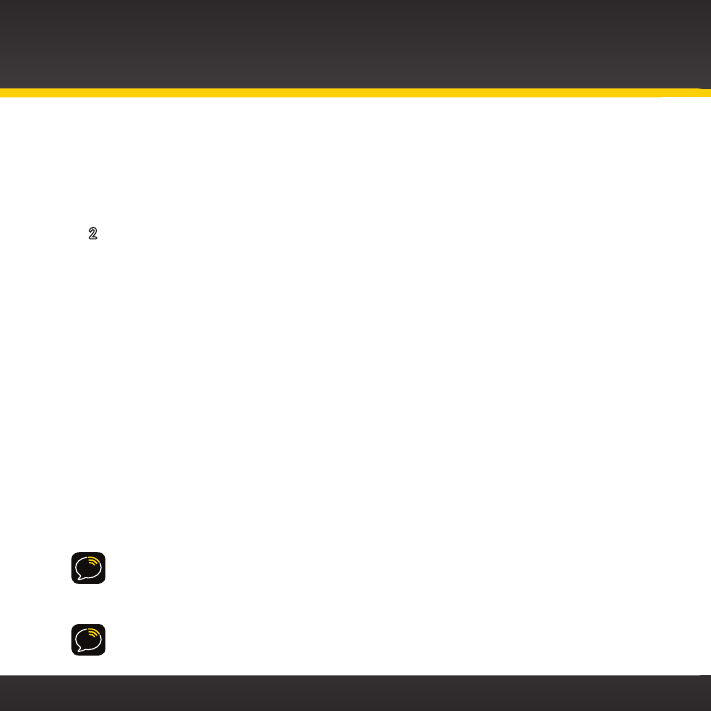
80
vehicle’s radio. If you are satisfied with the sound quality, you’re done!
If this FM channel doesn’t work well for you, work down the list until you
find an FM channel that allows you to hear XM clearly.
OR
2 Manually tune through your local FM channels
Manually tune through your local FM channels on your vehicle’s FM radio.
Turn on your vehicle’s FM radio. Start at 88.1 and use the ‘Manual’ tune
function on your vehicle’s FM radio to tune through each FM channel one-
by-one (88.1 followed by 88.3 etc.) to locate channels that aren’t being
used by a local FM radio station. Write down each FM channel that has
only static or silence on it, until you reach 107.9. Once you have created
your list of available FM channels, you will need to find the one that
provides the best match for onyX.
Tune onyX to a favorite XM channel (or to channel 1, if it’s not yet
activated). Pick the first FM channel on your list and tune the FM radio to
that channel. Then tune the onyX to the same FM channel. (Refer to “Set
and Select an FM Channel” on page 82.) You should hear the XM channel
through your vehicle’s radio. If you are satisfied with the sound quality,
you’re done! If this FM channel doesn’t work well for you, work down the
list until you find an FM channel that allows you to hear XM clearly.
NOTE! You may find an FM channel with static or silence that does not work with
onyX. It is possible that some type of inaudible interference is present that
prevents reception of the onyX broadcast. Your only options are to use another
FM channel or a different audio connection method.
TIP! If you regularly drive from one location to another, such as your daily
commute, you may need to use different FM channels along your route for best
Configuring Your onyX