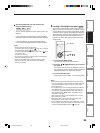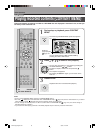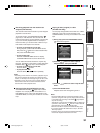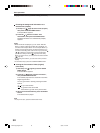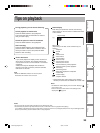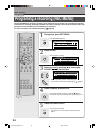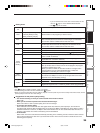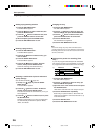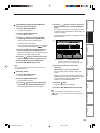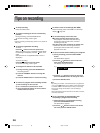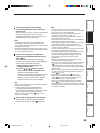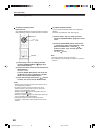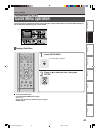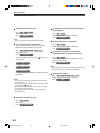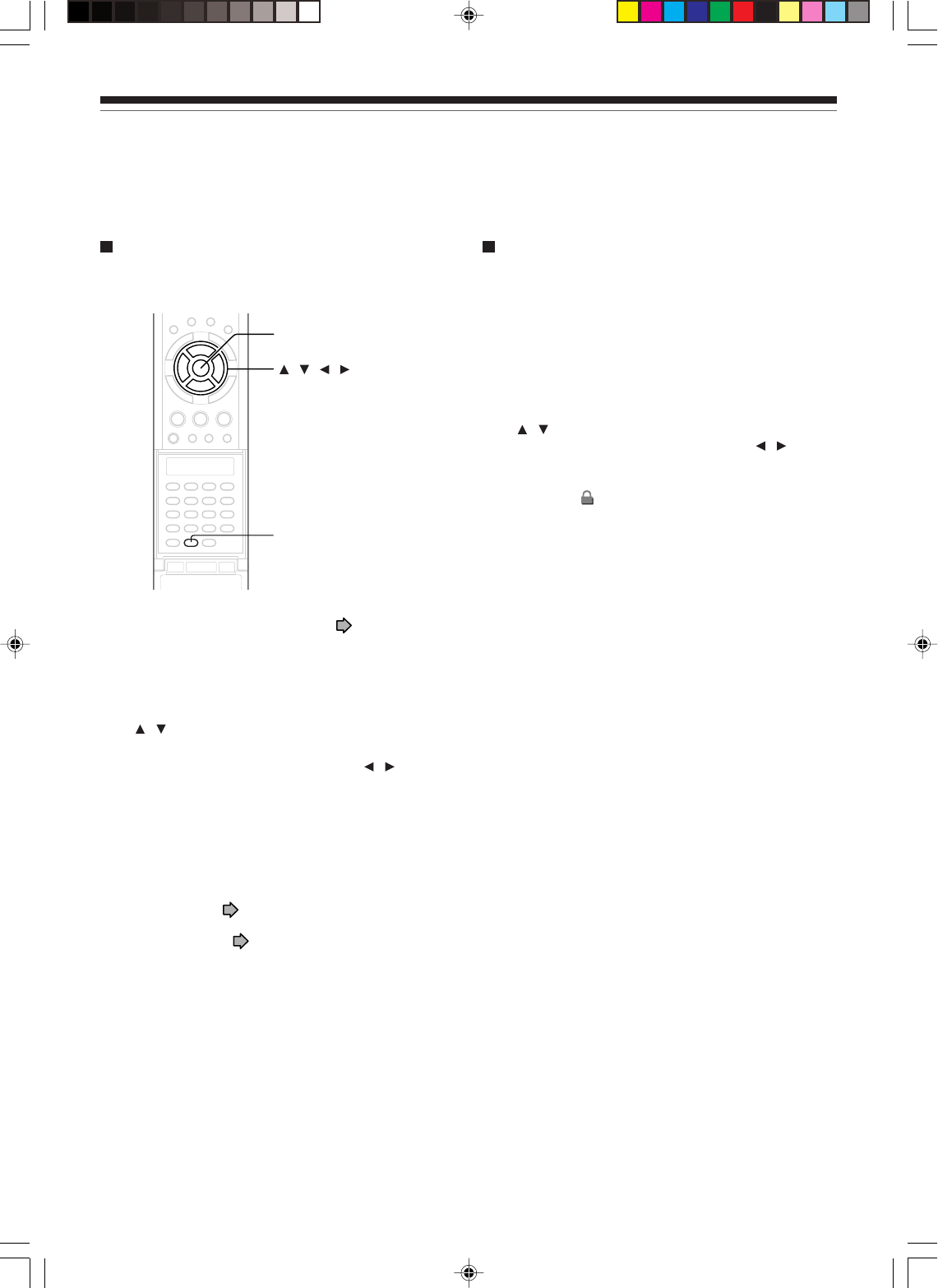
40
To delete recorded content
Important note
Any deleted title/chapter (original) cannot be restored.
Before deleting, be sure to check contents on the disc.
1) Perform steps 1 and 2 in “Playing recorded
contents (CONTENT MENU)” (
page 30) to
select a title (chapter).
2) Open the lid of the remote control and press the
DELETE button.
Alternate method:
Press the QUICK MENU button, then press the
/ buttons to select “Title Delete” (“Chapter
Delete”) and press the ENTER button.
3) Check the message and press the
/ buttons
to select “Yes,” then press the ENTER button.
Notes
• Deleting a title (a chapter) decreases the numbers of the
succeeding titles (chapters).
•A chapter of about 5 seconds or shorter may not be
deleted. Deleting a short chapter may not change the
display of the available disc volume.
• Deleting a playlist ( page 104) title/chapter does not
affect the original title/chapter.
• Deleting an original ( page 104) title/chapter affects all
the corresponding playlist title/chapters.
• Deleting all chapters in a title erases the title itself.
• Chapters in a title which contains still pictures cannot be
deleted.
To protect recorded content
You can protect recorded content from unexpected
deletion.
Protection is provided for each title (original).
1) Perform steps 1 and 2 in “Playing recorded
contents (CONTENT MENU)” (page 30) to select
a title.
2) Press the QUICK MENU button, and press the
/ buttons to select “Title Information”. Then
press the ENTER button. Press the
/
buttons to select “Lock” and then press the
ENTER button.
The mark
appears.
Notes
•To cancel protection, repeat this procedure.
• Disc initialization erases all titles on a disc even if they are
protected.
ENTER
DELETE
/ / /
Tips on recording (continued)
Basic operations
*RD-X2.Ope(US)p027-044 9/3/02, 11:23 AM40