21
Using naviPlay Headset with Other Bluetooth-Enabled Devices
Using the naviPlay Headset With Other Bluetooth-Enabled Devices
The naviPlay Adapter and Headset are automatically configured to connect to each other.
However, you can connect the naviPlay Headset to any Bluetooth-enabled music device (such as
a PC, PDA, MP3 player, or mobile phone) that supports the AdvancedAudio Distribution Profile
(A2DP). Although you can use the naviPlay Headset with other Bluetooth music devices, you will
get the best performance when using it with the naviPlay Adapter.
To use the naviPlay Headset with different Bluetooth music devices:
1. IMPORTANT: Turn off the naviPlay Headset before attempting pairing process. For best results,
turn off other nearby Bluetooth-enabled devices also.
2. Press the POWER button on the naviPlay Headset and hold it down for eight seconds, or until
the status light alternates between quickly blinking amber and green.This puts the naviPlay
Headset in discoverable mode, so that other Bluetooth devices can discover and connect to it.
The blinking status light indicates that the naviPlay Headset is waiting for connection from a
Bluetooth-enabled music device.
3. Put the Bluetooth music device in pairing mode. (See the documentation that came with your
Bluetooth music device for details.)
4. Place the naviPlay Headset near the music source device.
Make sure that no other nearby Bluetooth-enabled music devices are turned on. When the
connection process is complete, the status light blinks green slowly. If the connection process
fails, the status light glows red continuously for five seconds.The naviPlay Headset continues to
connect to the previously configured music source.