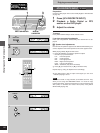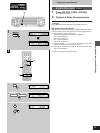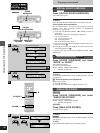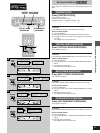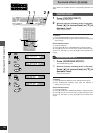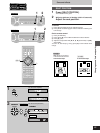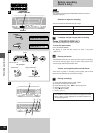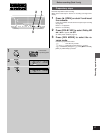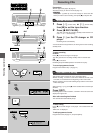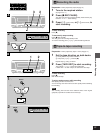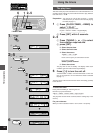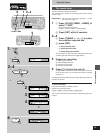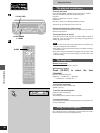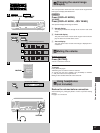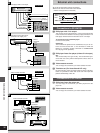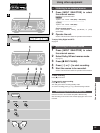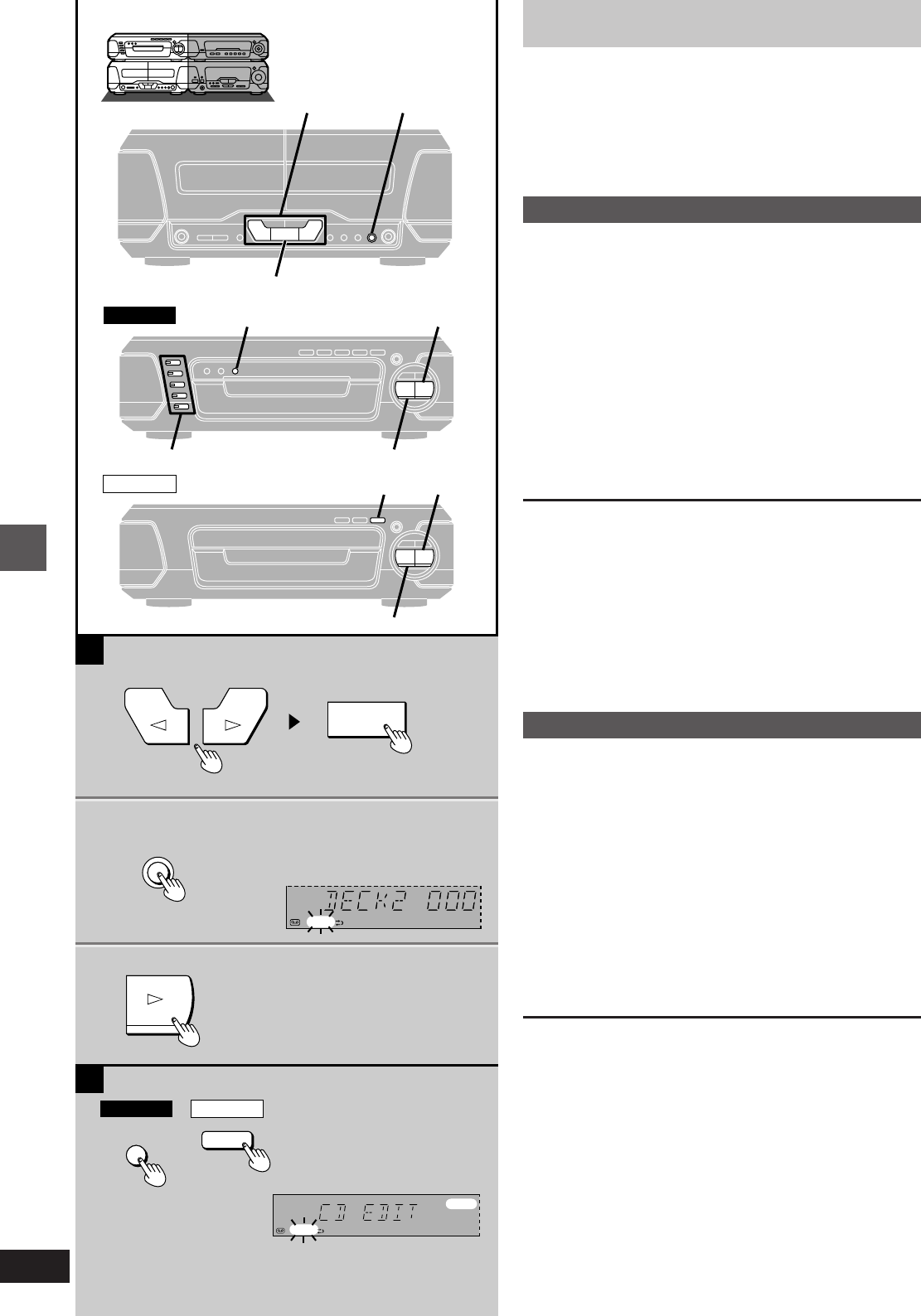
Recording operations
RQT5355
32
DISC1–5
EDIT
@
@
SC-EH760 SC-EH560
SC-EH760
SC-EH560
EDIT
EDIT
ÎNR2
REC
EDIT
2
3
1
@
H
REC
PAUSE
A
B
Î
NR2
REC
2
3
1
EDIT
@
3
Recording CDs
Preparation:
³Do the preparatory steps (➡ page 31).
³Insert the CD(s) you want to record (➡ page 12).
³[SC-EH760]
Press [DISC 1]–[DISC 5] on the CD changer to select the disc
where you want to start recording, then press [º] to stop the disc.
»
A
Normal recording
1 Press ["] (reverse side) or [!] (forward side)
then [º] to set the tape direction.
2 Press [´ REC PAUSE].
The deck goes into the recording standby mode and the indi-
cator “"” or “!” starts flashing.
3 Press [!] on the CD changer or CD
player.
Recording starts automatically.
4 seconds after the CD(s) finishes, the deck goes into the recording
standby mode.
To stop recording
EITHER
Press [º] on the CD changer or CD player.
The deck goes into the recording standby mode 4 seconds later.
OR
Press [º] on the deck.
Recording stops immediately but the CD continues to play.
To record programmed tracks
Program tracks before step 1 (➡ page 14).
»
B
One touch CD editing
This function makes it easier for you to record from discs.
³When recording, if a track is cut off in the middle at the end of the
front side, it is recorded from the beginning on the reverse side.
³At the end of the reverse side recording stops and the current track
will be interrupted.
After pressing ["] or [!] then [º] on the cassette deck to set the tape
direction,
Press [EDIT].
Recording starts. In the meantime, “CD EDIT” will scroll across the
display from right to left.
After edit-recording has finished
The cassette deck automatically stops.
To stop editing
Press [º] on the CD changer or CD player. The cassette deck also
stops.
“EDIT OUT” is displayed.
To edit programmed tracks
Program the tracks (➡ page 14) and press [EDIT].