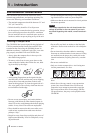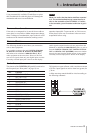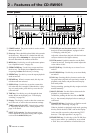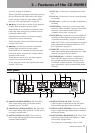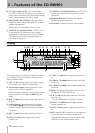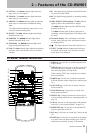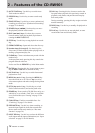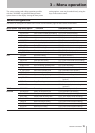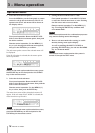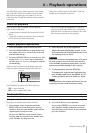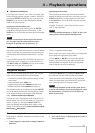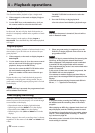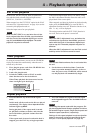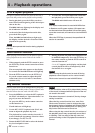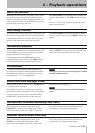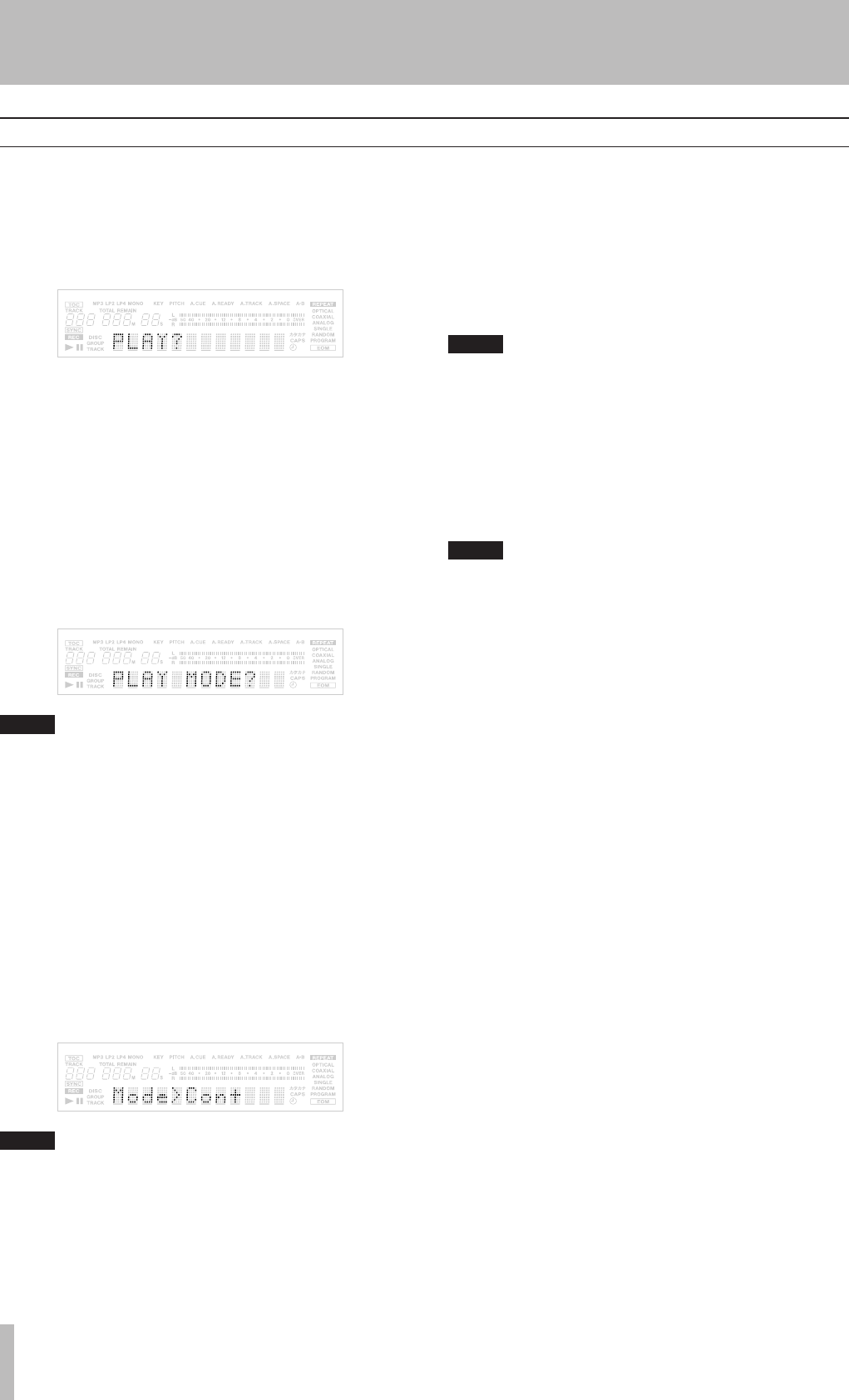
16 TASCAM CD-RW901
Operation basics
1. Select the desired menu option
Press the
MENU
key on the front panel or remote
control to call up the desired menu. The PLAY
option in the PLAY sub-menu will be shown on
the display at rst.
Front panel operation:
Rotate the
MULTI JOG
dial to select the desired menu option, then push
the dial to conrm.
Remote control operation:
Use the
MENU (+/-)
key to cycle through the different menu options,
then press the
ENTER
key to conrm.
The sub-menu option screen of the selected menu will
be displayed.
If the PLAY option is selected, the sub-menu option
shows up like this:
NOTE
Return to the menu option selection screen, press
the ESCAPE key on the front panel or the CLEAR
key on the remote control.
2. Select the desired sub-menu
Front panel operation:
Rotate the
MULTI JOG
dial to select the desired sub-menu, then push the
dial to enter the selection.
Remote control operation:
Use the
MENU
(+/-)
key to select, then press the
ENTER
key.
The menu item screen of the selected sub-menu will
appear. If the sub-menu PLAY MODE is selected, the
menu item shows up like this:
NOTE
To return to the sub-menu option selection screen,
press the ESCAPE key on the front panel or the
CLEAR key on the remote control.
3. Setting the desired menu item or value
Front panel operation:
Use the
MULTI JOG
dial
to select the desired menu item or value. Pushing
the dial enters and exits menu mode.
Remote control operation:
Use the
MENU
(+/-)
key. Pressing the
ENTER
key conrms and
exits menu mode.
NOTE
Some menu options exist for confirmation purposes
only, and the setting cannot be changed.
4. How to exit menu mode after setting (or conr-
mation), during menu option display.
As well as pushing the
MULTI JOG
dial or
pressing the
ENTER
key, you can use the
MENU
key to exit menu mode.
NOTE
The selected menu mode remains after power is
turned off, except the TEXT menu.
3 − Menu operation