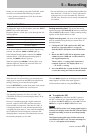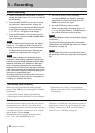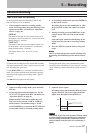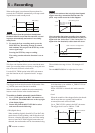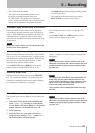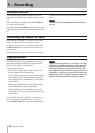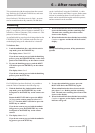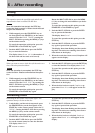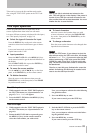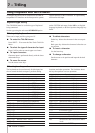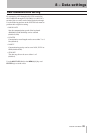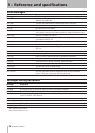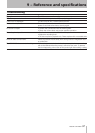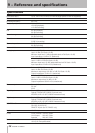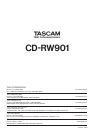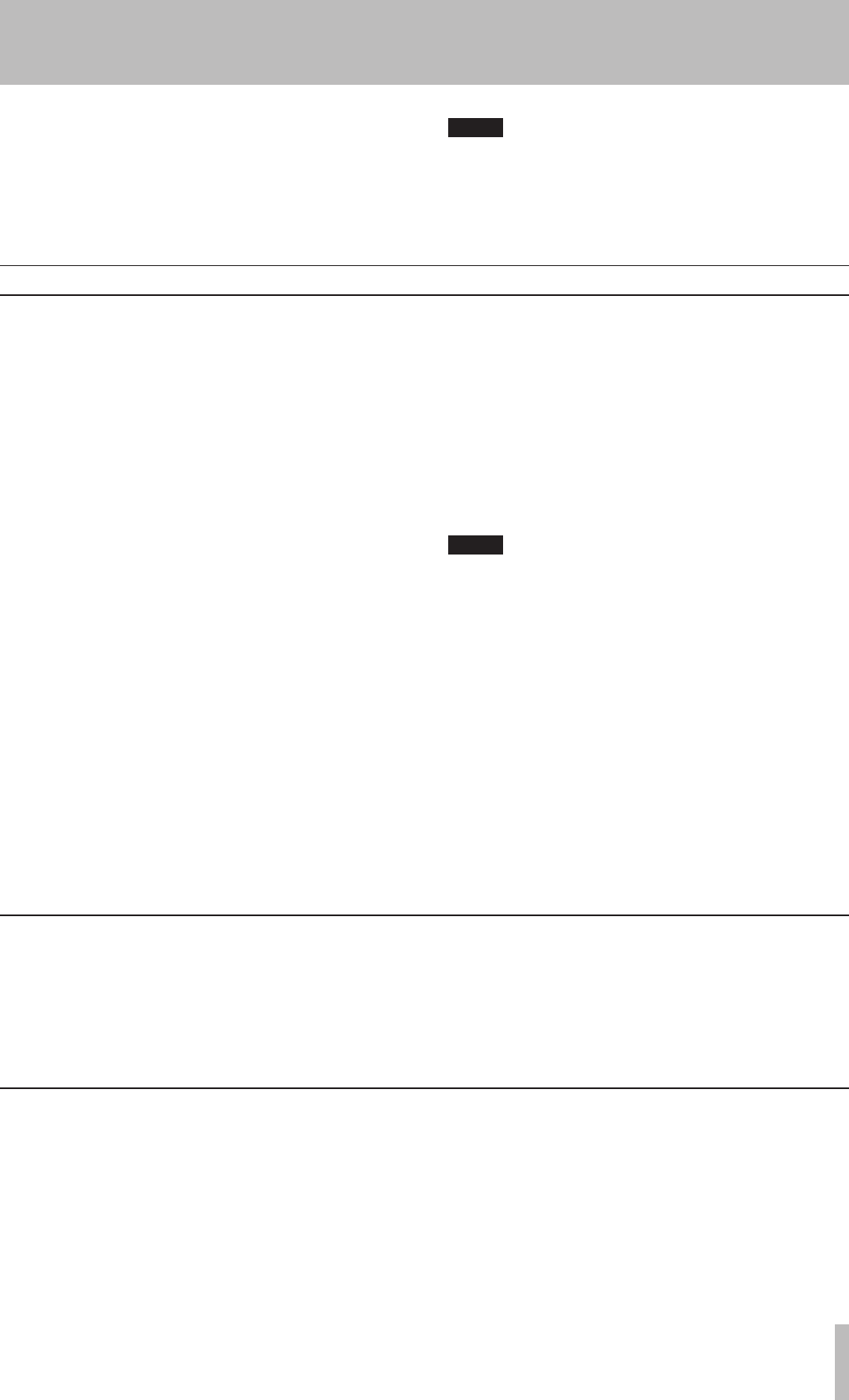
TASCAM CD-RW901 33
Titles can be given to the disc and the tracks on the
disc, using the TEXT EDIT option on the TEXT sub-
menu.
NOTE
After a new title is selected and entered on the
disc, TOC will light up on the display. If the power is
turned off, the TOC has not been recorded on the
disc and the titles will not have be added. You must
finalize the disc to save the titles.
Follow the guidelines below to input titles on the
screen. Operate them when in the text edit mode.
It is more efficient to connect a keyboard for title input (
see “Title input by keyboard” on page 34).
Select the type of character for input
Press the DISPLAY key on the unit or the remote
control to select from two different types of charac-
ters.
Lower case letters/code: no indication
Capital letters/code: CAPS
Input procedure
Rotate the MULTI JOG dial or the MENU (+/-) keys
on the remote control to get the desired characters on
the display.
Push the
MULTI JOG dial or press the ENTER key
on the remote control to enter.
To move the cursor position
Use the ∆/˙ key and the ˚/¥ key on the front
panel, or the SEARCH key on the remote control.
To delete characters
Place the cursor on the character, then press the
ERASE/DEL key on the front panel, or the ERASE
key on the remote control.
ª
ª
ª
ª
To insert characters
Move the cursor to the location where you wish
to insert a character, and press the FINALIZE/INS
key on the front panel or the FINALIZE key on the
remote control.
To change a character
Place the cursor on the character to be changed, then
input the desired character.
NOTE
As with the TEXT menu, if you attempt to eject the
disc without writing the TOC to the disc, the display
will show Sure? Text!. If you want to eject the disc
without performing a TOC write, press the OPEN/
CLOSE key while “Sure Text!” is shown on the dis-
play. The text that have been edited or entered will
be abandoned.
The disc or track title on a finalized disc cannot be
edited. Unfinalizing (CD-RW only) is needed in this
case to use the title input function.
ª
ª
Title input operation
Disc title input
1. While stopped, select the TEXT EDIT option in
the TEXT sub-menu (see
“Operation basic” on
page 15).
Text> Disc will appear.
2. Press the
MULTI JOG dial or the MENU (+/-) key
on the remote control.
Now, you can input or edit the disc title following
the guidelines above.
3. Press the
MENU key to enter.
If you want to cancel, press the
STOP key.
1. While stopped, select the TEXT EDIT option in
the TEXT sub-menu (see
“Operation basic” on
page 16).
2. Rotate the
MULTI JOG dial or repeatedly press
the
MENU (+/-) keys on the remote control to
select the track number you wish to title.
3. Push the
MULTI JOG dial or press the ENTER
key on the remote control.
Now, you can input or edit the track title follow
-
ing the guidelines above.
4. Press the
MENU key to enter.
If you want to cancel, press the
STOP key.
Track title input
7 − Titling