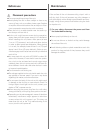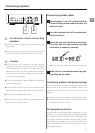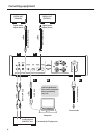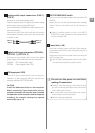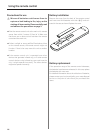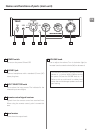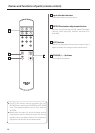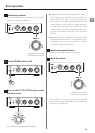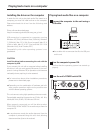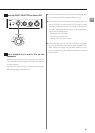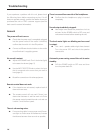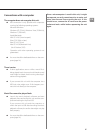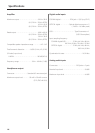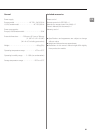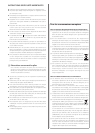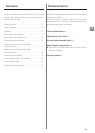14
Playing back music on a computer
Installing the driver on the computer
In order for this unit to play back audio files stored on a
computer, you must first install a driver on the computer.
Please download this driver from the following web
address.
Driver software download page
http://www.teac.co.jp/audio/software_teac_e.html
USB connection is supported on computers running
Windows XP (32-bit), Windows Vista (32/64-bit), Windows
7 (32/64-bit), Mac OS X 10.6 (Snow Leopard) (Mac OS X
10.6.4 or later), Mac OS X 10.7 (Lion) and Mac OS X 10.8
(Mountain Lion). (As of October, 2012)
Compatibility with other operating systems is not
guaranteed.
CAUTION
Install the driver before connecting the unit with the
computer by USB.
If you connect this unit with a computer before installing
the driver, it will not work properly. Moreover, if the com-
puter is running Windows XP, its operation could become
noticeably slower, requiring it to be restarted.
o
For instructions about driver installation procedures,
please see our download page.
o
Depending on the combination of hardware and soft-
ware, proper operation might not be possible even
with the above operating systems.
This unit connects using high-speed asynchronous mode.
Transmittable sampling frequencies are 32 kHz, 44.1 kHz,
48 kHz, 88.2 kHz, 96 kHz, 176.4 kHz and 192 kHz.
When properly connected, you will be able to select
"TEAC USB HS ASYNC AUDIO" as an audio output from the
computer OS.
o
In asynchronous mode, the audio data sent from the
computer is processed using this unit's clock, allowing
data transmission jitter to the reduced.
Playing back audio files on a computer
1
Connect the computer to the unit using a
USB cable.
USB cable
o
Use a cable with a connector that fits the USB port
on this unit.
2
Turn the computer's power ON.
Confirm that the operating system has started up
properly.
3
Turn the unit's POWER switch ON.