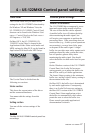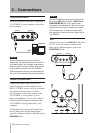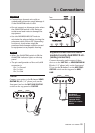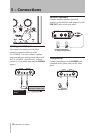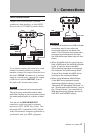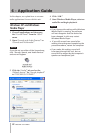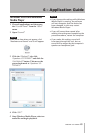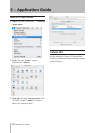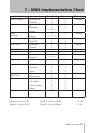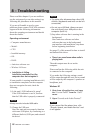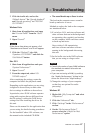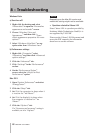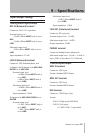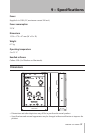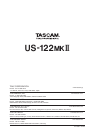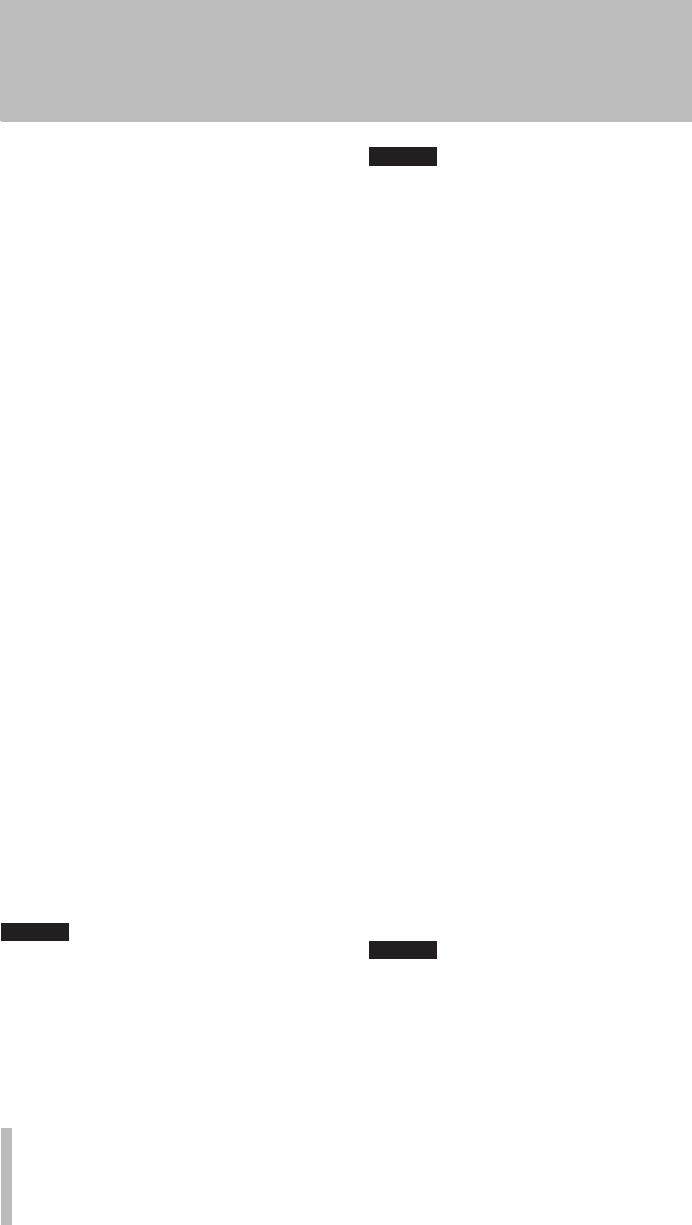
26 TASCAM US-122MKII
Please read this chapter if you are unable to
use the unit properly even after setting it up
following the procedures in this manual.
If you are still unable to resolve your
problems please contact TASCAM customer
support with the following information
about the operating environment and details
about the trouble.
Operating environment
Computer manufacturer: •
Model: •
CPU: •
Installed memory: •
OS: •
DAW: •
Antivirus software use: •
Wireless LAN use: •
Installation is failing. •
Installation completed, but the
computer does not recognize it.
If some trouble is causing installation to fail,
or installation completes but the computer
does not recognize the unit, check the
following.
1) Is the unit’s USB indicator lit green?
If the USB indicator is not lit, confirm
that the USB cable is properly connected.
NOTE
Always use the included USB cable.
2) Change the USB port
Since the unit may not properly function
with some USB ports, try connecting to a
different (built-in) USB port, and reinstall
the driver.
NOTE
Try again after disconnecting other USB •
devices. (Keyboards and mice can be left
connected.)
Do not use a USB hub. Always connect •
the unit directly to a USB port on the
computer (built-in).
3) Stop other software that is running in the
background
Since antivirus software and other
software that runs in the background
can interfere with installation, stop them
before beginning installation.
See page 12 of this manual for how to install
and uninstall the driver.
There is no sound even when audio is •
playing back.
The audio output must be set on the
computer.
Please confirm the following while the unit
is connected to the computer.
If you make the following settings, sound
will be output through this unit, but no sound
will be output by the computer’s speakers or
headphone jack.
Windows XP
Shut down all applications, and open 1
the “
Control Panel
” from the “
Start
”
menu.
Open “2
Sounds and Audio Devices
”
NOTE
If you cannot find the above item, click
“Sounds, Speech, and Audio Devices” and
it will appear.
8 – Troubleshooting