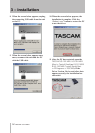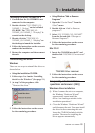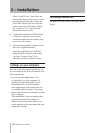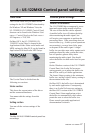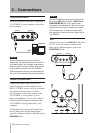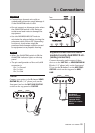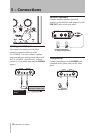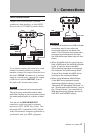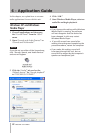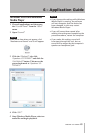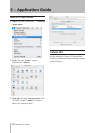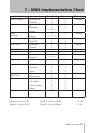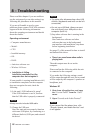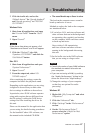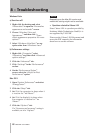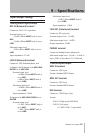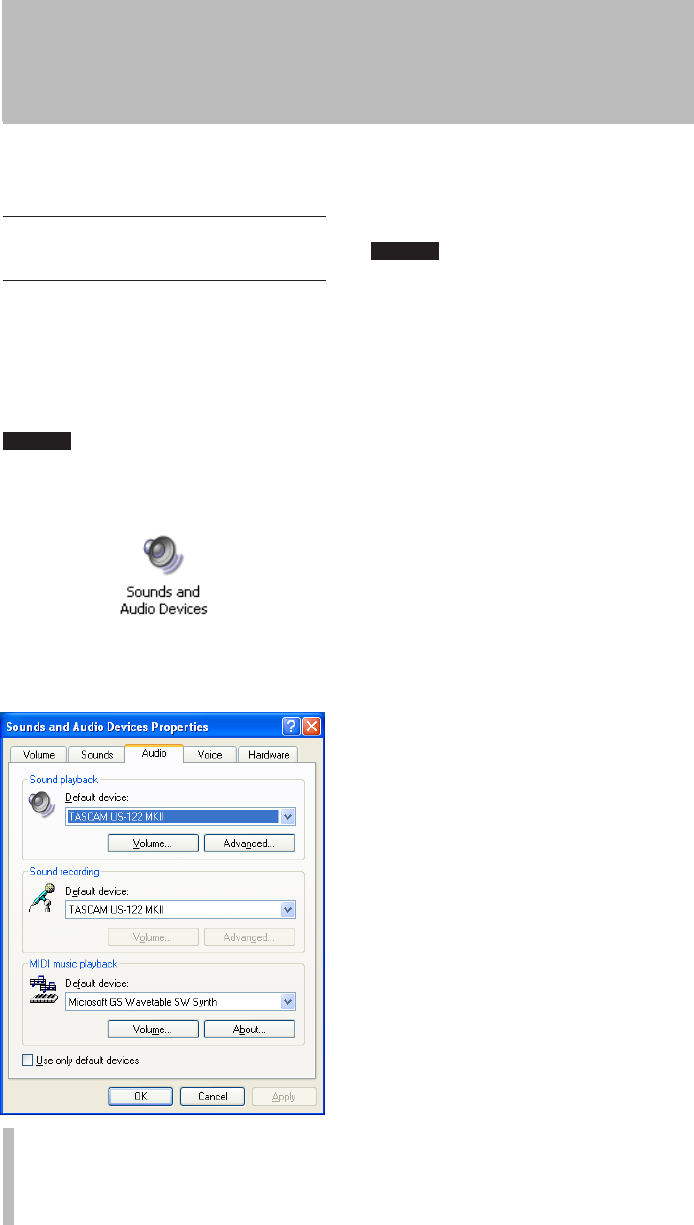
22 TASCAM US-122MKII
In this chapter, we explain how to set some
audio applications for use with this unit.
Windows XP and Windows
Media Player
Close all applications and then open 1
the “
Control Panel
” from the “
Start
”
menu.
Open “2
Sounds and Audio Devices
” or
“
Sounds and Multimedia
.”
NOTE
If you do not see either of the items above,
click “Sounds, Speech, and Audio Devices”
and one will appear.
Click the “3
Audio
” tab, and set the
“
Default device:
” for “
Sound playback
”
to “
TASCAM US-122MKII
.”
Click “OK.” 4
Start Windows Media Player, select an 5
audio file and begin playback.
NOTE
If you change the setting while Windows •
Media Player is running, the software
will not recognize that the device has
been changed. In this case, restart
Windows Media Player.
If you still cannot hear sound after •
making the settings and completing the
procedures above, restart the computer.
If you make this setting, sound will •
be output through this unit, but no
sound will be output by the computer’s
speakers or headphone jack.
6 – Application Guide