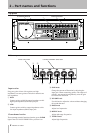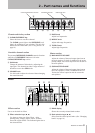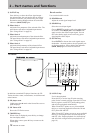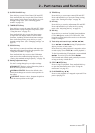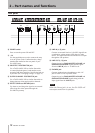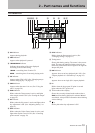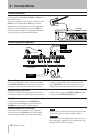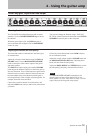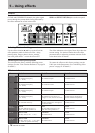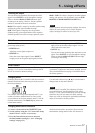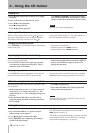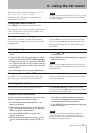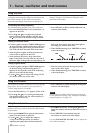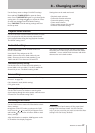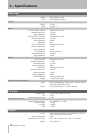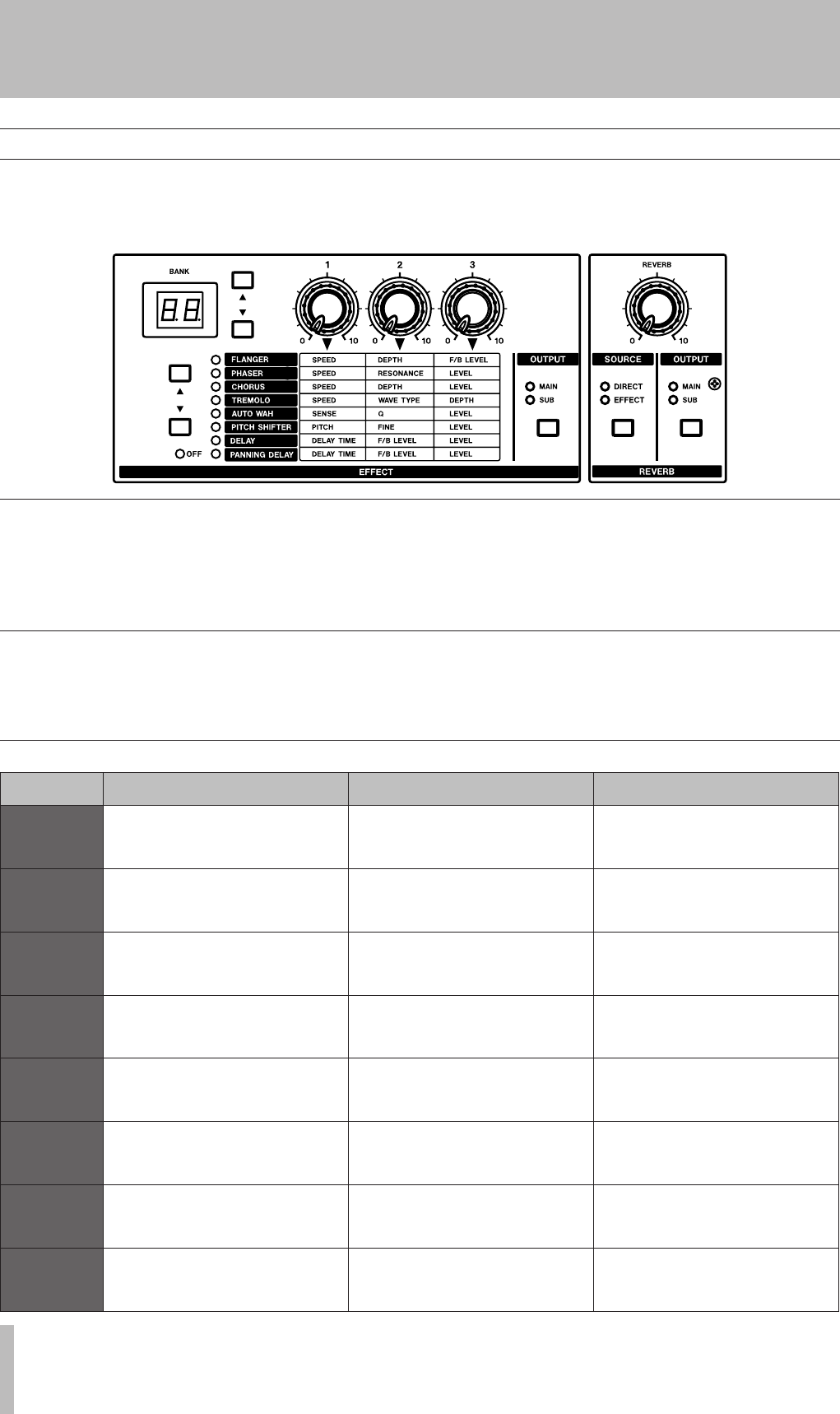
5 – Using effects
16 TASCAM GA-100CD
Use the effect selection (§, ¶) keys to the left of the
effect parameter table to choose an effect – delay,
panning delay, flanger, phaser, chorus, tremolo,
auto-wah, pitch shifter – or turn the effects OFF.
The effect indicators to the right of these keys show the
current setting. Use the three knobs above the effect
parameter table to adjust the parameter amounts. Refer
to the chart below for details.
Effect controls
Effect
Knob 1 Knob 2 Knob 3
FLANGER
SPEED
Set modulation frequency
(0.1 –10 Hz).
DEPTH
Set modulation depth.
F/B LEVEL
Set feedback level.
PHASER
SPEED
Set modulation frequency
(0.2 – 20 Hz).
RESONANCE
Set resonance amount.
LEVEL
Set effect amount.
CHORUS
SPEED
Set modulation frequency
(0.1 – 10 Hz).
DEPTH
Set modulation depth.
LEVEL
Set effect amount.
TREMOLO
SPEED
Set modulation frequency
(0.2 – 20 Hz).
WAVE TYPE
Set modulation wave shape. 0 is
triangle, 5 is sine, and 10 is sawtooth.
DEPTH
Set effect amount. Set higher to
increase modulation amplitude.
AUTO WAH
SENSE
Set Auto Wah sensitivity.
Q
Set lter characteristic. Set higher to
increase the effect.
LEVEL
Set effect amount.
PITCH
SHIFTER
PITCH
Set pitch shift amount up to ±1
octave. The center position is 0.
FINE
Set pitch shift amount up to ±50
cents. The center position is 0.
LEVEL
Set effect amount.
DELAY
DELAY TIME
Set delay time (10 ms – 1.1 sec).
F/B LEVEL
Set feedback level.
LEVEL
Set effect amount.
PANNING
DELAY
DELAY TIME
Set delay time (10 ms – 1.1 sec). Sent
to L and R sub-speakers alternately.
F/B LEVEL
Set feedback level.
LEVEL
Set effect amount.
Effects
The GA-100CD has built-in effects and reverb. In both
CLEAN and OVERDRIVE channels, the guitar signal
passes through the preamp before being processed by
the effect and then the reverb in that order.
External effects can also be connected to the EFFECT
SEND and EFFECT RETURN jacks on the rear panel.
Selecting Effects and setting parameters
The unit leaves the factory with the following preset
settings. (See the “Tone Creation Reference” on page 24
for details.)
To restore the effects to their factory settings, use the
FXRS item in the Setup menu. (See “Initializing effect
presets” on page 21 for details.)
Restoring the factory effect presets