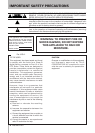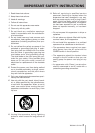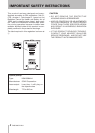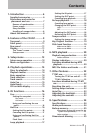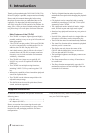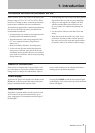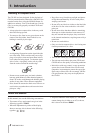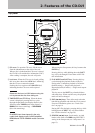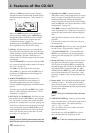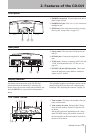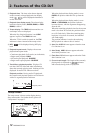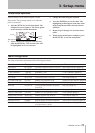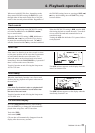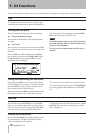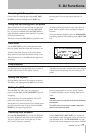IMPORTANT SAFETY PRECAUTIONS
10 TASCAM CD-DJ1
When set to SRCH, pressing these keys searches
through the tracks backward and forward in both
playback and pause mode (see “Track search” on
page 15).
When set to BEND, these keys cause pith bend.
During playback, holding down a SEARCH key
changes the tempo. When the keys are released,
the tempo will return to its original state (see
“Pitch bend function” on page 19).
By holding down the SHIFT key, pitch bend will
occur regardless of the SRCH KEY setting.
7 CUE key When a cue point is set, pressing this
key pauses the CD playback at the cue point (Cue
Pause). During cue pause, holding down the CUE
key for temporary playback. When the key is
released, the CD will pause again at the cue point
(Cue Pause).
If the PLAY/PAUSE key is pressed while the CUE
key is pressed, normal playback mode will resume
(see “Cue” on page 16).
The CUE key is also used to save cue points.
If the CUE key is pressed while the SHIFT key is
held down, the CUE mode will be changed (see
“Cue” on page 16).
8 ¥/π (PLAY/PAUSE) key When the unit is
paused, pressing this key starts playback. If
pressed during playback, the unit will pause.
This key lights during playback, and blinks while
paused.
If this key is pressed while the SHIFT key is held
down, TT-M1 calibration will start (see “TT-M1
Calibration” on page 22).
9 HOT CUE (1, 2) / CLEAR keys If a Hot Cue point
has not been set for a HOT CUE key, pressing this
key sets its Hot Cue point at the current playback
position (see “Setting Hot Cue points” on page 16).
If a Hot Cue point has been set and the Flash Start
is on, pressing the associated HOT CUE key will
restart playback from that point. When the Flash
Start is off, the unit pauses at the Hot Cue point
(see “Hot Cue” on page 16).
NOTE
Pressing the HOT CUE key while holding down the
SHIFT key will clear the Hot Cue point currently set.
0 JOG dial When SRCH is selected using the
SRCHKEY setting in the Setup menu (see “Setup
menu” on page 13), turning this dial causes pith
bend that temporarily changes the playback
tempo. Playback will return to the original tempo
when the JOG dial is no longer turned (see “Pitch
bend function” on page 19).
When BEND is selected using SRCHKEY setting
in the Setup menu (see “Setup menu” on page 13),
turning this dial searches the tracks during play-
back.
When playback is paused, use this dial for scrub
playback.
Use this dial to select menu items and values in
the Setup menu.
qRE-LOOP/EXIT key This key turns loop playback
on and off (see “Loop playback” on page 17).
If the RE-LOOP/EXIT key is pressed while the
SHIFT key is held down, any set loop playback
starting (IN) and stopping (OUT) points will be
cleared.
wIN and OUT keys These keys are used to set the
loop playback starting (IN) point and stopping
(OUT) point. Pressing the OUT key during loop
playback changes the OUT point. In addition, dur-
ing loop playback, pressing the OUT key while
holding down the SHIFT key allows the JOG dial
to be used to change the OUT point (see “Loop
playback” on page 17 and “Re-loop playback” on
page 18).
eTempo slider The slider adjusts playback tempo.
Pushing it in the “–” direction slows the tempo
while pulling it in the “+” direction accelerates it.
The amount of adjustment possible depends on the
Tempo Range setting.
NOTE
During TT-M1 use, the tempo slider cannot be
used.
rTEMPO/KEY ORIG key This key sets the tempo
range. Pressing this key will cycle through the fol-
lowing tempo ranges: ±8% (default setting) œ
±16% œ ±32% œ ±100%.
The value flashes for a few seconds, and it will
light up when entered.
Pressing this key while the SHIFT key is held
down switches the Key Original on or off.
NOTE
During the TT-M1 use, this key cannot be used.
2- Features of the CD-DJ1