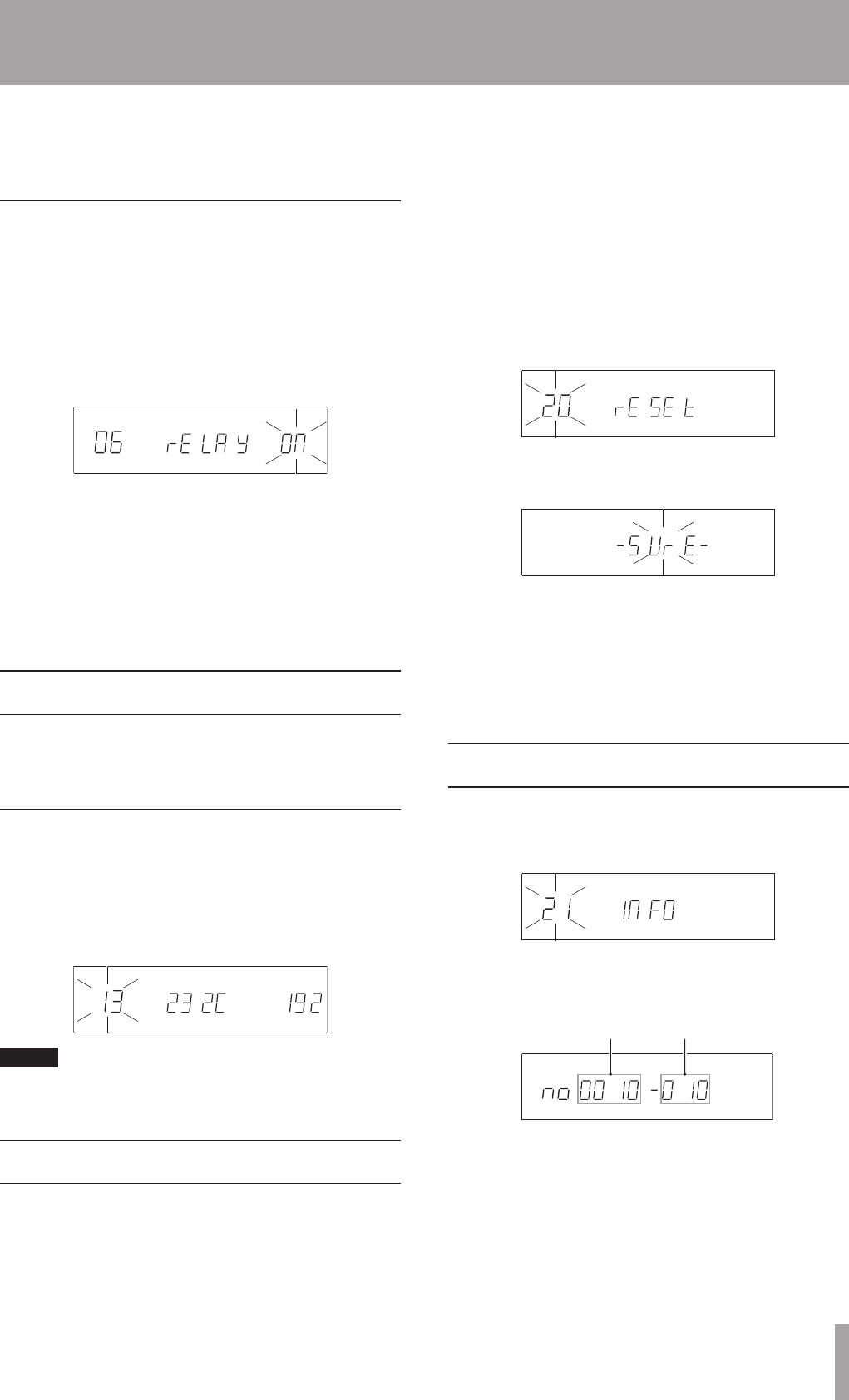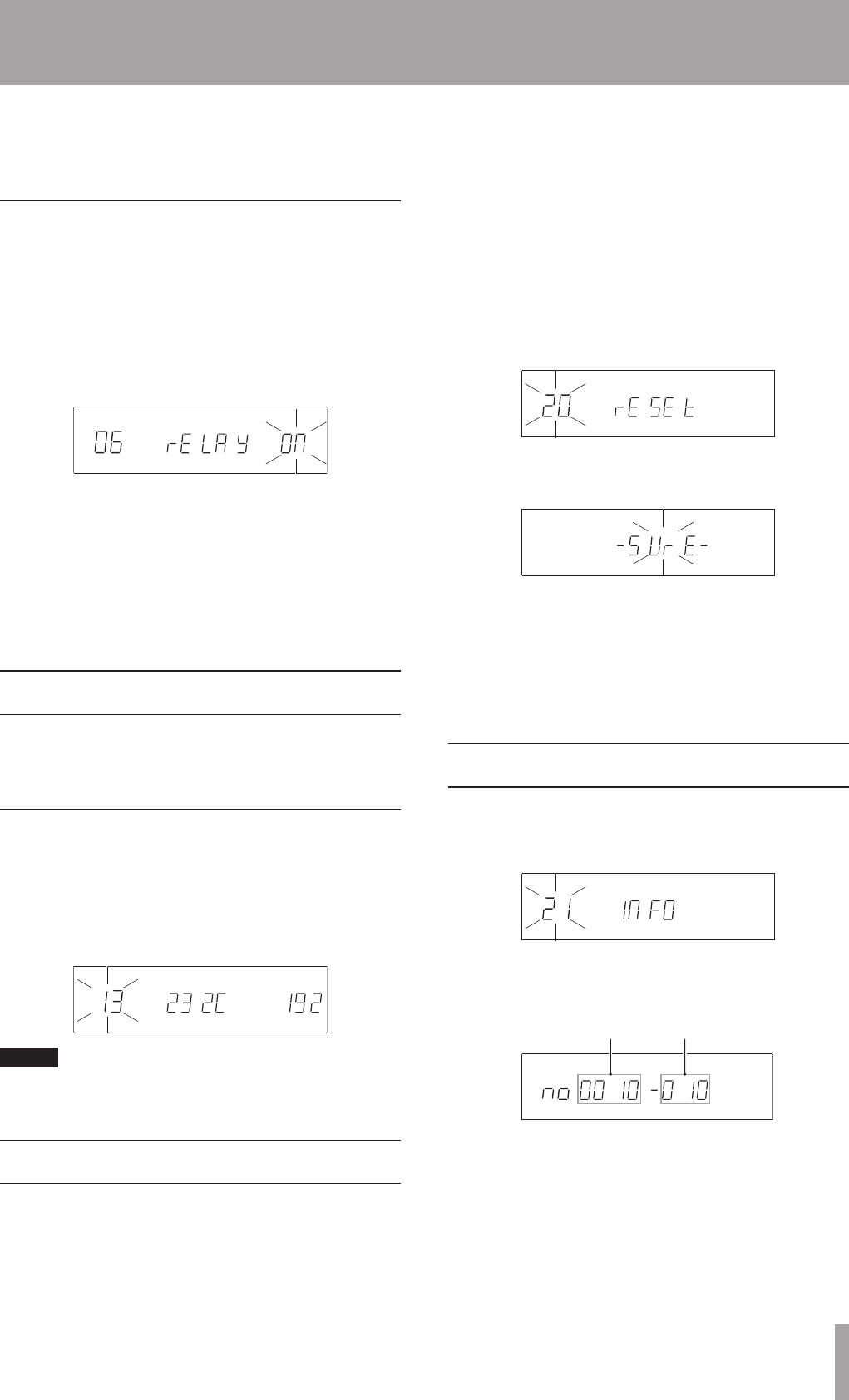
For details about using the CONTROL I/O PARALLEL
connector, see “Using the parallel connector (CD-500B
only)” on page 33.
Event start
Using the
ª
CONTROL I/O START (RELAY IN)
connector
Wire the event output connector of another device with a
3.5-mm miniplug, and connect that 3.5-mm miniplug to
the CONTROL I/O START (RELAY IN) connector on the
rear panel of this unit.
Then, set the
06 RELAY
menu item to
ON
.
Using the CONTROL I/O PARALLEL
ª
connector [CD-500B only]
With the CD-500B, when stopped or paused, playback
can be started by inputting a one-shot pulse signal from
outside. Input a one-shot pulse (active low, 30 ms or
longer) through pin 13 of the CONTROL I/O PARALLEL
connector.
Using the RS-232C connector
The CONTROL I/O RS-232C connector (D-sub 9-pin, RS-
232C compliant) can be used for serial control of this unit
by a computer or other external device.
Setting the baud rate
Use the
13 232C
menu item to set the baud rate.
Select
96
(9600 bps, default value),
192
(19200 bps) or
384
(38400 bps).
For further details, please contact TASCAM customer
support.
NOTE
The baud rate setting is retained even when the power is
turned off.
Restoring factory default settings
You can restore the unit to factory default settings that
are stored in the backup memory. The following default
settings are stored in the backup memory
Playback mode
•
Playback time display mode
•
Auto-ready function on/off
•
Auto-cue function on/off
•
Repeat function on/off
•
Various menu settings (original key, eject block, auto-
•
cue level, program, fade in/out, relay playback, power
on play, mono output, resume, EOM time, incremental
playback, pitch step, RS232C baud rate, skip back,
remote control receipt, interval time, frame display,
foot switch, user data, parallel mode)
To restore all settings to their factory defaults
1 Select the
20 RESET
menu item.
2 Press the PITCH [MENU] knob.
-SURE-
blinks on the display.
3 Press the PITCH [MENU] knob on the main unit or
the ENTER button on the remote control to restore
the settings to the factory defaults stored in the
backup memory and exit menu mode.
The display returns to ordinary disc and track
information.
Checking the firmware version
To check the firmware version, use the
21 INFO
menu
item.
1 Select the
21 INFO
menu item.
2 Press the PITCH [MENU] knob on the main unit or
the ENTER button on the remote control to show
the system firmware version on the display.
3 Press the PITCH [MENU] knob on the main unit or
the ENTER button on the remote control again to
return to menu item selection.
7 – Other Functions