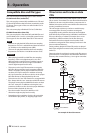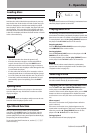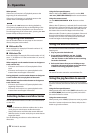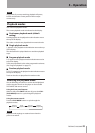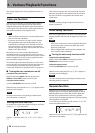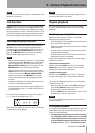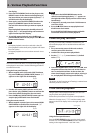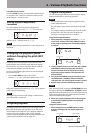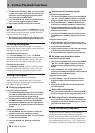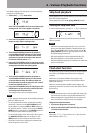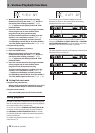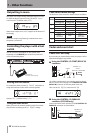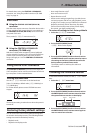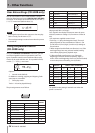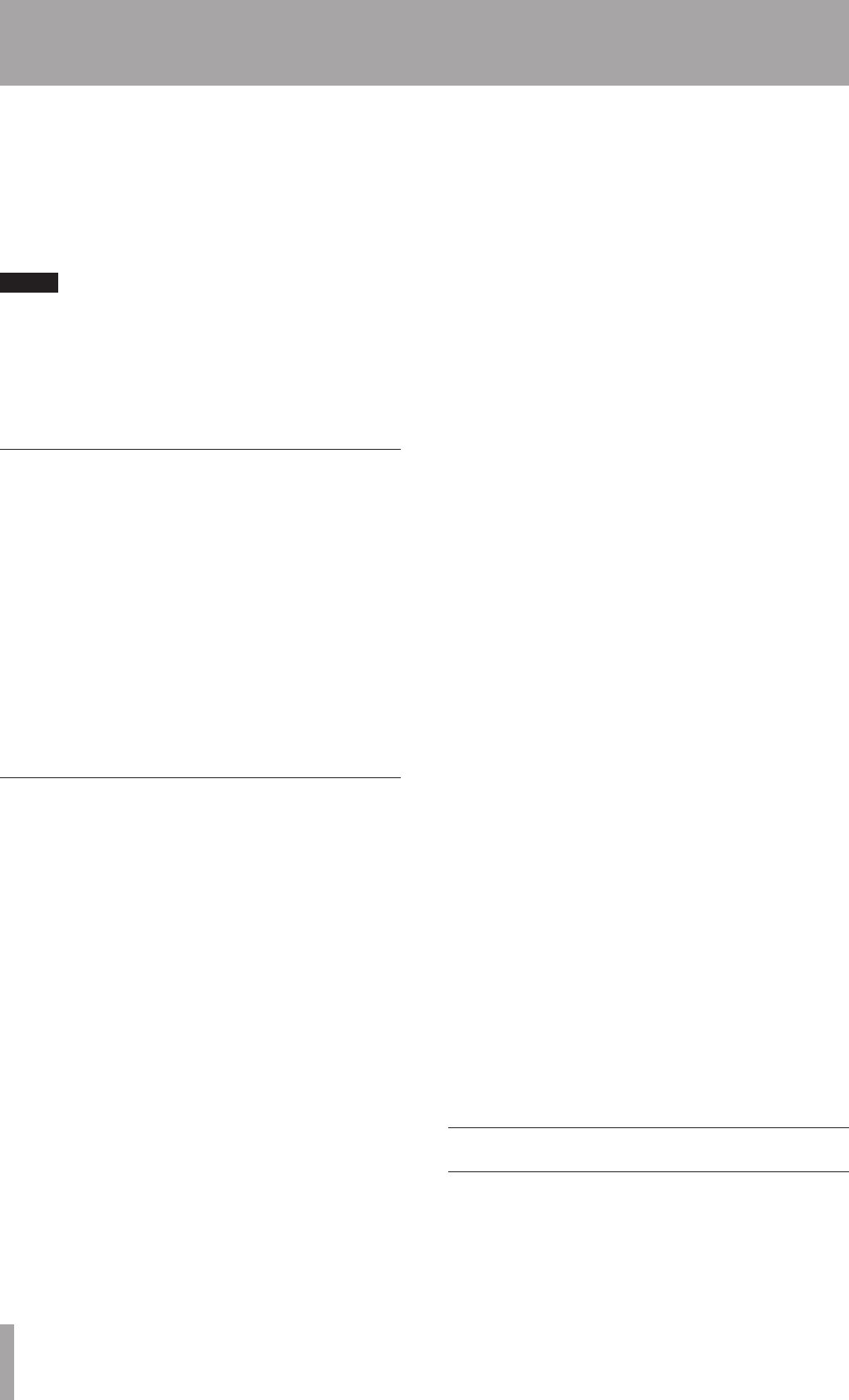
28 TASCAM CD-500/500B
2 Use the number buttons or SKIP Â/¯ buttons
to select the number of the track that you want to
add at the currently displayed program number.
The selected track number blinks.
3 Press the SEARCH button to add the selected
track. The next program number is shown.
4 Repeat steps 2 and 3 to add tracks as desired.
NOTE
After selecting a track, pressing the SEARCH button
adds the track to the program. If you exit program setting
mode without doing this, the track selected just before
will not be added to the program.
5 When you are done adding to the program, press
the PGM button to exit the program setting mode.
Checking the program
When playback is stopped, follow step 1 of “Program
setting mode” above to enter program setting mode and
then follow the procedures below.
Using the front panel buttons:
Turn the PITCH [MENU] knob or press the SEARCH
Ô/ [A.CUE/A.READY] buttons to select a program
number to confirm the track that it contains. The track
number is shown to the right of the program number.
Using the remote control:
Use the SEARCH Ô/ buttons to select a program
number to confirm the track that it contains. The track
number is shown to the right of the program number.
Editing the program
You can change the contents of the program.
When playback is stopped, follow step 1 of “Program
setting mode” above to enter program setting mode and
then follow the procedures below.
Changing program tracks
ª
Using the front panel buttons:
1 Turn the PITCH [MENU] knob or press the SEARCH
Ô/ [A.CUE/A.READY] buttons to select the
program number that you want to change.
2 Use the number buttons or SKIP Â/¯ [INDEX/
DIR SEARCH] buttons to select the desired track.
3 Turn the PITCH [MENU] knob to the right or press
the SEARCH [A.READY] button to confirm the
change.
Using the remote control:
1 Use the SEARCH Ô/ buttons to select the
program number that you want to change.
2 Use the number buttons or SKIP Â/¯ buttons
to select the desired track.
3 Press the SEARCH button to confirm the
change.
Inserting tracks into the program
ª
Using the front panel buttons:
1 Turn the PITCH [MENU] knob or press the SEARCH
Ô/ [A.CUE/A.READY] buttons to select the
program number where you want to insert a track.
2 Press the SEARCH [A.READY] button while
pressing and holding the DISPLAY [LOCK] button.
3 Use the number buttons or the SKIP Â/¯
[INDEX/DIR SEARCH] buttons to select the track
that you want to insert.
4 Turn the PITCH [MENU] knob to the right or press
the SEARCH [A.READY] button to insert the
track.
Using the remote control:
1 Use the SEARCH Ô/ buttons to select the
program number where you want to insert a track.
2 Press the A.RDY/INS button.
3 Use the number buttons or SKIP Â/¯ buttons
to select the track that you want to insert.
4 Press the SEARCH button to insert the track.
Deleting tracks from the program
ª
Using the front panel buttons:
1 Turn the PITCH [MENU] knob or press the SEARCH
Ô/ [A.CUE/A.READY] button to select the
program number of the track that you want to
delete.
2 Press the SEARCH Ô [A.CUE] button while
pressing and holding the DISPLAY [LOCK] button to
delete the track from the program.
Using the remote control:
1 Use the SEARCH Ô/ buttons to select the
program number of the track that you want to
delete.
2 Press the A.CUE/DEL button to delete the track
from the program.
After editing the program
ª
Press the remote PGM button or the PITCH [MENU]
knob on the player to exit program setting mode.
Removing all tracks from the program
ª
Press and hold the CLEAR [1-10/11-20] button on
the player or the remote CLEAR button to remove
all tracks from the program.
Fade in/fade out playback
The player can be set to fade in at the beginning of
playback and fade out when playback is stopped or
paused. The fade in and fade out times, which determine
how many seconds fading in and fading out takes, can
be set independently. Use the
05 FADE
menu item to
make fade in and fade out settings. The use of this menu
6 – Various Playback Functions