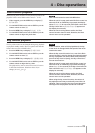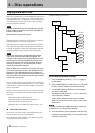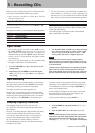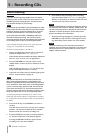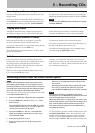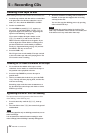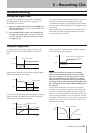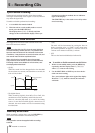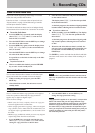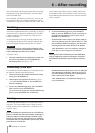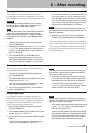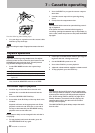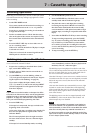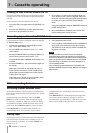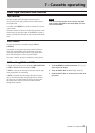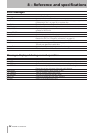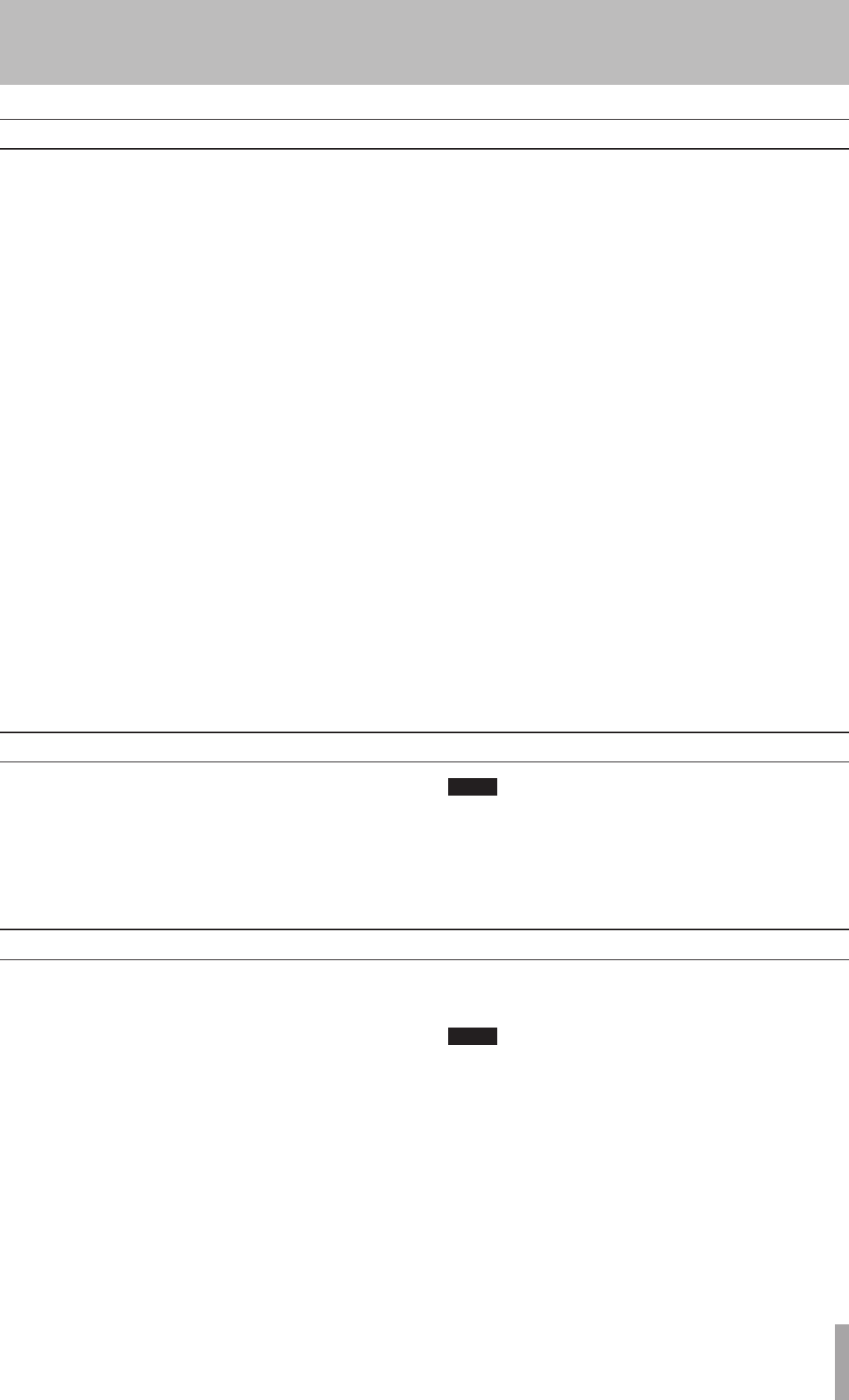
1 – Introduction
TASCAM CC-222SLMKII 27
5 – Recording CDs
Rec mute function
The rec mute function allows instant cut-off of the input
signal, and records four seconds of silence on the disc.
1 Whilerecordingisinprogress,presstheREC
MUTEkey.
2 Afteraboutfourseconds,theunitentersrecord
standbymode.
NOTE
This function is only available from the remote control
unit. It is not possible to use this function with the main
unit only.
Copy-protection
The CC-222SLMKII allows copy-protection to be applied
to the discs produced. Naturally, the copy-protection
applies only to digital-to-digital copies.
There are three settings:
FREE (may be freely copied), where no copy-pro-
•
tection is applied to the recorded disc.
1GEN (single-generation copying), where one digital
•
copy (“child”) can be made from the recorded disc, but
no digital copies (“grandchildren”) can be made from
the child.
PROH (copy prohibited) which prevents any digital
•
copies being made from the recorded disc
1 Pressthe
MENU
keyrepeatedlyuntilthedis-play
showsCOPY ID>XXXX,whereXXXXisthecurrent
settingforcopy-protectionasshownabove.
2 Turnthe
MULTI DIAL
orusethe
SKIP
keysto
changethecopy-protectionsetting.
NOTE
Copy-protection applies on a “per-track”, not a per-disc
basis. This means that you can apply different copy-
protection levels to different tracks (but you can’t apply
different copy-protection levels to different parts of
the same track). If copy-protection is important to your
work, you may want to check this setting every time you
make a recording, to ensure that you have the protec-
tion level that you want.
Fade-in and fade-out
To provide smooth beginnings and endings to recorded
tracks, the unit provides fade facilities.
Fade-ins are from –∞ (silence) to the set input level (see
“Signal volume” on page 21) and fade-outs go from the
current input volume to silence.
The fade-in and fade-out times can be set indepen-dently
in increments of one second, from 1 second to 24 seconds.
ª
To set the fade times:
1 PresstheMENUkeyrepeatedlyuntilthedisplay
showsFADE IN >XXs,whereXXisthecurrent
fade-intime,inseconds.
2 TurntheMULTI DIALorusetheSKIPkeystochange
thevalueofthefade-intime.
3 PresstheMENUkeyagainsothatthedisplayshows
FADE OUT>XXs,whereXXisthecurrentfade-out
time,inseconds.
4 TurntheMULTI DIALorusetheSKIPkeystochange
thevalueofthefade-outtime.
Itispossibletosetthefade-intimeonlyorthefade-
outtimeonly.
ª
To perform a fade-in:
1 Witharecordablediscloaded,presstheRECORD
keytoenterrecordstandbymode.
2 Startthesourcematerial,andpresstheFADERkey
ontheremotecontrol.
ThedisplayshowsFADE INforthetimespecied
inthemenuitemabove.
Asthefadeprogresses,themonitoredsignalgradually
becomeslouder,reectingthelevelrecordedondisc.
ª
To perform a fade-out:
1 Whilerecording,presstheFADERkey.Thedisplay
showsFADE OUTforthetimespeciedinthe
menuabove.
Asthefadeprogresses,themonitoredsignalgradu-
allybecomesquieter,reectingthelevelrecorded
ondisc.
2 Whentheendofthefade-outtimeisreached,the
unitgoesintorecordstandbymode.Recordingcan
berestartedwiththeFADERkeyorthePLAYor
PAUSEkeys.
The FADER key can be used and also the fade-in and fade-
out times can be reset to new values while recording is in
progress.