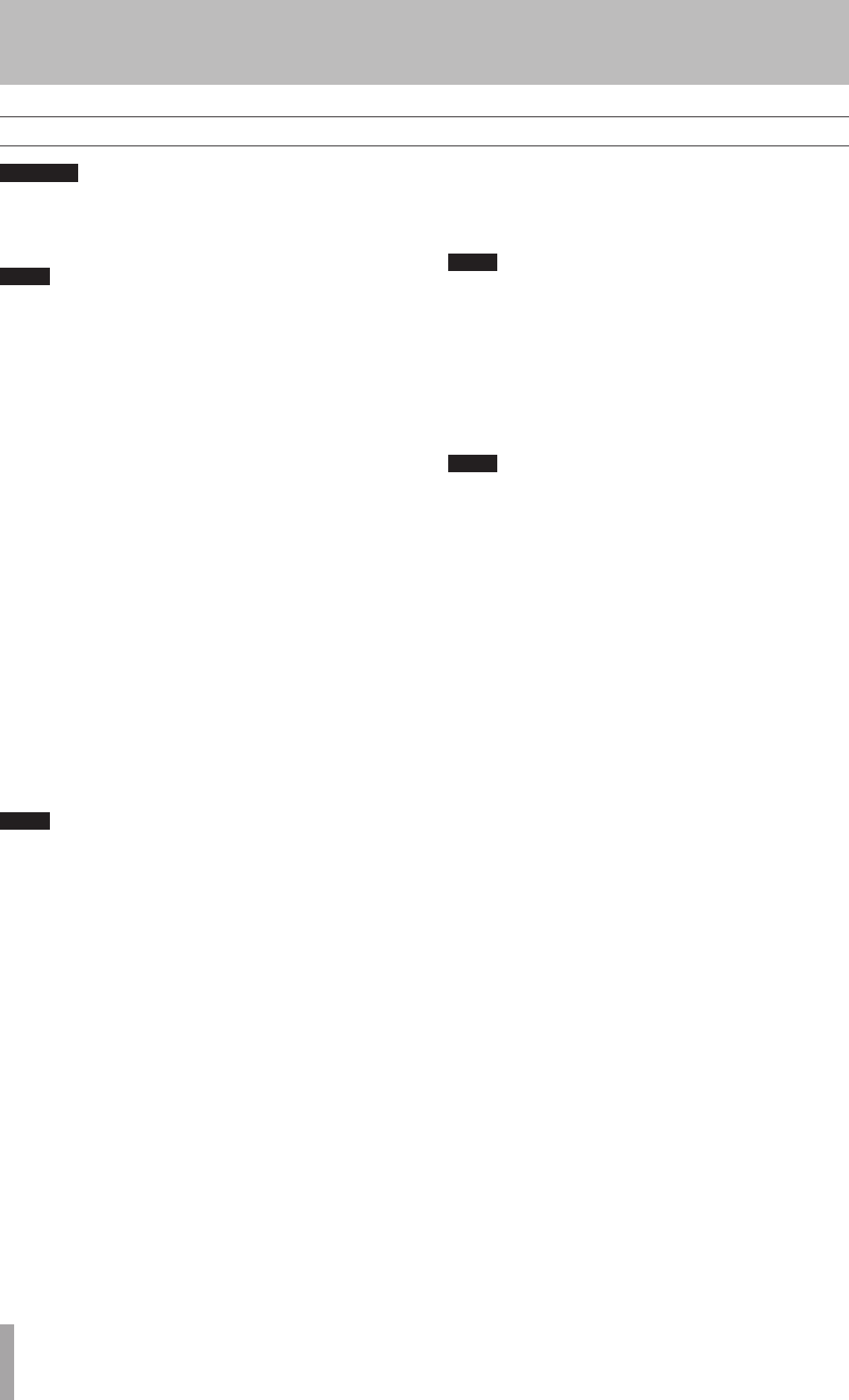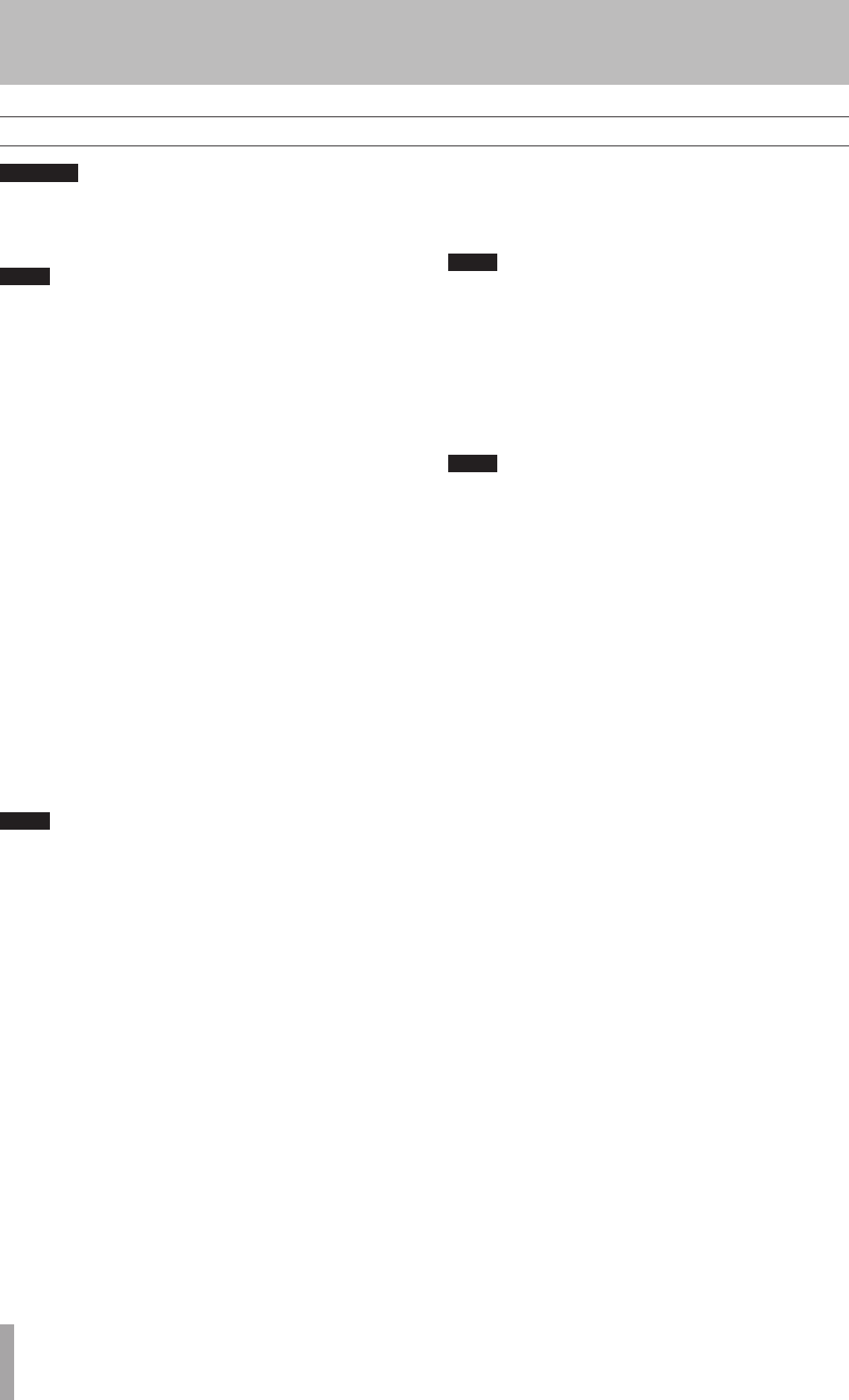
1 – Introduction
22 TASCAM CC-222SLMKII
5 – Recording CDs
If you are monitoring using headphones, first adjust
the level control to low on the unit, then connect to the
PHONES jack before playing back. This will prevent
any possible damage to your hearing.
According to the “Red Book” (the specification for audio
CDs), a track cannot be less than four seconds in length,
and there can be a maximum of 99 tracks on an audio
CD. Bear these limitations in mind when recording.
If you press either the STOP or PAUSE key within four
seconds of starting recording, the unit will continue
recording until four seconds have elapsed (since the start
of recording) and then stop or pause as appropriate.
After selecting the input source(s) (see “Input selection”
on page 21), it is possible to start recording.
The basic record procedure is as follows:
1 Loadarecordablediscintotheunit.Asthediscis
loaded,thedisplayshowsTOC Reading.
Whenthedischasbeenloaded,thedisplayindicators
showcD-R,NO TOc,orcD-RW,NO TOc,asappropriate.
2 PresstheRECORDkey.Theunitentersrecord
standbymode,asshownbytheRecindicatorsonthe
display.
WhenthedisplayshowsNow OPC,theunitisoper-
atinginOPC(OptimumPowerControl).
3 Adjustthelevelofthesource(s),followingtheguide-
linesin“Signalvolume”onpage21.
The red OVeR indicators on the meters should never
light. Unlike analog equipment, digital audio units
produce unpleasant sounds when distorted, and there
is no “headroom” after the 0 mark. If recording digital-
ly from a commercially-produced CD, the volume set
in the menu should be 0dB. This will maintain all the
dynamic range of the source CD without clipping. Only
boost the signal if the source is exceptionally quiet.
An analog signal input at nominal level, with no cut or
boost from the volume controls, is equivalent to a reading
of –16 dB on the meters (on other words, 0 is equivalent to
16 dBFS).
4 PressthePLAYkeyorthePAUSEkeytostartre-
cording.
Notethatthereisnoneedto“cueup”therecording
position—theunitalwaysndsthenextavailable
locationonthediscandstartrecordingtoit.
5 PressthePAUSEkeytopauserecordingtemporar-
ily.Thepauseindicatoronthedisplayappears.
PressingthePAUSEorPLAYkeyagainrestarts
recordingwithanewtracknumber.
6 PressSTOPtostoprecording.Whenrecording
stops,thedisplayshowsPMA Writing(Program
MemoryArea)andtheRecindicatorblinksforafew
secondsastheunitwritestothedisc.
While the “PMA Writing” message is displayed, all keys
are disabled, and the unit is actually writing to disc. Do
not disconnect the power or subject the unit to severe
vibration or shocks at this time, as this will prevent
proper recording of the information.
7 Whenthismessagedisappears,youmustpressthe
RECORDkey(step2)beforerestartingtherecord-
ing.Recordingrestartswithanewtracknumber.
Remember that every time recording is paused or
stopped, when recording is restarted, a new track will
always be started. It is not possible to record in two ”
stages” within one track.
Basic recording