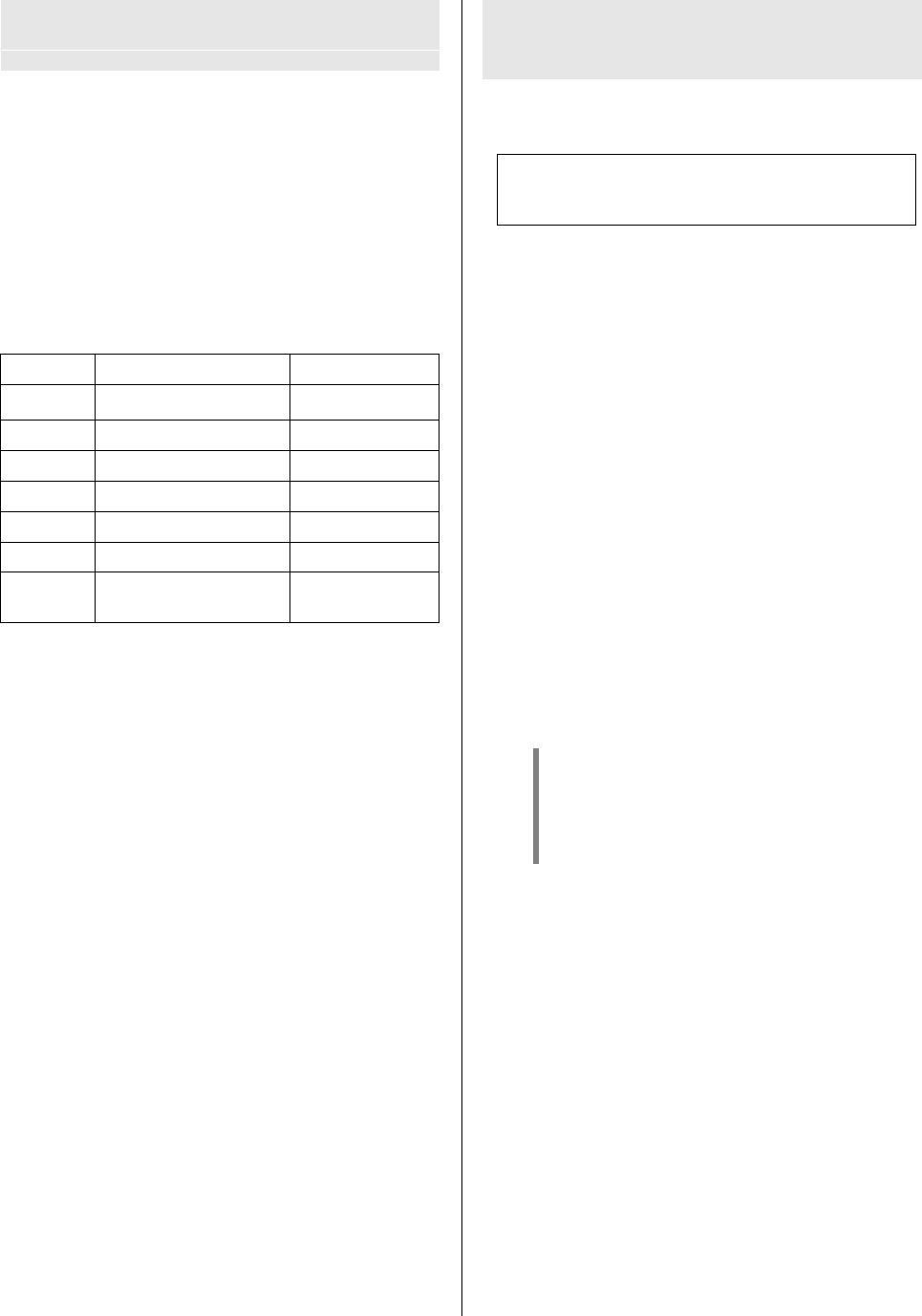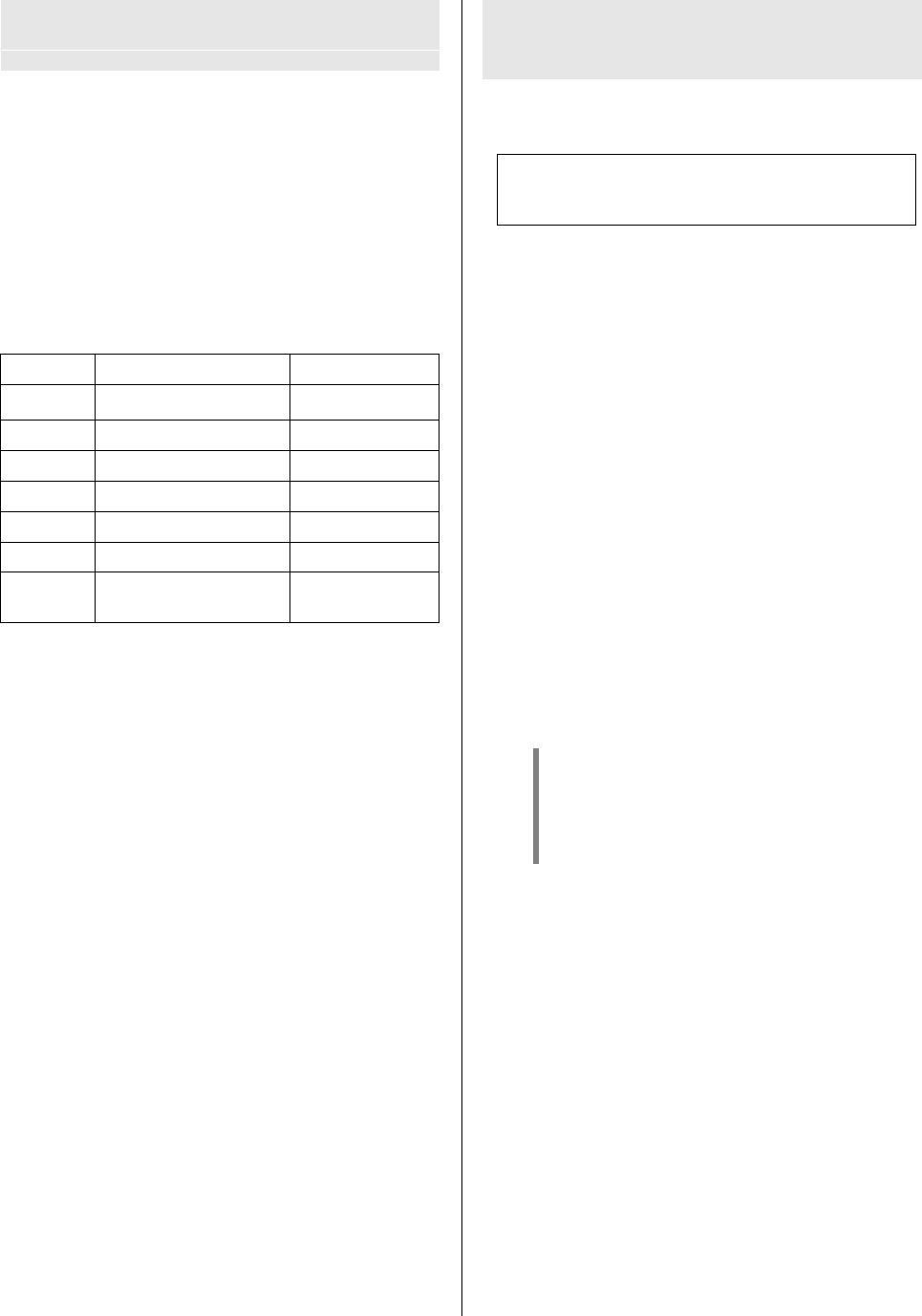
Special functions
Switching the display
A brief press on the button toggles the integral
screen of the K1 AV between Track and Playing time.
Repeat function
The button cycles through the repeat functions of
the K1 AV. Press the button repeatedly if required until
the repeat mode you wish to use appears on the screen.
The following repeat modes are available, according to
disc format:
Display Function Disc format
RPT CH Repeat chapter
DVD
RPT TT Repeat track DVD
RPT ONE Repeat track CD, MP3
RPT FLD Repeat folder MP3
SINGLE Play track (once) MP3
RPT ALL Repeat whole disc DVD, CD, (S)VCD
OFF Normal playback -
no repeat
Sub-title language (DVD only)
You can select the sub-title language, or switch sub-titles
on and off, during playback by pressing the <
button.
Sound track (DVD only)
During playback you can select the sound tracks present
on the disc by pressing the = button.
Camera angle (DVD only)
If several camera angles are available for a particular
sequence on a DVD, this is indicated by a camera
symbol on the screen.
You can switch between the various camera angles by
holding the = button pressed in, repeatedly if
necessary. The angles can also be selected directly
using the numeric buttons.
Manual CURSOR control
With the K1 AV the following control buttons (CURSOR
buttons) on the remote control handset
are used both for controlling the disc mechanism
functions (skip back, skip forward, search) and also for
navigating within menus. the K1 AV detects automatically
whether you are currently operating the disc mechanism
or finding your way round a menu.
However, a few DVDs - especially older ones - do not
deliver this information to the player, and therefore give
no indication of whether a menu is open or not. With
these discs the screen message ‘DISC MENU’ does not
appear when the menu is opened, and in such cases you
will not be able to move around within the menu in the
normal way. For such eventualities the K1 AV can be
switched manually to the 'Cursor navigation' mode.
Switching to CURSOR control
Hold the button pressed in until the screen
displays the message 'CURSOR'. You will now be able to
operate all problematic menus.
Switch CURSOR control off
To revert to normal operation (disc mechanism control)
hold the button pressed in again until the
'CURSOR' message disappears from the screen.
In Cursor mode the buttons of the control button
pad only carry out menu control functions.
When you need to operate the disc mechanism
in the normal way, you must close Cursor
control mode again.
21