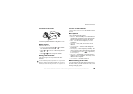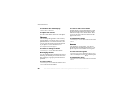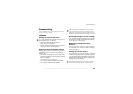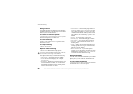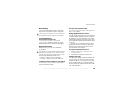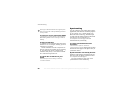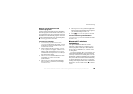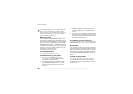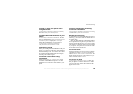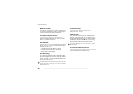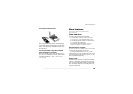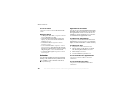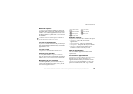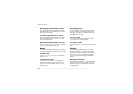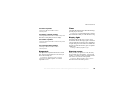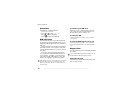This is the Internet version of the user's guide. © Print only for private use.
67
Connectivity
To hide or show your phone when
using Bluetooth
} Connectivity
}
Bluetooth }
Options } Visibility
and select
Show phone or
Hide phone.
To add a Bluetooth handsfree to your
phone
} Connectivity
}
Bluetooth }
Handsfree. The first
time you add a handsfree,
Add a handsfree device to
use with the phone?
is displayed }
Yes
. If you
already have a handsfree in your list of devices
} Connectivity
} Bluetooth
} Handsfree
} My handsfree
} New handsfree
} Add.
Transferring sound
When you are using a Bluetooth handsfree with your
phone, you can choose where the sound should be
transferred during a call. You can also select where
the sound should be handled when answering an
incoming call with the keypad.
To transfer sound when using
a handsfree
During a call, press
} Transfer sound
. Select
to transfer sound either to the phone or to other
handsfree devices that have been added to your
phone.
To direct sound when answering
a call with a handsfree
} Connectivity
}
Bluetooth } Handsfree
} Incoming
call
and select In phone
or In handsfree
.
Sending and receiving
To send or receive an item using Bluetooth wireless
technology, you need to make sure that the devices
are within range.
After you select Bluetooth as the transfer method,
a list of possible receiving devices is presented. First
in the list will be the last device you were in contact
with and devices that have been previously added
to your phone. The phone also searches for other
devices that are shown in the list.
To send an item
Select the item that you want to send, for example,
a phonebook contact
} Phonebook
and select a
contact
} More } Send contact
}
Via Bluetooth
. The
phone searches for devices. Select the device you
want to send the item to
} Select
.
To receive an item
} Connectivity
} Bluetooth }
Turn on
. Make sure
that your phone is visible to other devices. When
you receive the item, follow the instructions that
appear on the screen.