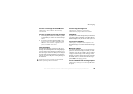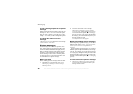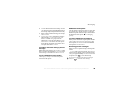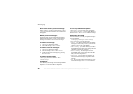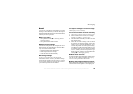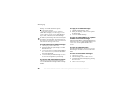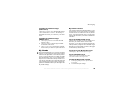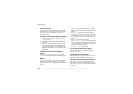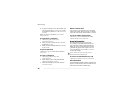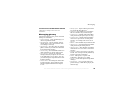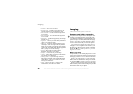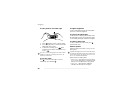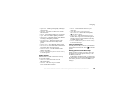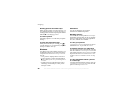This is the Internet version of the user's guide. © Print only for private use.
45
Messaging
Receiving a message
When you receive a message, a message alert sounds
or an icon appears in the status bar.
Contact list
You can create nicknames for the contacts in your list
that are connected to the My friends server. You can
also link a contact to the phonebook, and get access
to information saved in the phonebook.
To enter a nickname
} Messaging
} My friends
, and select a contact.
} More
} Manage contact
} Edit nickname
. Enter
the nickname for that contact
} Save.
To link a contact to the phonebook
} Messaging
} My friends
and select a contact.
} More
} Manage contact
} Link to Contacts
and select a phonebook contact.
Strangers
A stranger is someone who is not in your list of
contacts. An icon indicates a message from a stranger.
You can block a contact or stranger so that they
cannot view your status or send you messages.
You can also add the stranger to your list of
contacts or block them. If you do not do either,
the stranger disappears when you log out from
the My friends server.
To block or unblock a contact
} Messaging
} My friends
and select a contact.
} More
} Manage contact
. Select Block contact
or
Unblock contact
.
To block a stranger
} Messaging
} My friends
and select the stranger
} More } Block user
.
To add a stranger to contacts
} Messaging
} My friends
and select the stranger
} More
} Add as contact
.
Chatroom
A chatroom can be started by your service provider,
by an individual My friends user or by yourself. You
can save chatrooms either by saving a chat invitation
or by searching for a specific chatroom.
To receive a chat invitation
1 When a message alert sounds and
New chat
invitation received
is displayed, select
View
to view the invitation or
Discard
to discard
the invitation.