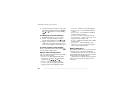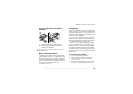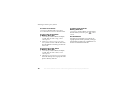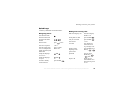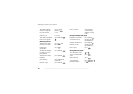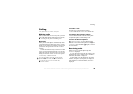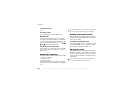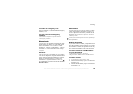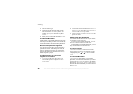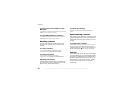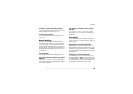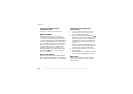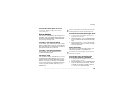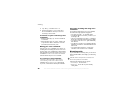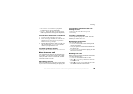This is the Internet version of the user's guide. © Print only for private use.
22
Calling
4 Select a number type.
5 Scroll between tabs and select fields to enter
more information. To enter symbols, for
example, @
} Symbols and select a symbol
} Insert.
6 When you have entered the information
} Save
.
To add a SIM number
If SIM numbers is the default phonebook, follow the
same steps as for adding a contact. You can add only
a name and number to the SIM numbers phoneb
ook.
Pictures and personal ringtones
You can add a picture and a personal ringtone to
a phonebook contact. When that person calls, the
picture is displayed (provided your subscription
supports the Calling Line Identification service)
and the ringtone is played.
To add a picture or a personal
ringtone to a contact
1 } Phonebook
and select the contact you
want to add a picture or ringtone to
} More
}
View & edit.
2 Scroll to the relevant tab and select
Picture: or
Ringtone:
} Edit. This takes you to
Pictures or
Sounds in the
File manager
menu.
3 Select a picture or sound.
}
Save to save the
picture or sound.
Calling from the phonebook
You can call a number saved for one of your contacts,
or a number on your SIM card.
If contacts is the default phonebook, you can
choose to call from contacts or SIM card.
If SIM numbers is the default phonebook, you
can
only call the numbers on the SIM card.
To call a contact
} Phonebook
. Scroll to, or enter the first letters
of the contact you want to call. When the contact
is highlighted, press or to select a number
}
Call.
To call a SIM number
}
Phonebook
. If SIM numbers is the default
phonebook, select the name and number you want to
call from the list
} Call
. If Contacts is the default
phonebook
} Phonebook
} Options
} SIM numbers
and select the name and number you want to call from
the list
} Call.